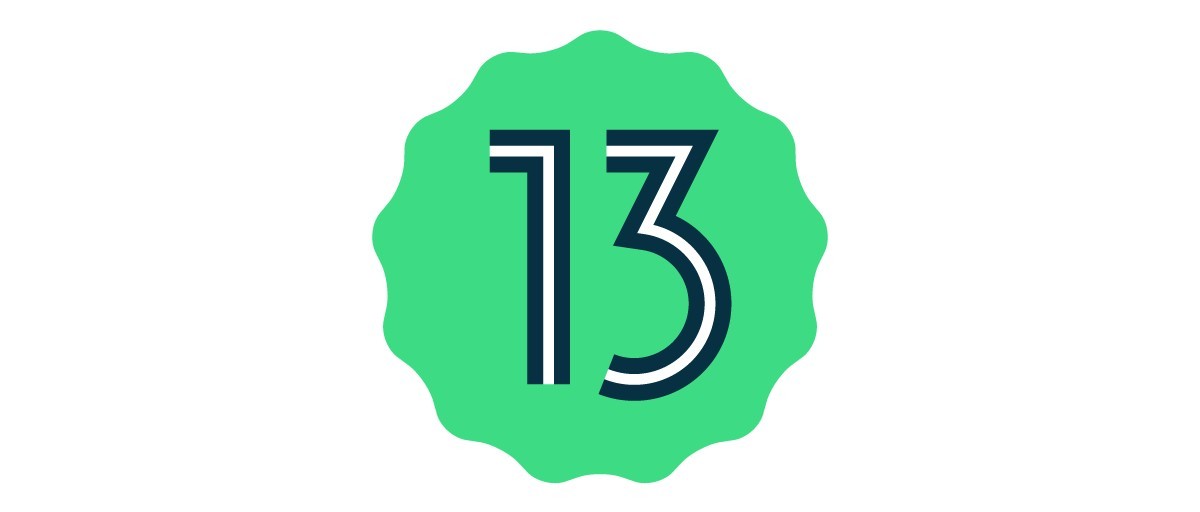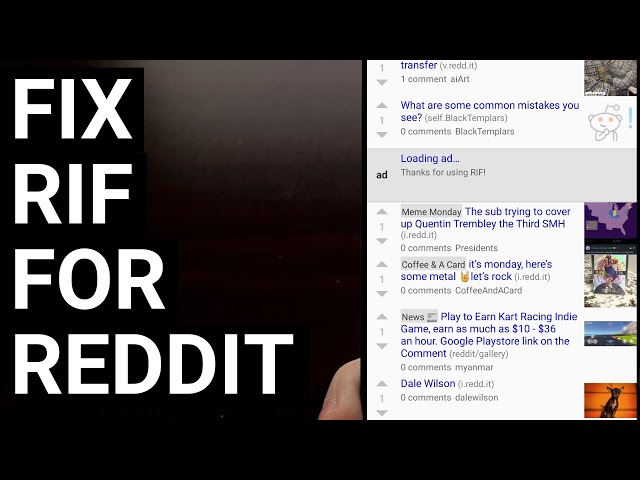Are you a proud owner of the Samsung Galaxy A90 5G and looking to experience the latest Android 13? Well, you’re in luck! In this comprehensive guide, we will walk you through the step-by-step process of downloading and installing the AOSP Android 13 custom ROM on your Samsung Galaxy A90 5G. By following these instructions, you can enjoy the vanilla version of Android 13 and all its exciting features on your device. So, let’s get started!
Samsung Galaxy A90 5G Overview
Before we dive into the installation process, let’s take a quick look at the Samsung Galaxy A90 5G. Launched in September 2019, the Galaxy A90 5G is equipped with a 6.3-inch Dynamic AMOLED display with a screen resolution of 2280 x 1080 pixels and a pixel density of 400 PPI. The device is protected by Corning Gorilla Glass 6.
Under the hood, the Galaxy A90 5G is powered by a Qualcomm Snapdragon 855 chipset paired with 8GB of RAM and 128GB of internal storage. It initially came with Android 9.0 Pie under the One UI skin and is backed by a 4400mAh non-removable battery. The device features a triple-camera setup with 48MP, 8MP, and 5MP primary sensors, along with a motorized pop-up rotating main camera module for capturing stunning selfies. Other connectivity options include 4G-VoLTE, GPS, Bluetooth, and more.
Android 13 and Its Features
Android 13 is the latest iteration of the popular mobile operating system developed by Google. While it is currently only available for Google’s Pixel lineup, you can still experience Android 13 on your Samsung Galaxy A90 5G by installing the AOSP Android 13 custom ROM. Android 13 brings a host of new features and improvements to its predecessor, Android 12.
One of the standout features of Android 13 is the new ‘Material You’ design language, which enhances the overall user experience with its minimal and sleek appearance. It introduces rounded corners, improved pop-ups, and a more intuitive UI. Additionally, Android 13 offers improved scrolling screenshots, optimized one-handed UI mode, enhanced privacy and security features, updated app notifications, and per-app language preferences. Users will also enjoy features like BT LE Audio support, auto theme icons, updated now playing widget, and much more.
What’s Working and Known Bugs
Before proceeding with the installation, it’s important to be aware of the functionalities that are working and any known bugs associated with the AOSP Android 13 custom ROM on the Galaxy A90 5G. As of now, the following features are confirmed to be working:
- Wi-Fi
- RIL (Radio Interface Layer)
- Volte (Voice over LTE)
- Mobile data
- GPS
- Camera
- Flashlight
- Camcorder
- Bluetooth
- Fingerprint sensor
- FM radio
- Sound vibration
However, as with any custom ROM, there may be a few known bugs or issues. It’s always a good practice to remain cautious. If you encounter any issues while using the AOSP Android 13 ROM, make sure to report them to the respective forum for support and assistance.
Pre-Requisites
Before we begin the installation process, there are a few pre-requisites that you need to fulfill. Make sure to follow these requirements to ensure a smooth and successful installation of the AOSP Android 13 custom ROM on your Samsung Galaxy A90 5G.
Charge Your Phone
To avoid any interruptions during the installation process, it is highly recommended to charge your handset to at least 50% or higher. This will ensure that your device does not shut down unexpectedly, which could potentially lead to complications.
Download ADB and Fastboot Binaries
To proceed with the installation, you will need to download the ADB (Android Debug Bridge) and Fastboot binaries. These tools allow you to establish a connection between your device and computer, enabling you to perform various actions. If you have already installed TWRP Recovery on your Galaxy A90 5G, you can skip this step.
Here’s how you can download the ADB and Fastboot binaries:
- Visit the ADB and Fastboot command page.
- Download the ADB and Fastboot binaries (platform-tools) for your operating system.
- Once downloaded, extract the contents of the ZIP file to a location on your computer for easy access.
Download Samsung USB Drivers
To establish a successful connection between your Samsung Galaxy A90 5G and your computer, you will need to download and install the Samsung USB drivers. These drivers facilitate the transfer of files and enable various functionalities.
Unlock Bootloader Your Phone
In order to install any custom ROM on your Samsung Galaxy A90 5G, you must first unlock the bootloader. The bootloader is a program that runs on your device and determines whether to load the operating system or enter recovery mode.
To unlock the bootloader on your Galaxy A90 5G, follow these steps:
- Read the detailed guide on How to Unlock Bootloader on Samsung Galaxy Phones.
- Follow the instructions carefully to successfully unlock the bootloader of your device.
Install TWRP Recovery
To install the AOSP Android 13 custom ROM on your Samsung Galaxy A90 5G, you need to have TWRP (Team Win Recovery Project) Recovery installed on your device. TWRP Recovery is a custom recovery that allows you to perform various actions such as flashing custom ROMs, taking backups, and more.
Download Android 13 ROM
Now it’s time to download the Android 13 custom ROM for your Samsung Galaxy A90 5G. The Android 13 ROM we recommend is Evolution X, which can be found on the XDA Development Page.
Follow these steps to download the Android 13 ROM:
- Visit the XDA Development Page.
- Download the latest version of the Evolution X ROM for your Samsung Galaxy A90 5G.
- Once downloaded, transfer the ROM file to your device’s internal storage for easy access during the installation process.
Download Android 13 Gapps
While most third-party AOSP ROMs do not come with preinstalled Google apps, you can manually install them using the Android 13 Gapps package. Gapps, short for Google apps, includes essential Google services and applications such as the Play Store, Gmail, and Google Maps.
Instructions to Install
Now that you have fulfilled all the pre-requisites and downloaded the necessary files, it’s time to proceed with the installation of the AOSP Android 13 custom ROM on your Samsung Galaxy A90 5G. Follow these step-by-step instructions carefully to ensure a successful installation:
- Connect your device to your computer using a USB cable.
- Make sure that USB Debugging is enabled on your device. If not, go to Settings > About Phone > tap on Build Number seven times to enable Developer Options. Then, go to Developer Options > enable USB Debugging.
- Open the platform-tools folder on your computer, and in the address bar, type “CMD” and hit Enter. This will launch the Command Prompt.
- In the Command Prompt, enter the following command to boot your device into TWRP Recovery:
adb reboot recovery- Alternatively, you can enter recovery mode manually by using the Volume and Power button combination specific to your device model.
- Once in TWRP Recovery, navigate to the “Install” section and locate the downloaded Android 13 ROM file.
- Perform a right swipe to flash the ROM onto your device.
- If you want to install the Google Apps package as well, go back to the “Install” section and select the Android 13 Gapps ZIP file.
- Perform a right swipe to flash the Gapps package onto your device.
- Once the flashing process is complete, you can reboot your device. Go to the “Reboot” section in TWRP Recovery and select “System.”
- Your Samsung Galaxy A90 5G will now boot into the newly installed AOSP Android 13 ROM.
- During the first boot, it may take some time to set up your device from scratch. Be patient, and follow the on-screen instructions to complete the initial setup.
Conclusion
Congratulations! You have successfully installed the AOSP Android 13 custom ROM on your Samsung Galaxy A90 5G. By following this comprehensive guide, you can now enjoy the latest features and improvements offered by Android 13. Although the official Android 13 update may not be available for the Galaxy A90 5G, the AOSP Android 13 ROM provides an excellent alternative to experience the latest Android version.
If you encounter any issues or bugs while using the custom ROM, make sure to report them to the respective forum for assistance. Remember, flashing custom ROMs carries some risks, so proceed at your own discretion. We hope this guide has been helpful to you in your tech journey. For any further queries or assistance, feel free to leave a comment below.