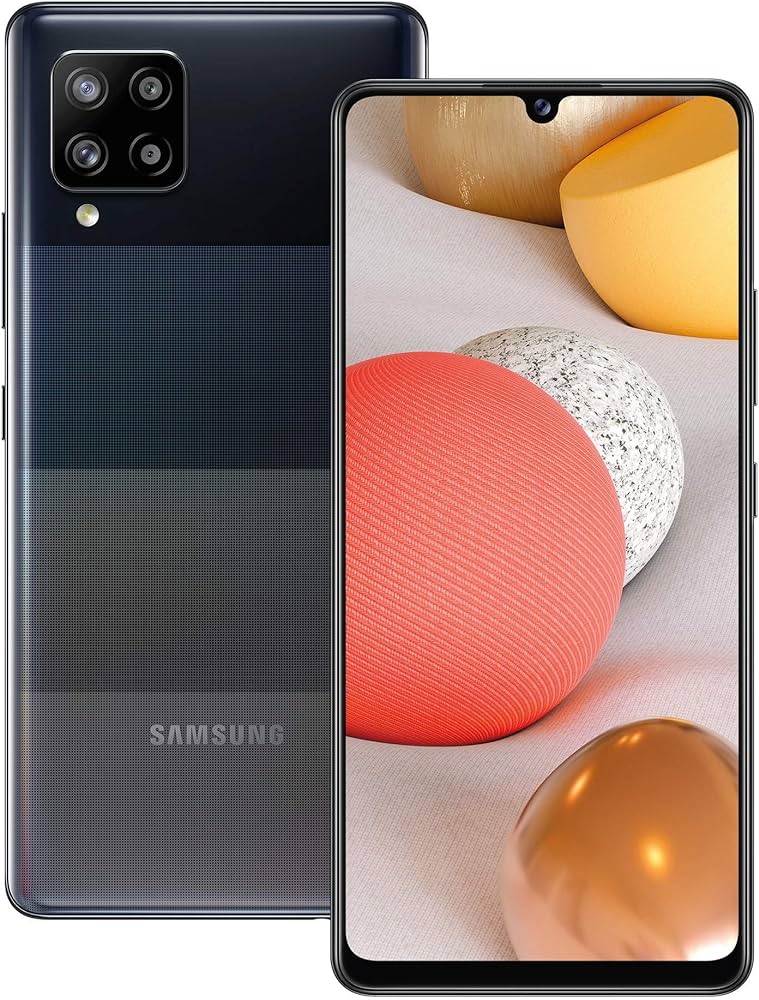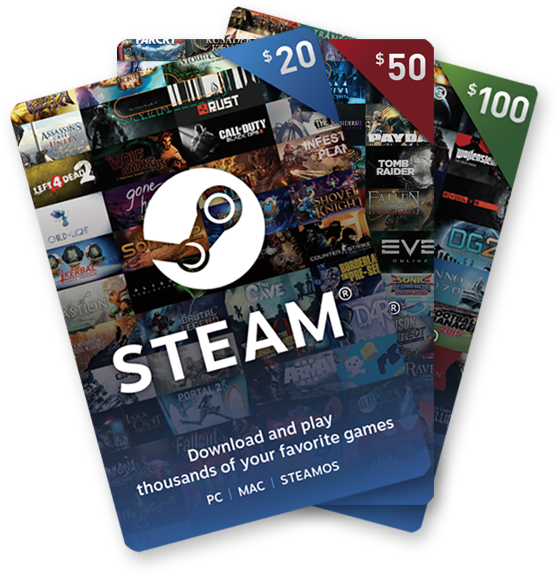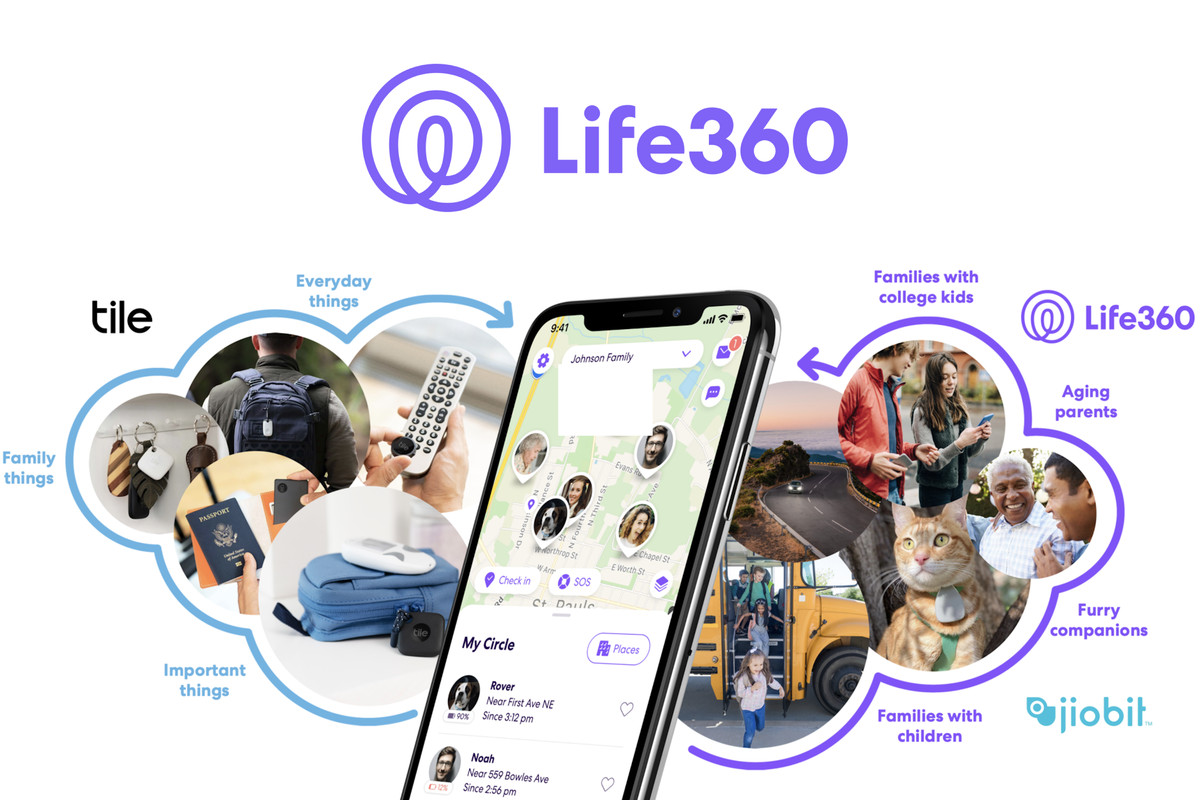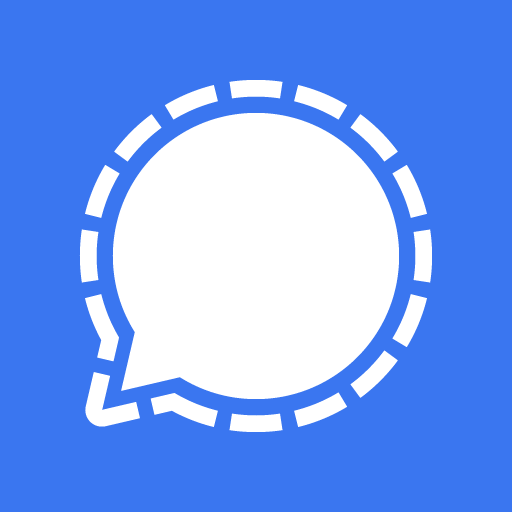The Samsung Galaxy A42 5G is one of the latest smartphones released by Samsung, offering unique features and catering to a specific audience. If you’re looking to install the pure version of Android 14 on your Samsung Galaxy A42 5G, you’ve come to the right place. In this guide, we will provide you with a step-by-step process on how to install the unofficial Android 14 Custom ROM on your device.
Samsung Galaxy A42 5G: Device Overview
The Samsung Galaxy A42 5G is a 5G-enabled smartphone that was announced in September 2020. It features a large 6.6-inch Super AMOLED display with minimal bezels and a subtle waterdrop notch housing the 20-megapixel front-facing camera. The back panel of the Galaxy A42 5G is unique and refreshing, with a camera bump housing the quad-camera setup consisting of a 48-megapixel main sensor, an 8-megapixel ultrawide lens, a 5-megapixel depth sensor, and another 5-megapixel macro camera. The device is powered by the Snapdragon 690 SoC and comes with 4GB of RAM. It also boasts a massive 5000mAh battery with fast charging capabilities.
Android 14 and Its Features
Android 14 is Google’s fourteenth major iteration of its renowned operating system. Released on October 4, it brings a host of enhancements and innovative features. The Pixel 8 and Pixel 8 Pro were the first devices to receive this fresh release, showcasing Google’s commitment to technological advancements. Some of the notable features of Android 14 include a revamped lock screen, an intuitive system share sheet, a redesigned battery-saving mode, drag-and-drop capabilities during app switches, Ultra HDR support for media, and visually striking Material You-themed settings toggles. With AI-generated wallpapers and a new monochromatic theme, Android 14 offers both improved functionality and a refreshed aesthetic experience.
What’s Working and Known Bugs
Before proceeding with the installation process, it’s important to be aware of what’s working and the known bugs in the AOSP Android 14 ROM for the Samsung Galaxy A42 5G. The following features are confirmed to be working:
- Wi-Fi
- RIL (Radio Interface Layer)
- Volte (Voice over LTE)
- Mobile data
- GPS
- Camera
- Flashlight
- Camcorder
- Bluetooth
- Fingerprint
- FM radio
- Sound vibration
However, there is one known issue with the ROM:
- Hotspot may lag when trying to turn it off
How to Install AOSP Android 14 on Galaxy A42 5G (a42xq)
To install AOSP Android 14 on your Samsung Galaxy A42 5G, you need to follow a step-by-step process. Before diving into the installation guide, make sure you have met all the pre-requisites mentioned below.
Pre-Requisites
Before proceeding with the installation, it’s essential to fulfill the following pre-requisites:
- Charge Your Phone: Ensure that your device has a minimum charge of 50% to avoid any interruptions during the installation process.
- Download ADB and Fastboot Binaries: If you haven’t already installed TWRP Recovery on your Galaxy A42 5G, you will need to download ADB and Fastboot binaries. These tools allow you to boot your device into the bootloader mode and establish a connection between your device and computer.
- Download Samsung USB Drivers: To establish a successful connection between your device and computer using a USB data cable, you need to download and install Samsung USB drivers on your computer.
- Unlock the Bootloader of Your Phone: Before installing custom ROMs, you need to unlock the bootloader of your Samsung Galaxy A42 5G. This step is crucial for the installation process.
- Install TWRP Recovery: To install any custom ROM on your device, you need to install TWRP Recovery. After unlocking the bootloader, follow the guide to install TWRP Recovery on your Galaxy A42 5G.
- Download Android 14 ROM: You can find the Android 14 custom ROM for your Galaxy A42 5G (a42xq) on various forums and development communities. Make sure to download the ROM specific to your device model.
- Download Android 14 Gapps: Most AOSP ROMs do not include pre-installed Google apps. If you want to use Google apps, you need to download and flash Android 14 Gapps alongside the ROM.
Instructions To Install
Now that you have fulfilled all the pre-requisites, follow the instructions below to install AOSP Android 14 on your Galaxy A42 5G:
- Connect your device to your computer using a USB cable. Make sure USB Debugging is enabled on your device.
- Navigate to the folder where you have downloaded the ADB and Fastboot binaries. Open the Command Prompt in the folder by typing “CMD” in the address bar and hitting Enter.
- In the Command Prompt window, execute the following command to boot your device into TWRP Recovery:
adb reboot recovery. Alternatively, you can enter recovery mode using the Volume and Power button combination. - Once in TWRP Recovery, go to the Install section and navigate to the downloaded vendor and firmware files. Swipe right to flash them.
- If you want to install Google Apps as well, go to the Install section, select the GApps ZIP file, and swipe right to flash it.
- Once the flashing process is complete, reboot your device. Go to the Reboot section and select System.
- After the first boot, your Samsung Galaxy A42 5G will now be running AOSP Android 14.
Please note that the first boot may take some time, and you may need to set up your device from scratch. If you encounter any bugs or stability issues, it’s important to report them to the respective forum or development community.
Conclusion
If you’re eager to try out the latest version of Android on your Samsung Galaxy A42 5G, installing the AOSP Android 14 ROM is a great option. Although the official Android 14 update may not be available for the Galaxy A42 5G, the custom ROM provides most of the features and visual treatment. Remember to follow the installation process carefully and report any issues to the community for further support.