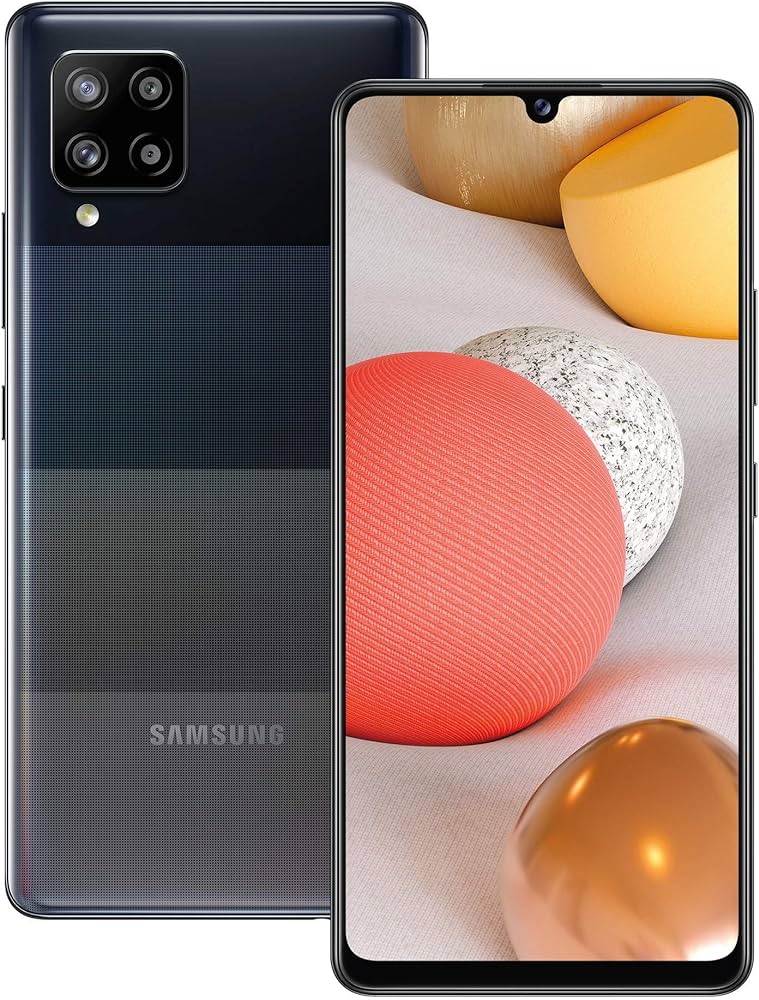Discord is a popular platform for communication and community-building, but privacy concerns may arise when it comes to mutual servers. Unfortunately, Discord does not provide a built-in option to hide mutual servers. However, there are workarounds that can help you maintain your privacy. In this article, we will explore various methods to hide mutual servers on Discord and provide step-by-step instructions for each method.
Method 1: Categorize Servers into Folders
One way to hide mutual servers on Discord is by categorizing them into folders. This method essentially hides the servers from other users while still allowing you to access them when needed. Here’s how you can do it:
- Open the Discord app.
- Go to the “+” icon located at the bottom of your server list.
- Select “Create my own server” and name it as desired.
- Drag each mutual server you want to hide into the newly created server.
- Collapse the server by clicking the arrow next to its name.
By following these steps, you will hide the mutual servers from your server list. However, keep in mind that you will still receive notifications and messages from these servers. To view the hidden servers, simply expand the category.
Method 2: Hide Mutual Servers in Folders
Another way to conceal your shared servers from others is by putting them into a folder and changing the folder’s color to match the Discord background color. This method makes it more difficult for others to locate your mutual servers. Here’s how you can do it:
- Select a server you want to hide and drag it onto another server to create a folder.
- Right-click on the folder.
- Go to “Folder Settings.”
- Choose a color that matches your Discord background color.
- Change the color profile of those groups to match the folder’s color.
By following these steps, your mutual servers will be less visible to others, as they will blend in with the background color.
Method 3: Mute a Server on Discord
If you want to mute a server instead of hiding it, Discord provides a straightforward process to do so. Muting a server allows you to hide it completely from view. Here’s how you can mute a server:
- Right-click on the server that you want to mute.
- Select “Mute server.”
- Choose the option “Until I turn it back on.”
By muting a server, you effectively hide it from your view until you decide to unmute it. This can be useful when you want to temporarily remove distractions from your server list.
Method 4: Mute Multiple Servers at Once
If you want to mute multiple servers simultaneously, Discord provides an option to hide them completely. This can be helpful if you want to remove multiple servers from your view. Here’s how you can mute multiple servers at once:
- Go to the server that you want to mute and tap on it.
- In the drop-down menu, select “Hide muted channels.”
By following these steps, the selected servers will be muted and hidden from your server list. This can declutter your interface and provide a more focused experience.
The Discord sidebar, also known as the DM (Direct Message) sidebar, can sometimes appear too large and invasive for some users. If you find the sidebar distracting or overwhelming, you can hide it. Here’s how:
- Go to the top-right side of the user interface.
- Click on the icon next to “Add Friend.”
By hiding the sidebar, you can create a cleaner and less cluttered Discord interface that suits your preferences.
Method 6: See Which Discord Servers Someone Is Using
If you want to know which Discord servers someone is using, you can check their mutual servers list. However, this information is limited to servers that both you and the other person are members of. Follow these instructions to see someone’s mutual servers:
- Open the Discord app.
- Go to “Friends.”
- Right-click on your friend’s name or picture.
- Click on “Profile.”
- Click on “Mutual Servers.”
Please note that you can only see mutual servers if you and your friend are members of the same servers. Additionally, there is no preview option available, and you must sign up to access the content of a Discord server.
Method 7: Block Someone on a Mutual Server (Windows or Mac)
If you encounter someone on a mutual server who you want to block, you can easily do so on Windows or Mac. Blocking someone prevents them from interacting with you on Discord. Here’s how you can block someone on a mutual server:
- Open the Discord app.
- Go to the mutual server or personal chat with the user you want to block.
- Click on their name or profile picture.
- Hover your mouse over their avatar and select “View Profile.”
- Click on the three dots.
- Choose “Block.”
By following these steps, you can effectively block someone on a mutual server, ensuring they can no longer communicate with you.
Method 8: Block Someone on a Mutual Server (Android or iPhone)
Blocking someone on a mutual server using an Android or iPhone device is also simple. Blocking prevents the person from interacting with you on Discord. Here’s how you can block someone on a mutual server:
- Open the Discord app.
- Go to the personal chat with the user you want to block or your mutual server.
- Tap on their name or profile picture.
- Tap the three dots in the profile window.
- Tap “Block.”
By following these steps, you can block someone on a mutual server, effectively stopping any further communication from them.
Method 9: Check if Someone Blocked You on Discord
If you suspect that someone has blocked you on Discord, you can check without directly messaging them. By sending them a friend request, you can determine if they have blocked you. Here’s how:
- Open the Discord app.
- Click on the “Friends” menu.
- Select “Add Friend.”
- Enter the user’s Discord username and tag.
- Click on “Send Friend Request.”
If the user has blocked you, the friend request will fail, and you won’t be able to add them as a friend. This can indicate that they have indeed blocked you on Discord.
General Information on Mutual Servers
To better understand mutual servers on Discord, here are some additional facts that you may find helpful:
- To join a mutual server on Discord, you need to be invited by an existing member. If you see a mutual server on someone’s profile that interests you, you can request an invitation.
- You cannot directly invite someone to a mutual server on Discord. Mutual servers are simply servers that you and another user share. Both of you need to be members of the server for it to be considered mutual. However, you can share a link to the server and invite someone to join.
- Blocking someone on Discord does not remove them from your mutual servers. However, when you block someone, you will no longer see their activity in those mutual servers, and they will not see your activity either.
- You will not receive a notification when someone leaves a mutual server on Discord. You can only see their activity when they are actively online and participating in the server.
- Discord does not currently offer a way to prioritize mutual servers in your server list. However, you can organize your server list by creating folders and moving servers into them. This allows you to keep your servers more organized.
- You cannot remove someone from your mutual servers list on Discord. The list is automatically generated based on your shared servers.
- However, you can leave a mutual server without notifying the other person. When you leave a server, other members will not receive a notification, and your name will simply disappear from the member list.
FAQs
What are mutual servers on Discord?
Mutual servers are servers that you and another user share. If you are a member of a server and another user is also a member of that same server, you have a mutual server.
Does Discord show mutual servers?
Yes, Discord shows mutual servers to users who are on the same server. However, they can only see your nickname, and other information is not available.
Can people who are not on the same server see my activities?
No, people who are not on the same server cannot see your activities. They can only see your status, the music you are listening to, or what you are streaming on Twitch if you have enabled those features.
When Workaround Is the Only Way to Go
While Discord does not provide a direct option to hide mutual servers, there are workarounds available to help you maintain your privacy. These methods, such as categorizing servers into folders and muting servers, can effectively hide mutual servers or reduce their visibility. It is important to note that these workarounds may not provide complete privacy as you will still receive notifications and messages from mutual servers. However, they can help declutter your server list and create a more focused Discord experience.
Why do you want to hide mutual servers? What other features would you like to see added to Discord? Share your thoughts and suggestions in the comments section below.