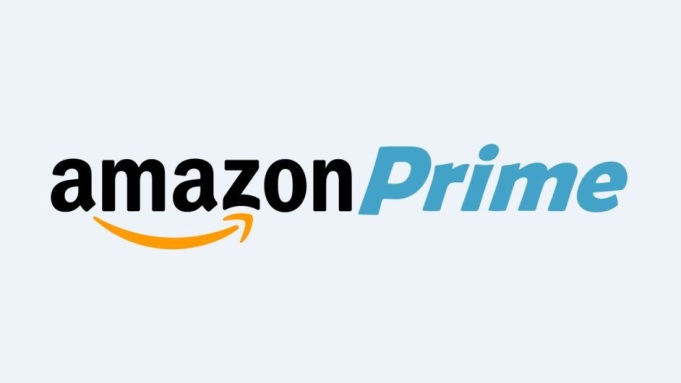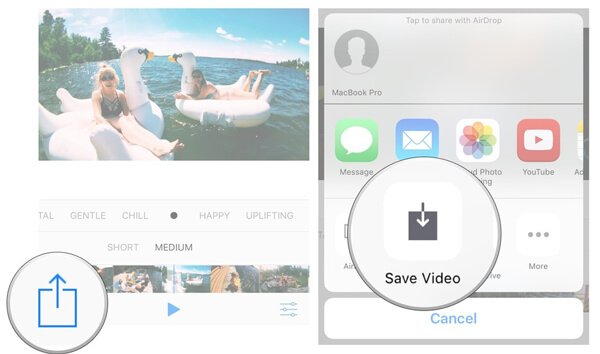Are you a proud owner of the Xiaomi Mi 9T or Redmi K20? Do you want to experience the latest Android 14 on your device? You’re in luck! In this comprehensive guide, we will walk you through the step-by-step process of installing the unofficial Android 14 Custom ROM on your Xiaomi Mi 9T / Redmi K20. By the end of this article, you’ll have a pure version of Android 14 up and running on your device.
Xiaomi Mi 9T Overview
Let’s begin by taking a closer look at the Xiaomi Mi 9T. This device boasts a stunning 6.39-inch Super AMOLED Full-HD+ display with a resolution of 2340×1080 pixels. With its 19.5:9 aspect ratio and support for HDR, you can expect vibrant colors and crisp visuals. The display is protected by Corning Gorilla Glass 5.
Under the hood, the Xiaomi Mi 9T is powered by the Qualcomm Snapdragon 730 SoC, coupled with the Adreno 618 GPU. It comes with 6GB of RAM and offers two storage options: 64GB and 128GB. This device is a powerhouse that can handle all your multitasking needs.
When it comes to photography, the Xiaomi Mi 9T doesn’t disappoint. It features a triple rear camera setup, consisting of a 48MP wide lens, an 8MP telephoto lens, and a 13MP wide-angle sensor. On the front, you’ll find a 20MP pop-up selfie camera with AI modes for capturing stunning selfies.
Running on Android 9.0 Pie with MIUI 10 on top, the Xiaomi Mi 9T offers a seamless user experience. It is equipped with a 4,000mAh battery that supports 18W fast charging, ensuring that you can stay connected throughout the day.
Connectivity options on the Xiaomi Mi 9T include Wi-Fi 802.11 a/b/g/n/ac, GPS, Bluetooth 5, NFC, USB Type-C, and 3G/4G. It also comes with a range of sensors, including an accelerometer, ambient light sensor, magnetometer, gyro, proximity sensor, and an on-screen fingerprint sensor. The device supports AI Face Unlock and features Game Turbo 2.0, Always-On Display, Dark Mode, and MI Turbo.
Android 14 and Its Features
Android 14 is the fourteenth major iteration of Google’s renowned operating system. Unveiled on October 4, this latest version brings a host of enhancements and innovative features to your device. The Pixel 8 and Pixel 8 Pro were the first devices to receive Android 14, showcasing Google’s commitment to keeping its flagship devices at the forefront of technology.
One of the standout additions in Android 14 is the revamped lock screen, which offers a fresh and intuitive user interface. The system share sheet has also been enhanced, making it easier than ever to share content across different apps. A redesigned battery-saving mode ensures that you can make the most out of your device’s battery life.
Android 14 introduces drag-and-drop capabilities during app switches, allowing for seamless multitasking. The Ultra HDR support for media provides an immersive viewing experience with vibrant colors and enhanced contrast. Additionally, the visually striking Material You-themed settings toggles give your device a refreshed and modern look. With AI-generated wallpapers and a new monochromatic theme, Android 14 offers not only improved functionality but also a visually appealing aesthetic.
What’s Working and Known Bugs
Before diving into the installation process, it’s important to be aware of what’s working and any known bugs in the Android 14 Custom ROM for the Xiaomi Mi 9T / Redmi K20.
What’s working:
- Wi-Fi
- RIL (Radio Interface Layer)
- Volte (Voice over LTE)
- Mobile data
- GPS
- Camera
- Flashlight
- Camcorder
- Bluetooth
- Fingerprint sensor
- FM radio
- Sound
- Vibration
Known issues:
- Hotspot may lag out when trying to turn it off
Now that you have an overview of the Xiaomi Mi 9T, Android 14, and the working features and known bugs, let’s proceed to the installation process.
How to Install AOSP Android 14 on Xiaomi Mi 9T / Redmi K20 (davinci)
Installing the AOSP Android 14 build on your Xiaomi Mi 9T / Redmi K20 (davinci) is a straightforward process. Before we begin, make sure you have met all the prerequisites listed below.
Pre-Requisites
Before diving into the installation process, there are a few pre-requisites that you need to fulfill:
- Charge Your Phone: It is highly recommended to have your handset charged to at least 50% or higher before unlocking the bootloader. This ensures that your device doesn’t shut down during the process.
- Download ADB and Fastboot Binaries: If you haven’t already installed TWRP Recovery on your Xiaomi Mi 9T / Redmi K20, you will need to download ADB and Fastboot binaries. These commands allow you to boot your device into bootloader mode, making it easier to proceed with the installation process. You can download ADB and Fastboot binaries from the official Android Developer website or other trusted sources.
- Download Xiaomi USB Drivers: To establish a successful connection between your Xiaomi Mi 9T / Redmi K20 and your computer, you will need to download and install the Xiaomi USB drivers. These drivers enable file transfers, flashing files, and more between your device and the computer. You can find the latest Xiaomi USB drivers on the official Xiaomi website or other reliable sources.
- Unlock the Bootloader of Your Phone: Before installing custom ROMs, you need to unlock the bootloader of your Xiaomi Mi 9T / Redmi K20. This process allows you to install custom recoveries, gain root access, and flash custom ROMs. Unlocking the bootloader will wipe all data on your device, so make sure to back up any important files before proceeding.
- Install TWRP Recovery: To install any custom ROM on your Xiaomi Mi 9T / Redmi K20, you need to have TWRP (Team Win Recovery Project) Recovery installed on your device. TWRP is a custom recovery that allows you to perform various tasks such as flashing custom ROMs, creating backups, and more. After unlocking the bootloader, you can follow a guide to install TWRP Recovery on your device.
- Download Android 14 ROM: To install Android 14 on your Xiaomi Mi 9T / Redmi K20, you will need to download the custom ROM. There are several Android 14 custom ROMs available for the Xiaomi Mi 9T / Redmi K20, such as Lineage OS 21 and DerpFest ROM. You can find these ROMs on developer forums like XDA Developers.
- Download Android 14 Gapps: Most third-party AOSP ROMs do not include preinstalled Google apps. If you want to have Google apps on your Xiaomi Mi 9T / Redmi K20 running Android 14, you will need to download and flash Android 14 Gapps. These Gapps include essential Google services and apps like Google Play Store, Gmail, Google Maps, and more.
Now that you have fulfilled all the pre-requisites, let’s move on to the installation instructions.
Instructions to Install AOSP Android 14
Follow these instructions carefully to install AOSP Android 14 on your Xiaomi Mi 9T / Redmi K20:
- Connect your device to the PC: Using a USB cable, connect your Xiaomi Mi 9T / Redmi K20 to your computer. Make sure that USB Debugging is enabled on your device. This allows for a successful connection between your device and the computer.
- Launch Command Prompt: Navigate to the platform-tools folder on your computer and open Command Prompt by typing “CMD” in the address bar and hitting Enter. This will launch the Command Prompt window.
- Boot into TWRP Recovery: In the Command Prompt window, execute the following command to boot your device into TWRP Recovery:
adb reboot recoveryAlternatively, you can boot into TWRP Recovery by using the Volume and Power button combination on your device. Follow the instructions provided by TWRP to enter Recovery mode.
- Flash Vendor and Firmware: Once you are in TWRP Recovery, go to the “Install” section and navigate to the downloaded vendor and firmware files. Swipe right to flash these files onto your device. This step ensures that your device has the necessary files to run Android 14 smoothly.
- Flash Android 14 ROM: After flashing the vendor and firmware files, you can proceed to flash the Android 14 custom ROM. Go to the “Install” section in TWRP Recovery, select the downloaded Android 14 ROM file, and swipe right to flash it onto your device. This step will replace the existing operating system with Android 14.
- Flash Android 14 Gapps (Optional): If you want to have Google apps on your device, go to the “Install” section in TWRP Recovery, select the downloaded Android 14 Gapps file, and swipe right to flash it onto your device. This step will install essential Google services and apps.
- Reboot Your Device: After flashing the ROM and Gapps, you can reboot your device. Go to the “Reboot” section in TWRP Recovery and select “System” to restart your device. It may take some time for your device to boot up, so be patient.
Congratulations! You have successfully installed AOSP Android 14 on your Xiaomi Mi 9T / Redmi K20. Take note that the first boot may take longer than usual, and you may need to set up your device from scratch. Enjoy the new features and enhancements that Android 14 brings to your device.
Conclusion
If you’re eager to try out the latest Android OS version on your Xiaomi Mi 9T / Redmi K20, installing the AOSP Android 14 Custom ROM is a great option. While the official Android 14 update may not be available for your device, the ported version allows you to enjoy most of the features and visual enhancements. However, it’s important to remember that custom ROMs may have bugs or stability issues. If you encounter any issues, it’s crucial to report them to the respective forum for support.
We hope this guide has been helpful to you. If you have any further queries or need assistance, feel free to comment below. Happy exploring with Android 14 on your Xiaomi Mi 9T / Redmi K20!