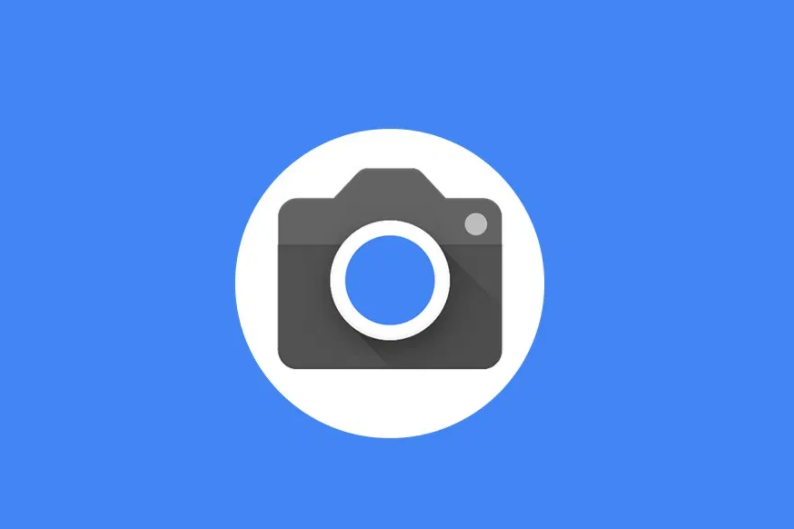If you’re a Xiaomi 14 or 14 Pro user looking to enhance your smartphone experience, you’re in luck! Xiaomi has recently unveiled its latest operating system, HyperOS, which promises improved performance and a range of exciting features. In this comprehensive guide, we will walk you through the step-by-step process of downloading and installing the HyperOS ROM on your Xiaomi device. Whether you’re a tech enthusiast or simply curious to try out this new OS, follow along to get a taste of HyperOS on your Xiaomi 14 or 14 Pro.
What is HyperOS?
HyperOS is Xiaomi’s successor to MIUI, offering a more optimized and streamlined user experience. Built on the Android 14 operating system, HyperOS aims to provide better performance, enhanced security, dynamic visuals, and a range of other improvements. With HyperOS, Xiaomi aims to create an OS that is free from unnecessary bloatware and bugs, ensuring a fast and stable user experience.
Warning!
KrispiTech won’t be responsible for any issue that may happen to your device if you flash it on another device and brick it. Do it at your own risk.
Preparing for Installation
Before diving into the installation process, it’s important to take a few preparatory steps to ensure a smooth experience. Here’s what you need to do:
1. Backup Your Data
Installing a new ROM can result in data loss, so it’s crucial to backup your important files and data. Connect your Xiaomi device to your computer and transfer any important files to a safe location.
2. Charge Your Device
Ensure that your Xiaomi 14 or 14 Pro is sufficiently charged before proceeding with the installation. A fully charged device will prevent any interruptions during the process.
3. Enable USB Debugging and OEM Unlocking
To enable USB debugging and OEM unlocking, follow these steps:
- Go to Settings on your Xiaomi device.
- Tap on About Phone.
- Tap on the MIUI version seven times to enable Developer Options.
- Go back to Settings and search for Developer Options.
- Enable USB Debugging and OEM Unlocking.
Installing HyperOS ROM via Fastboot
There are two methods to install the HyperOS ROM on your Xiaomi 14 or 14 Pro: via Fastboot and via Recovery. In this section, we will guide you through the Fastboot method. Please note that this method will erase all data on your device, so make sure you have performed a backup.
Requirements:
Before proceeding, make sure you have the following requirements:
- A computer with ADB and Fastboot tools installed.
- A stock USB data cable.
- A fully charged Xiaomi 14 or 14 Pro.
- A complete backup of your device data.
Step 1: Unlock the Bootloader
Before you can install the HyperOS ROM, you need to unlock the bootloader of your Xiaomi device. Follow these steps to unlock the bootloader:
- Download the Mi Unlock Tool on your computer.
- Extract the downloaded zip file and run the application.
- Sign in with your Mi Account or create a new one.
- Power off your Xiaomi device and press and hold the Volume Down and Power buttons simultaneously to enter Fastboot mode.
- Connect your device to the computer using a USB cable.
- Once the Mi Unlock Tool detects your device, click on Unlock and wait for the process to complete.
- Your device’s bootloader is now unlocked.
Step 2: Download HyperOS ROM
To install HyperOS ROM on your Xiaomi 14 or 14 Pro, you need to download the appropriate ROM file. You can find the latest HyperOS ROM for your device model from the official Xiaomi website or trusted third-party sources. Make sure to download the ROM compatible with your device model.
Step 3: Boot to Fastboot Mode
To boot your Xiaomi device into Fastboot mode, follow these steps:
- Power off your device.
- Press and hold the Volume Down and Power buttons simultaneously until the Fastboot screen appears.
Step 4: Flash HyperOS ROM via Fastboot
Now that you are in Fastboot mode, you can proceed with flashing the HyperOS ROM on your Xiaomi 14 or 14 Pro. Follow these steps:
- Connect your device to the computer using a USB cable.
- Open a command prompt or terminal on your computer.
- Navigate to the directory where the Fastboot tools are installed.
- Enter the following command to check if your device is detected:
fastboot devices- If your device is detected, proceed to the next step. If not, make sure you have the correct drivers installed.
- Enter the following command to flash the HyperOS ROM:
fastboot flash rom <path_to_rom_file>Replace<path_to_rom_file> with the actual path to the downloaded HyperOS ROM file.
- Wait for the flashing process to complete.
- Once the process is complete, enter the following command to reboot your device:
fastboot reboot- Your Xiaomi 14 or 14 Pro will now boot into HyperOS.
Congratulations! You have successfully installed the HyperOS ROM on your Xiaomi 14 or 14 Pro using the Fastboot method. Take some time to explore the new features and enjoy the improved performance offered by HyperOS.
Installing HyperOS ROM via Recovery
If you prefer to install the HyperOS ROM using the Recovery method, follow the steps below:
Requirements:
Before proceeding, make sure you have the following requirements:
- A computer with Android SDK Platform Tools installed.
- A stock USB data cable.
- A fully charged Xiaomi 14 or 14 Pro.
- A complete backup of your device data.
Step 1: Unlock the Bootloader
Before you can install the HyperOS ROM, you need to unlock the bootloader of your Xiaomi device. Follow the same steps mentioned in the previous section to unlock the bootloader.
Step 2: Download HyperOS ROM
To install HyperOS ROM on your Xiaomi 14 or 14 Pro, download the appropriate ROM file as mentioned in the previous section.
Step 3: Boot to Fastboot Mode
To boot your Xiaomi device into Fastboot mode, follow the same steps mentioned in the previous section.
Step 4: Flash Custom Recovery
Before you can install the HyperOS ROM via Recovery, you need to flash a custom recovery like TWRP on your Xiaomi device. Here’s how:
- Download the TWRP recovery image for your Xiaomi 14 or 14 Pro from the official TWRP website or trusted third-party sources.
- Connect your device to the computer and transfer the TWRP recovery image to the ADB installation folder.
- Open a command prompt or terminal on your computer.
- Navigate to the ADB installation folder.
- Enter the following command to boot your device into Fastboot mode:
adb reboot bootloader- Once your device is in Fastboot mode, enter the following command to flash the TWRP recovery image:
fastboot flash recovery <twrp_recovery_image.img>Replace<twrp_recovery_image.img> with the actual filename of the TWRP recovery image.
- Wait for the flashing process to complete.
- Once the process is complete, enter the following command to reboot your device:
fastboot rebootStep 5: Boot to TWRP Recovery
To boot your Xiaomi device into TWRP recovery mode, follow these steps:
- Power off your device.
- Press and hold the Volume Up and Power buttons simultaneously until the TWRP recovery screen appears.
Step 6: Flash HyperOS ROM via Recovery
Now that you are in TWRP recovery mode, you can proceed with flashing the HyperOS ROM on your Xiaomi 14 or 14 Pro. Follow these steps:
- Tap on the Wipe button in TWRP recovery.
- Swipe to perform a factory reset.
- Go back to the main menu and tap on the Install button.
- Navigate to the directory where the HyperOS ROM file is located.
- Select the ROM file and swipe to confirm the installation.
- Wait for the installation process to complete.
- Once the installation is complete, tap on the Reboot button.
- Your Xiaomi 14 or 14 Pro will now boot into HyperOS.
Congratulations! You have successfully installed the HyperOS ROM on your Xiaomi 14 or 14 Pro using the Recovery method. Enjoy the new features and improved performance offered by HyperOS.
Conclusion
In this comprehensive guide, we have walked you through the step-by-step process of installing HyperOS ROM on your Xiaomi 14 or 14 Pro. Whether you choose the Fastboot method or the Recovery method, make sure to follow the instructions carefully and backup your data before proceeding. With HyperOS, you can enjoy a more optimized and streamlined user experience on your Xiaomi device. Explore the new features and enhancements offered by HyperOS and make the most out of your smartphone.
If you have any questions or encounter any issues during the installation process, feel free to leave a comment below. We will be happy to assist you. Happy exploring with HyperOS on your Xiaomi 14 or 14 Pro!