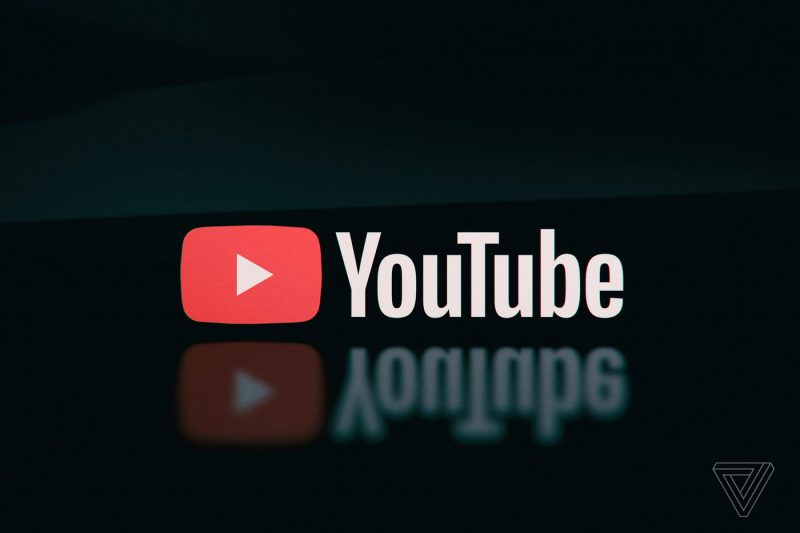If you’re an avid anime fan, you’re probably familiar with Crunchyroll, one of the best anime streaming platforms worldwide. With millions of anime content, Crunchyroll has become the go-to streaming service for all your favorite shows. However, there’s nothing more frustrating than encountering buffering issues while trying to enjoy your favorite anime or drama series. Buffering not only causes delays but also ruins the overall watching experience.
In this comprehensive guide, we will explore the potential causes behind buffering issues on Crunchyroll and provide you with practical solutions to fix them. Whether you’re facing poor internet connection, outdated app problems, server issues, or device-related troubles, we’ve got you covered. Let’s dive in!
Understanding the Causes of Buffering on Crunchyroll
Buffering on Crunchyroll can stem from various factors. While an inadequate or inconsistent internet connection is the primary reason for buffering, there are other common culprits as well. Here are the most prevalent causes:
- Poor Internet Connection: Slow internet speed is often the main culprit behind buffering on Crunchyroll or any other streaming service.
- Outdated App: Using an outdated version of the Crunchyroll app can lead to buffering issues as it may lack essential updates and optimizations.
- Crunchyroll’s Servers Are Down: Sometimes, the problem lies with Crunchyroll’s servers, which may experience outages or technical difficulties.
- Device Issues: Your device, whether it’s a smartphone, tablet, or smart TV, may have performance or compatibility issues that cause buffering on Crunchyroll.
Now that we have a clear understanding of the potential causes, let’s move on to the solutions.
Checking Your Internet Connection
One of the most common reasons for buffering on Crunchyroll is a slow internet connection. To determine if your internet speed is the culprit, you can perform an online speed test using websites like Speedtest.net or Fast.com. These tests will provide you with valuable insights into your internet speed and help you identify if it falls below the recommended 3Mbps.
If your internet speed is slower than expected, consider contacting your internet service provider (ISP) to upgrade your plan or explore other options with faster speeds. Additionally, check if your ISP imposes any data limitations that could affect your streaming experience.
To troubleshoot and potentially improve your internet speed, try the following steps:
- Restart Your Router: Sometimes, a simple router restart can resolve connectivity issues. Unplug your router from the power source, wait for about 5 minutes, and then plug it back in. This process can help refresh the connection and potentially improve your internet speed.
- Minimize Interference: Ensure that there are no physical obstructions or electronic devices causing interference between your router and the streaming device. Placing your router in a central location and away from other devices like cordless phones or microwaves can help optimize your Wi-Fi signal.
Using a VPN to Improve Streaming Quality
If your internet service provider is deliberately slowing down your internet speed or if you’re experiencing network congestion, using a virtual private network (VPN) can be a viable solution. A VPN can help bypass restrictions imposed by your ISP and optimize your streaming quality.
When choosing a VPN service, it’s important to select one with a good reputation and fast connections. Not all VPNs are created equal, and some may even slow down your internet speed further. Research and select a VPN service that aligns with your needs and provides reliable and fast connections.
Checking Crunchyroll’s Server Status
Crunchyroll’s servers, like any other online service, may encounter occasional outages or technical difficulties. To determine if Crunchyroll’s servers are causing the buffering issues you’re experiencing, you can rely on third-party websites that monitor server statuses.
Websites like Down Detector and Is It Down Right Now can provide real-time information about the status of Crunchyroll’s servers. Simply search for “Crunchyroll” on these websites and check if there are any reported issues. If there is a problem, it’s best to wait for a few hours until the Crunchyroll team resolves it. Once the servers are back online, you can resume watching your favorite shows without buffering interruptions.
Updating the Crunchyroll App
An outdated version of the Crunchyroll app can be a common cause of buffering issues. Developers regularly release updates to improve app performance, fix bugs, and enhance overall stability. Therefore, it’s essential to ensure that you have the latest version of the Crunchyroll app installed on your device.
To check for updates and install them, follow these steps:
- Open your device’s app store (e.g., Google Play Store for Android or App Store for iOS).
- Search for “Crunchyroll” in the list of apps.
- If an update is available for the Crunchyroll app, you will see an “Update” option next to it. Tap on the “Update” button to initiate the update process.
- Wait for the update to complete, and then open the app to check if the buffering issue has been resolved.
Updating the app ensures that you have access to the latest features and optimizations, which can significantly improve your streaming experience on Crunchyroll.
Restarting the App and Device
Sometimes, issues with the app or your device’s performance can cause sluggishness, resulting in buffering problems on Crunchyroll. To address these issues, a simple restart of both the app and your device can often do the trick.
Follow these steps to restart the app and your device:
- Close the Crunchyroll app completely. On most devices, you can do this by accessing the app switcher or recent apps screen and swiping away the Crunchyroll app.
- Once the app is closed, turn off your device completely. You can usually do this by pressing and holding the power button until the power options appear.
- Select the “Power Off” or “Restart” option from the power menu.
- After your device has powered off, wait for a few seconds, and then turn it back on.
- Open the Crunchyroll app and check if the buffering issue persists.
Restarting the app and your device can help clear temporary caches and resolve any software-related issues that may be causing buffering on Crunchyroll.
Closing Background Apps
Running multiple apps simultaneously in the background of your device can consume valuable system resources, leading to performance issues and buffering during streaming. By closing unnecessary background apps before launching Crunchyroll, you can optimize your device’s performance and potentially eliminate buffering problems.
To close background apps on your device, follow these general steps:
- Access the app switcher or recent apps screen on your device. This can usually be done by swiping up from the bottom of the screen (on iPhones with a home button) or swiping in from the sides or bottom (on Android devices).
- Swipe away or close any apps that you don’t currently need or that are consuming excessive resources.
- Once you’ve closed the unnecessary apps, launch Crunchyroll and check if the buffering issue has been resolved.
If you find it challenging to manage background apps manually, you can also consider using a task manager app to force-stop any apps that are consuming excessive resources.
Contacting Crunchyroll Support
If none of the above solutions have resolved the buffering issues on Crunchyroll, it may be time to reach out to Crunchyroll’s support team directly. While Crunchyroll doesn’t offer phone support, you can still contact them via email or through their official website.
To contact Crunchyroll support, follow these steps:
- Visit the official Crunchyroll website (https://www.crunchyroll.com/).
- Look for the support or help section on the website. This section usually provides information on how to contact their support team.
- Follow the provided instructions to reach out to Crunchyroll’s support team via email or through their designated support channels.
- Describe the buffering issue you’re experiencing in detail, including any troubleshooting steps you’ve already tried.
- Submit your inquiry or support request and wait for a response from the Crunchyroll team.
Remember to be patient and provide as much relevant information as possible to help the support team understand and address your issue effectively.
Conclusion
Buffering issues can be frustrating, especially when all you want to do is enjoy your favorite anime series on Crunchyroll. However, by following the solutions outlined in this comprehensive guide, you can troubleshoot and fix buffering problems efficiently.
Remember to check your internet connection, update the Crunchyroll app, use a VPN if necessary, and keep an eye on Crunchyroll’s server status. Restarting the app and your device, closing background apps, and reaching out to Crunchyroll support are also effective steps to take.
By implementing these solutions, you’ll be able to optimize your streaming experience on Crunchyroll and enjoy uninterrupted anime adventures. Happy streaming!