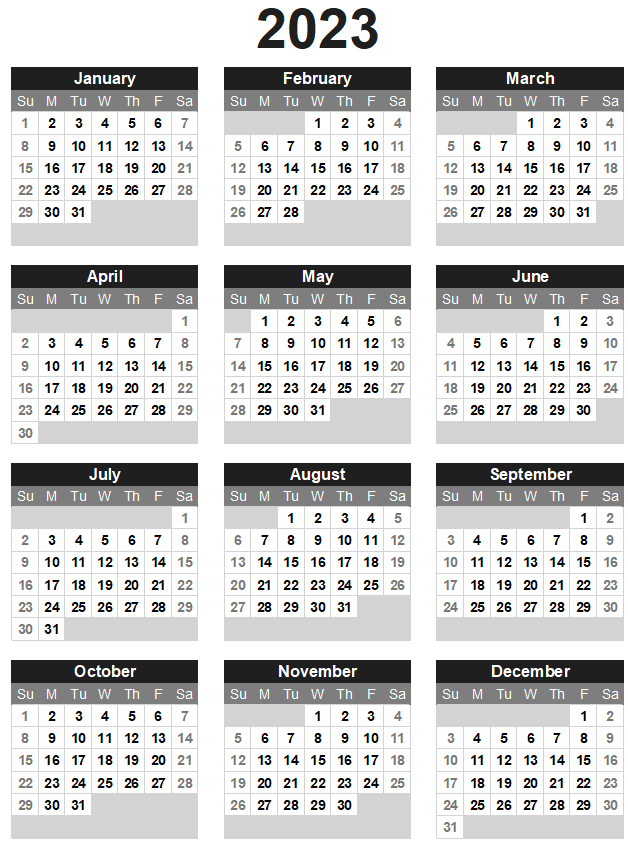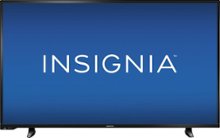Call of Duty: Modern Warfare 2 has recently been released in several countries, creating a wave of excitement among gaming enthusiasts. However, many players have encountered a frustrating issue where the game gets stuck on the installation window. This problem has been reported not only by PlayStation users but also by Xbox Series X and Series S users. In this article, we will provide you with several effective solutions to fix the Modern Warfare 2 installation issue on PS5 and Xbox Series X/S consoles.
Understanding the Issue
Before diving into the solutions, let’s first understand the nature of the problem. The “Stuck on Installing” issue in Modern Warfare 2 prevents players from progressing past the main menu and accessing the game. This issue has been reported on various platforms, including PS5, PS4, Xbox Series X|S, Xbox One, and PC. It can be incredibly frustrating for players who are eagerly waiting to dive into the action-packed world of Modern Warfare 2.
Open Quick Settings and Back Out
One of the workarounds suggested by Infinity Ward, the developer of Modern Warfare 2, is to open Quick Settings and then back out. This solution was shared by the official Infinity Ward Twitter account, which stated, “PlayStation players encountering a locked game tile or issue accessing campaign early access should open QUICK SETTINGS (options button) — and then back out. This will trigger a return to the correct menu.” It is important to note that this workaround is temporary and will be addressed in an upcoming update. However, in the meantime, you can try this solution to bypass the “Stuck on Installing” issue.
Restart Your Console
Restarting your console can often resolve minor system glitches or software bugs that may be causing the installation issue. To restart your PS5, go to the control center menu by pressing the PlayStation logo button on the DualSense controller. Then, hover over the power button in the bottom-right corner and select “Restart PS5” from the available options. For Xbox Series X or Series S, press the Xbox button on the controller, select the “Restart console” option, and click “Restart.” After restarting your console, try installing Modern Warfare 2 again and check if the problem is resolved.
Check System Updates
Keeping your console’s system up to date is crucial for a smooth gaming experience. System updates not only improve the overall performance but also fix known bugs and issues. To check for system updates on your PlayStation, go to the Settings menu, select “System Software Update,” and follow the on-screen instructions to update the system. If there are no available updates, it means your console is already running on the latest version. On Xbox Series X|S, open the Dashboard menu by pressing the Xbox button on the controller, select “Settings,” click “All Settings,” choose “System,” and then select “Updates.” Follow the on-screen instructions to update your Xbox console. Once you’ve updated your console, reinstall Modern Warfare 2 and see if the installation issue is resolved.
Check for New Game Updates
In addition to system updates, it is essential to check for new game updates for Modern Warfare 2. Developers often release patches and updates to address known issues and improve the overall gameplay experience. To check for new game updates, navigate to the game’s main menu or settings, and look for an option to check for updates. If there is an available update, install it and then try reinstalling Modern Warfare 2. This step can help resolve any specific issues related to the game itself, ensuring a smoother installation process.
Reach Out to the Developer
If none of the aforementioned solutions work for you, it is recommended to reach out to the developer directly for further assistance. Infinity Ward, the developer of Modern Warfare 2, has a dedicated support portal where you can submit a support ticket or browse through the knowledge base to find solutions to common issues. Visit the official support page and provide details about the problem you are facing. The support team will guide you through additional troubleshooting steps or provide you with specific instructions to resolve the installation issue.
Additional Tips and Considerations
While the solutions mentioned above should help resolve the “Stuck on Installing” issue in Modern Warfare 2, here are some additional tips and considerations to keep in mind:
- Check your internet connection: A stable and reliable internet connection is crucial for downloading and installing games. Ensure that your console is connected to the internet and that there are no network issues that could be affecting the installation process.
- Free up storage space: Modern Warfare 2 is a large game that requires significant storage space. Make sure you have enough free space on your console’s hard drive to accommodate the game’s installation.
- Clear cache: Clearing the cache on your console can sometimes resolve temporary issues. Consult your console’s user manual or search online for instructions on how to clear the cache.
- Reinstall the game: If all else fails, you can try uninstalling Modern Warfare 2 completely and then reinstalling it. This can help fix any corrupted or missing game files that may be causing the installation issue.
Conclusion
In conclusion, the “Stuck on Installing” issue in Modern Warfare 2 can be frustrating, but there are several solutions you can try to resolve it. From opening Quick Settings and restarting your console to checking for system updates and reaching out to the developer, these steps should help you get past the installation hurdle and start enjoying the game. Remember to follow the instructions carefully and reach out for further assistance if needed. Good luck, and happy gaming!