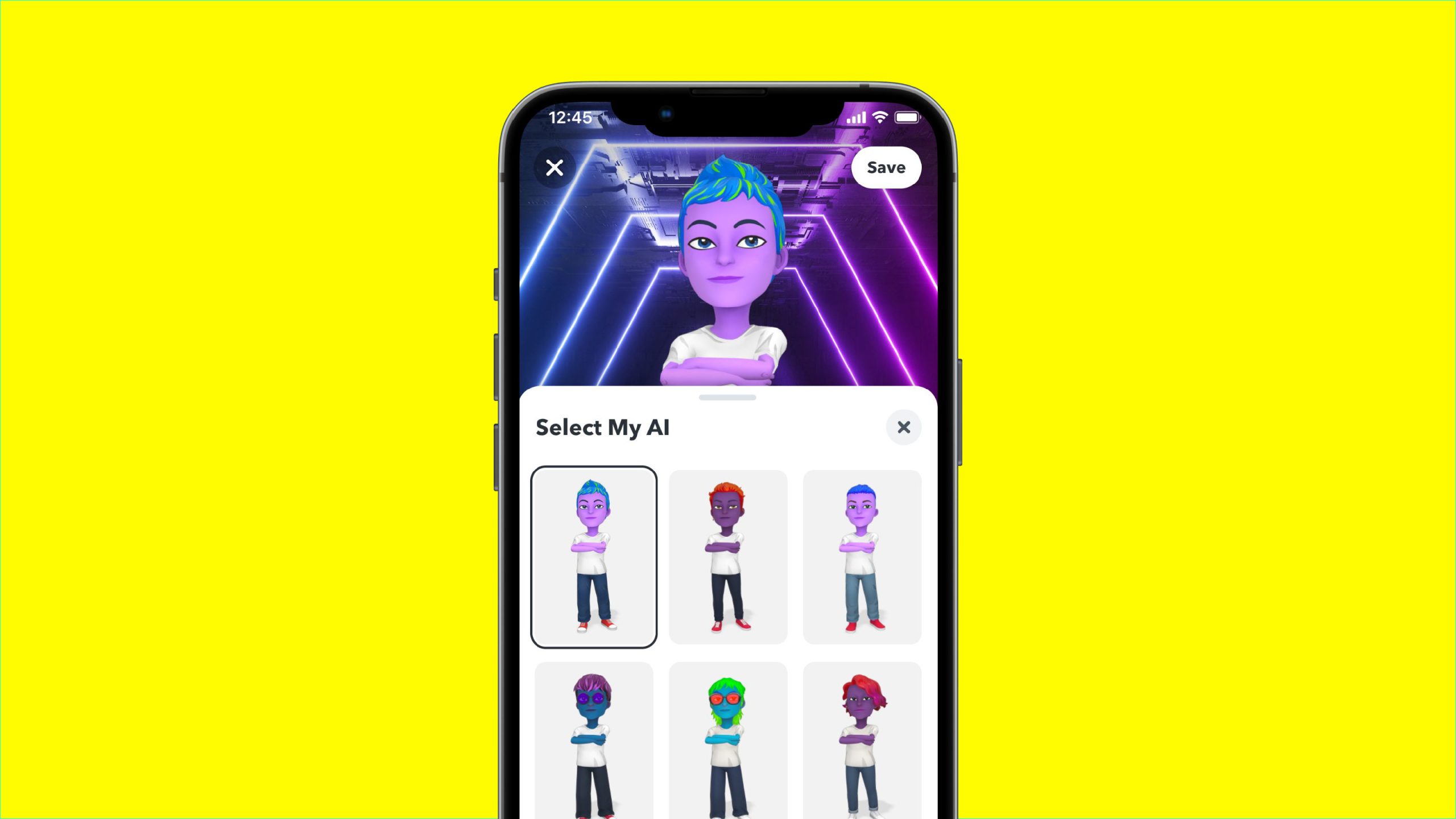GCash is a widely used mobile wallet and digital payment platform that enables users to perform various financial transactions conveniently. However, encountering issues with the GCash app can be frustrating, particularly when you’re in the middle of transferring money or paying bills. In this comprehensive troubleshooting guide, we will explore effective solutions to resolve GCash not working issues. Whether you’re experiencing app crashes, server problems, or other errors, these steps will help you get GCash up and running smoothly again.
Reasons for GCash Not Working
There are several potential reasons why GCash may not be functioning properly on your device. These include server issues, outdated app versions, software glitches and problems with your internet connectivity. Identifying the specific cause can help you apply the most appropriate solution.
Check Server Status
If you’re unable to access the GCash app, it’s worth checking the server status first. Occasionally, the app may experience downtime or undergo maintenance. To determine if there’s an issue with the server, visit the DownDetector website and verify the current status. If the problem is related to server maintenance, all you can do is wait until the issue is resolved.
Force Close and Re-Open the App
If the GCash server is operational but the app is still not working, force closing and re-opening the app can help. Launch the app again and check if it functions properly.
Restart Your Device
Restarting your device is a simple yet effective way to address software-related issues that may be causing GCash to malfunction. By restarting, you can clear temporary glitches and refresh the device’s overall performance. Follow these steps based on your device type:
For Android devices:
- Press and hold the Power button and Volume Down button simultaneously until the “Reboot” or “Restart” option appears.
- Tap on “Reboot” or “Restart” to turn off and on your device.
For iPhones:
- Press and hold the Power button and Volume Down button simultaneously until the slider appears.
- Slide the power off slider from left to right to turn off your iPhone.
- Press and hold the side button until the Apple logo appears to turn on your iPhone again.
Check Your Internet Connection
A stable internet connection is crucial for accessing GCash and other online applications. If you’re unable to connect to GCash, unstable internet connectivity may be the culprit. Ensure that you’re connected to a reliable network and consider switching to a Wi-Fi connection if you’re using mobile data. Additionally, you can try restarting your router to refresh the Wi-Fi connection.
Clear GCash App Cache Data(Android)
Clearing the app cache data can resolve issues related to temporary files and storage. If GCash is still not functioning properly, follow these steps to clear the app cache on your Android device:
- Go to the “Settings” menu on your device.
- Tap on “Apps” or “Apps & Notifications”.
- Select “See All Apps” or “App Manager”.
- Find and select the GCash app from the list.
- Tap on “Storage and cache” and then “Clear cache”.
- Next, tap on “Clear Storage” to clear the app data.
- Re-open the GCash app to see if the issue has been resolved.
Force Stop the GCash App
If clearing the cache didn’t resolve the problem, try force stopping the GCash app. This action can help terminate any background processes that might be interfering with the app’s functionality. Here’s how to force stop the GCash app on your device:
- Go to the “Settings” menu on your device.
- Tap on “Apps” or “Apps & Notifications”.
- Select “See All Apps” or “App Manager”.
- Find and select the GCash app from the list.
- Tap on “Force Stop” and confirm by pressing “OK”.
- Now, relaunch the GCash app and check if it’s working as expected.
Update GCash App
Outdated app versions can lead to compatibility issues and may cause the app to malfunction. To ensure optimal performance, update the GCash app to the latest version. Follow these steps based on your device type:
For Android devices:
- Open the Google Play Store on your device.
- Tap on your profile icon at the top right corner.
- Select “Manage apps and device” and then “Update available”.
- Locate the GCash app from the list and tap on it.
- If an update is available, tap “Update” to install it.
For iPhones:
- Open the App Store on your iPhone.
- Tap on your profile icon at the top right corner.
- Find the GCash app from the list of applications.
- Tap on “Update” next to the GCash app to install the update.
Once the app is updated, relaunch GCash and check if it’s functioning properly.
Check for Software Update
Keeping your device’s software up to date is essential for app compatibility and overall performance. Outdated software versions can sometimes cause issues with certain apps, including GCash. Check for any available software updates and install them on your device. The steps may vary depending on your device’s operating system.
Perform a Factory Reset
If all other methods fail to resolve the GCash not working issue, you can consider performing a factory reset on your device. However, please note that a factory reset will erase all your personal data, so make sure to back up important information beforehand. Perform a factory reset by following the instructions specific to your device.
Contact Support Team
If you have exhausted all other troubleshooting options and GCash is still not working, it’s recommended to reach out to the GCash support team for further assistance. They have the expertise to help you address specific issues and provide tailored solutions. Provide detailed information about the problem you’re facing to expedite the support process.
Conclusion
Experiencing issues with GCash not working can be frustrating, but with the right troubleshooting steps, you can overcome these problems. Start by checking the server status, force closing and re-opening the app, restarting your device and ensuring a stable internet connection. If the issue persists, try clearing the app cache, force stopping the app, updating the app and software, or even performing a factory reset. If all else fails, don’t hesitate to contact the GCash support team for additional assistance. By following these steps, you’ll be able to resolve GCash not working issues and resume enjoying the seamless functionality of the app.
Experiencing difficulties with your Device, check out our “How To” page on how to resolve some of these issues.