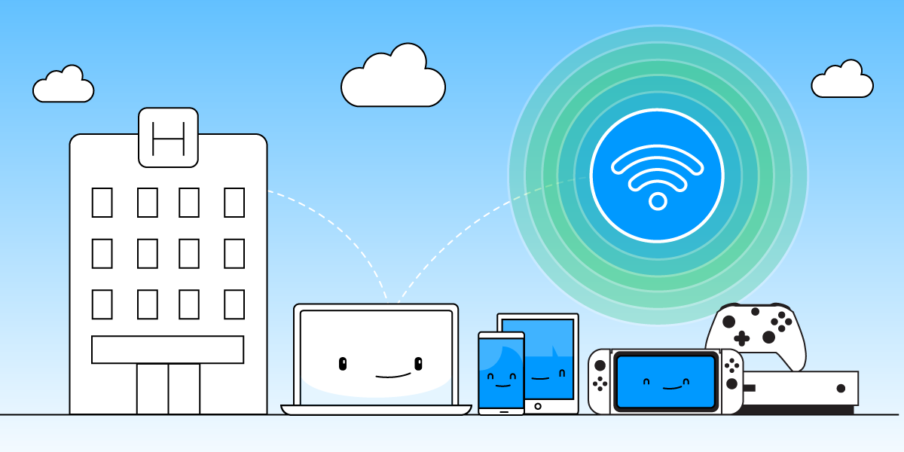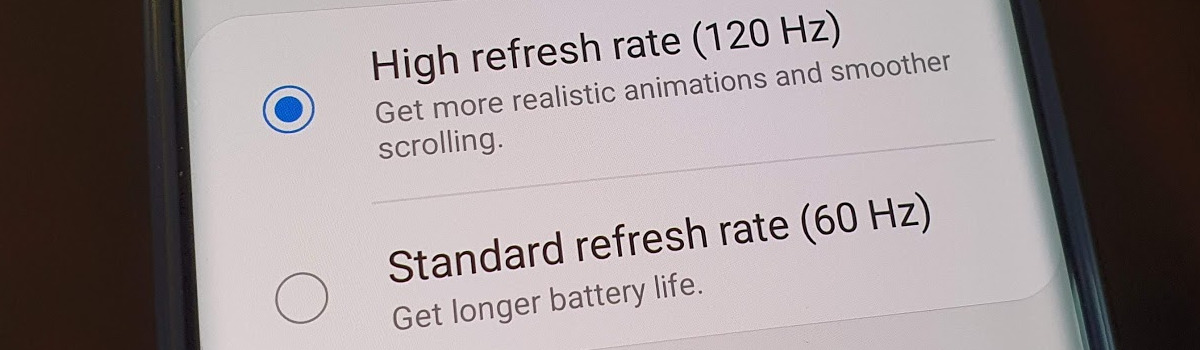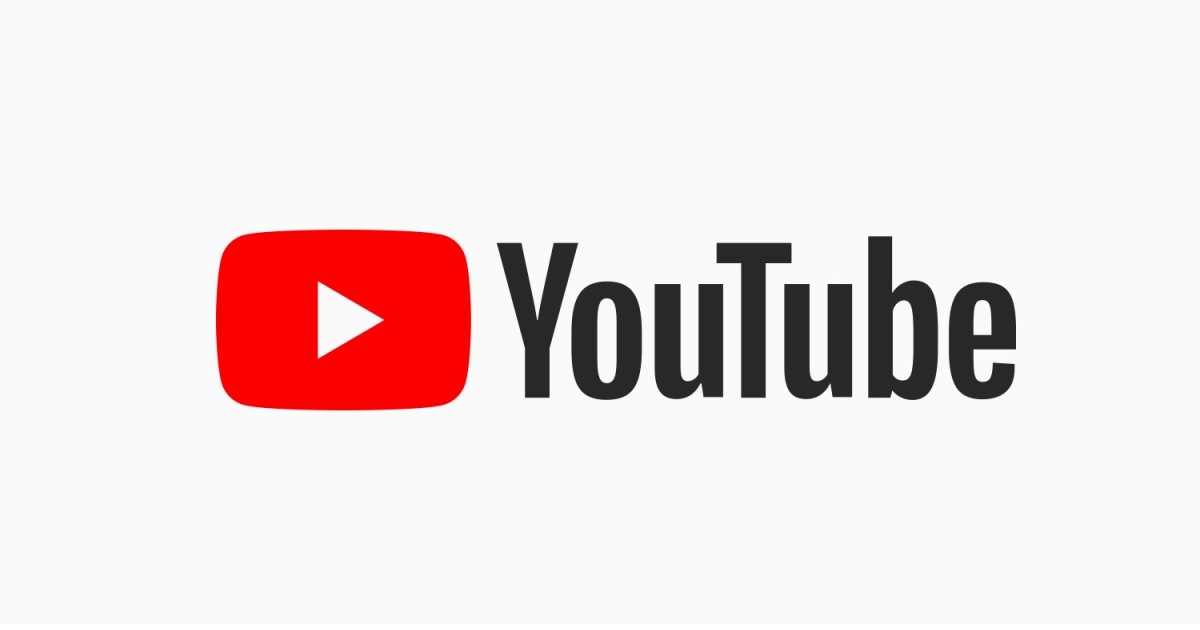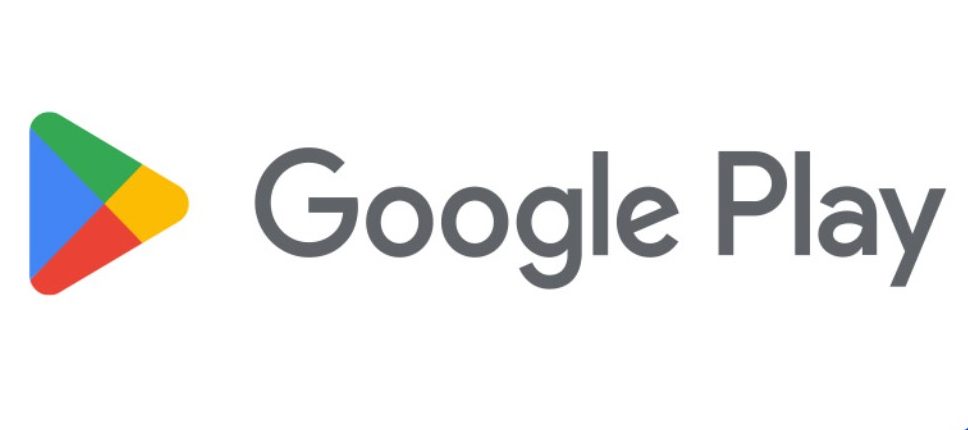Spam calls and messages are a major nuisance on smartphones and no one likes receiving them. Unfortunately, spam calls have evolved into a new form called Robocalls, which are automated sales calls. Dealing with spam calls and messages can be frustrating, but there are ways to combat them on your OnePlus smartphone. In this article, we will discuss effective methods to block spam calls and messages on OnePlus devices. These methods can also be applied to other Android smartphones. But before we dive into the solutions, let’s briefly understand the types of spam calls and messages.
Types of Spam Calls:
- Telemarketing calls: These calls come from product-selling organizations and aim to promote their products or services.
- Robocalls: These are pre-recorded sales calls that are automatically dialed to a large number of recipients.
- Scam calls: These calls are designed to deceive you and trick you into sharing personal information or transferring money through illegal methods.
Spam messages are equally frustrating. They can come through various platforms and carrier services, offering fake deals, promotions, or phishing attempts. If you’re tired of receiving spam calls and messages, follow the steps below to block them on your OnePlus smartphone.
Block Spam Calls and Messages Using Truecaller App
One of the most effective ways to block spam calls and messages is by using the Truecaller app. Truecaller has millions of users who successfully shield themselves from unknown or spam calls and messages. Follow these steps to block spam calls and messages using Truecaller:
- Install the Truecaller app from the Google Play Store on your OnePlus device.
- Sign up with your mobile number within the Truecaller app.
- Once installed, Truecaller automatically identifies and blocks spam calls and messages.
- When you receive an unwanted call, Truecaller displays the caller’s information and gives you the option to block the number.
- Similarly, spam messages are filtered and placed in a separate folder within the Truecaller app.
Alternatively, you can explore other apps available on the Google Play Store, such as Calls Blacklist or Hiya, to effectively block spam calls and messages.
Block Spam Calls and Messages Manually
If you prefer not to use additional applications, you can manually block spam calls and messages on your OnePlus device. Here’s how:
To block a spam call:
- Open the Google Dialer on your OnePlus device.
- Tap on the spam number you want to block.
- In the menu that appears, select Block.
- Confirm the action by tapping Block again.
To block a spam message:
- Open the Messaging app on your OnePlus device.
- Press and hold the spam message you want to block.
- Tap on the options icon(usually represented by three vertical dots) at the top right corner of the screen.
- Choose the Block option and confirm it by tapping OK.
Register on DND(Do-Not-Disturb)
You can register your mobile number on the Do-Not-Disturb(DND) registration site provided by your mobile operator. This registration helps in reducing spam calls received on your OnePlus device. The registration process is usually straightforward. Visit the respective website for your mobile operator:
- DND Airtel: Visit the Airtel DND registration site and enter your mobile number to opt for the Do-Not-Disturb service.
- DND Vodafone-Idea: Visit the Vodafone-Idea DND registration site and enter your mobile number to opt for the Do-Not-Disturb service.
- Reliance Jio: If you’re a Reliance Jio user, you can try using the Jio App to manage spam calls and messages.
Allow Calls from Saved Contacts Through DND Mode
You can enable the Do Not Disturb(DND) mode on your OnePlus device and configure it to allow calls only from your saved contacts. Here’s how to do it:
Open the Settings app on your OnePlus device.
Locate and select the “Do Not Disturb” or “DND” option.
Enable the Do Not Disturb Mode toggle.
Within the Do Not Disturb settings, select the option to allow calls from “All Contacts” or “Favorite Contacts” only.
Now, you will receive incoming calls only from your saved contacts on your OnePlus device.
Enable Filter Spam Calls
You can enable the filter spam calls feature on your OnePlus device, which temporarily blocks incoming spam calls. Follow these steps to enable it:
Open the Google Dialer on your OnePlus device.
Tap on the options icon(usually represented by three vertical dots) at the top right corner of the screen and choose Settings.
Select the “Caller ID and Spam” option.
Enable the “Filter spam calls” or “Spam call blocking” option.
Conclusion
Spam calls and messages can be incredibly annoying, but there are effective ways to block them on your OnePlus smartphone. Whether you choose to use apps like Truecaller or block calls and messages manually, these methods will help you regain control over your device. Additionally, registering on the Do-Not-Disturb site and enabling DND mode can further reduce spam calls. Remember to explore the features offered by your specific OnePlus device to enhance spam call blocking. Enjoy a more peaceful smartphone experience by implementing these methods to block spam calls and messages effectively.
Experiencing difficulties with your Device, check out our “How To” page on how to resolve some of these issues.