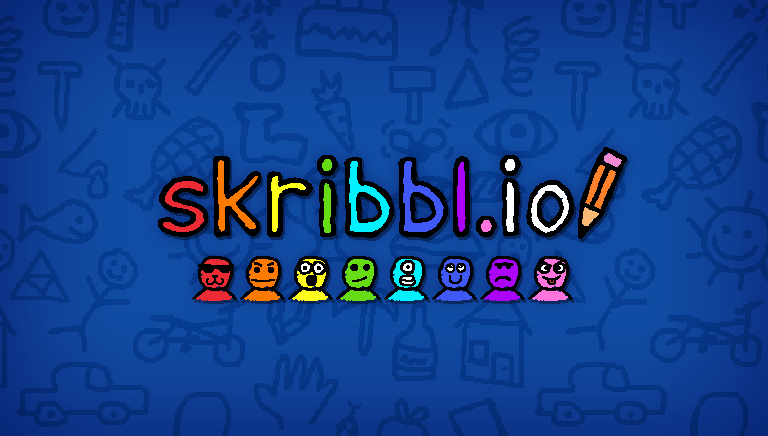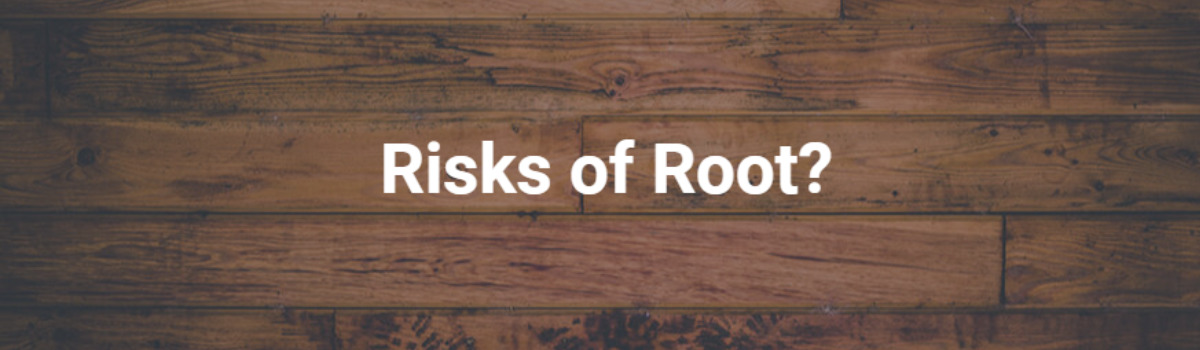The excitement of getting a new iPhone 14 Pro or 14 Pro Max can quickly turn into frustration when the device refuses to turn on. While this is certainly not the ideal experience, there are several potential solutions worth trying before reaching out to the retailer for assistance. In this comprehensive guide, we will explore various troubleshooting methods to help you get your new iPhone up and running.
Why Won’t Your iPhone 14 Pro or 14 Pro Max Turn On?
Several factors can contribute to your iPhone 14 Pro or 14 Pro Max failing to turn on, ranging from hardware issues to software glitches. It’s important to understand the possible causes before attempting any fixes. While hardware problems are relatively rare in brand-new devices, they can still occur. Some common issues include a faulty battery or a defective chip. On the other hand, software-related issues might stem from unstable Wi-Fi connections or incorrect time zone settings. It’s worth noting that no significant software bugs have been reported for the iPhone 14 series.
Troubleshooting Methods to Fix iPhone 14 Pro and 14 Pro Max Not Turning On
If you find yourself with an unresponsive iPhone 14 Pro or 14 Pro Max, there are several troubleshooting methods you can try before seeking professional assistance. Let’s explore each method in detail.
Method 1: Check Charging Condition
The first step in troubleshooting an iPhone that won’t turn on is to check the charging condition. It’s possible that the device is not receiving power due to a faulty charging port, cable, or battery. Follow these steps to ensure everything is in working order:
- Inspect the charging port and cable: Examine the charging port on your iPhone and the Lightning cable for any physical damage. Clean the contact surfaces on both the port and the cable, as debris or dirt can sometimes interfere with the charging process.
- Allow the device to cool down: If your iPhone has been in use for an extended period or feels warm to the touch, turn it off and let it cool down for a few minutes. Then, try charging it again.
- Check the charger and battery: If none of the previous steps resolve the issue, it’s possible that the charger, cable, or battery is defective. In this case, you may need to contact Apple for further assistance or consider getting a replacement.
Method 2: Fix iPhone 14 Pro and 14 Pro Max Not Turning On via AnyFix
If you’re looking for a quick and effective solution to fix your unresponsive iPhone, you can try using AnyFix – iOS System Recovery. AnyFix is a professional iOS system recovery tool that can fix over 130 system issues without data loss. Follow these steps to use AnyFix:
- Download AnyFix: Begin by downloading AnyFix to your computer from the official website.
- Connect your iPhone: Launch the AnyFix application and connect your iPhone 14 Pro or 14 Pro Max to your computer using a USB cable.
- Select System Repair: Choose the “System Repair” option from the menu and select your device.
- Enter recovery mode: Follow the on-screen instructions to put your iPhone into recovery mode and download the recommended firmware package.
- Fix the system issues: Once the firmware is downloaded, click on the “Fix Now” button and wait for AnyFix to resolve the system issues.
- Complete the repair: After the process is complete, you will see the “Repair Completed” page. You can now set up your iPhone as if it were a brand-new device.
Method 3: Force Restart Your iPhone 14 Pro or 14 Pro Max
If your iPhone is unresponsive during the initialization process and won’t turn on, a force restart might help. This method can be used even if the screen is completely black but the phone is charged. To force restart your iPhone 14 Pro or 14 Pro Max, follow these steps:
- Press and release the Volume Up button: Press and hold the Volume Up button for a short while and then release it.
- Press and release the Volume Down button: Press and hold the Volume Down button and release it after a few seconds.
- Press and hold the Side button: Press and hold the Side button until the Apple logo appears on the screen.
- Release the Side button: Once the Apple logo appears, release the Side button and allow the phone to start up.
Method 4: Restart Your iPhone by Updating It
If a software bug or compatibility issue is preventing your iPhone 14 Pro or 14 Pro Max from turning on, updating the iOS software might resolve the problem. Follow these steps to update your iPhone:
- Ensure a stable internet connection: Make sure your iPhone is connected to a stable internet connection and that the battery is sufficiently charged.
- Force restart your iPhone: Perform a force restart on your iPhone using the steps mentioned in Method 3.
- Check for updates: Once your iPhone restarts, go to the Settings app, navigate to “General,” and select “Software Update.” If an update is available, follow the on-screen instructions to download and install it.
- Wait for the update: After the update is installed, your iPhone will restart and begin running the latest version of iOS. Be patient, as the update process may take some time.
If your iPhone fails to download the update or still won’t turn on after the update, it may indicate a more serious hardware issue that requires professional assistance from Apple.
Method 5: Fix iPhone 14 Pro and 14 Pro Max Not Turning On via iTunes
If all else fails, you can try restoring your iPhone using iTunes. This method involves putting your iPhone into recovery mode and performing a clean installation of iOS. Follow these steps to restore your iPhone using iTunes:
- Launch iTunes on your computer: Ensure that you have the latest version of iTunes installed on your computer.
- Connect your iPhone: Connect your iPhone 14 Pro or 14 Pro Max to your computer using a Lightning cable.
- Enter recovery mode: Depending on your iPhone model, enter recovery mode by pressing and holding the Home and Power buttons simultaneously. Follow the on-screen prompts to enter recovery mode.
- Restore your iPhone: In the iTunes prompt on your computer, click on the “Restore” button to initiate the restoration process. Note that this will erase all data on your iPhone, so ensure you have a backup if possible.
- Follow the on-screen instructions: iTunes will guide you through the restore process. Wait for the process to complete, and your iPhone should restart with a fresh installation of iOS.
Final Thoughts
While encountering issues with a new iPhone 14 Pro or 14 Pro Max is disappointing, there are several troubleshooting methods you can try before seeking professional help. In this guide, we explored various solutions, including checking the charging condition, using AnyFix – iOS System Recovery, force restarting the device, updating iOS, and restoring your iPhone via iTunes. Remember to follow the instructions carefully and reach out to Apple for further assistance if needed.
With these troubleshooting methods at your disposal, you can resolve the issue of your iPhone not turning on and enjoy the full potential of your new device. Whether it’s a hardware or software-related problem, the solutions provided here should help you get your iPhone 14 Pro or 14 Pro Max up and running smoothly.