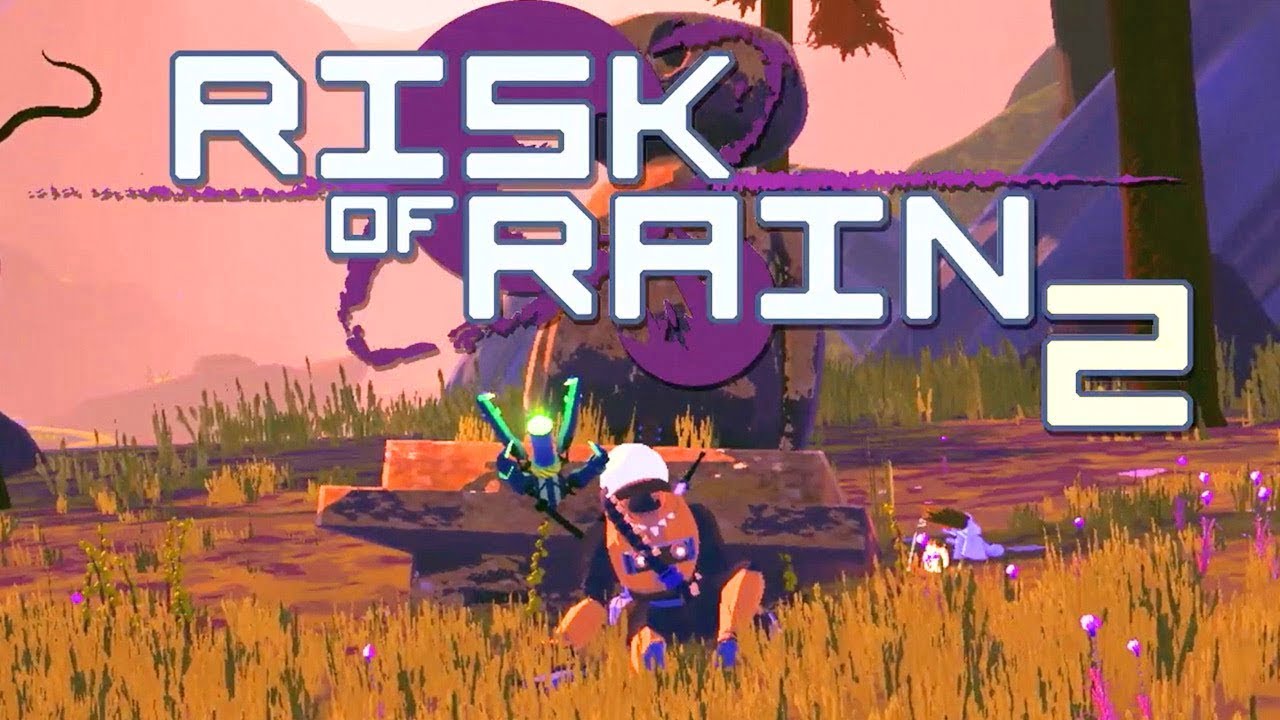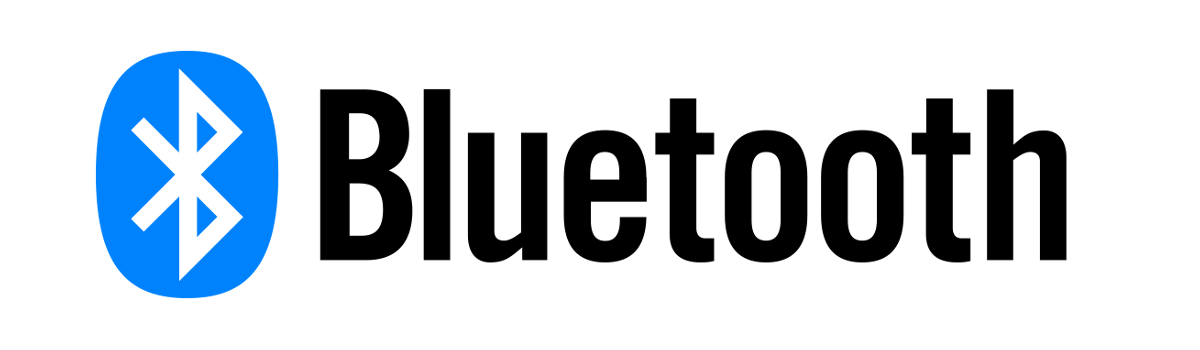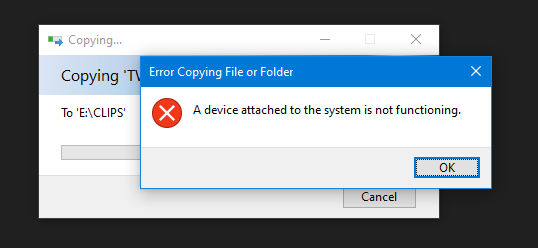Are you facing issues with the auto brightness feature on your OnePlus device? Don’t worry, you’re not alone. Many OnePlus users have reported problems with their devices’ auto brightness, which can be frustrating. The good news is that there are several solutions available to fix the OnePlus open auto brightness issue. In this comprehensive guide, we will walk you through the steps to resolve this problem and get your OnePlus device’s auto brightness working perfectly again.
What Causes OnePlus Open Auto Brightness Automatically?
Before we dive into the fixes, let’s understand why your OnePlus device’s auto brightness may be opening automatically. There are a few common reasons for this issue:
- Disabled Adaptive Brightness: If you have manually disabled the adaptive brightness feature on your OnePlus device, it may cause the auto brightness to open automatically.
- Night Mode or Reading Mode: Enabling night mode or reading mode on your OnePlus device can also lead to auto brightness problems. These modes may interfere with the device’s ability to adjust the brightness accurately.
Now that we have identified the possible causes, let’s explore the solutions to fix the OnePlus open auto brightness issue.
Fix 1: Restart your Phone
One of the simplest and most effective solutions for fixing the OnePlus open auto brightness issue is to restart your device. Often, temporary software bugs or glitches can cause this problem, and a restart can resolve it. Here’s how you can restart your OnePlus device:
- Press and hold the power button (side button) until you see the option to restart.
- Select Restart from the menu.
- Once your device turns off and on again, check if the OnePlus open auto brightness issue is resolved.
If the problem persists, move on to the next fix.
Fix 2: Reset Adaptive Brightness
Resetting the adaptive brightness feature on your OnePlus device can help fix the auto brightness issue. Follow these steps to reset adaptive brightness:
- Open your device’s Settings and select Apps.
- Tap on See all apps.
- Scroll down and select Device Health Services.
- Choose Storage and Cache.
- At the top of the screen, tap Clear Storage and then Reset Adaptive Brightness.
- Check if the auto brightness problem on your OnePlus device is resolved.
If the issue persists, proceed to the next fix.
Fix 3: Disable and Re-enable Adaptive Brightness
If you have enabled adaptive brightness on your OnePlus device and are facing auto brightness problems, disabling and re-enabling the feature can often solve the issue. Follow these steps:
- Go to Settings on your OnePlus device.
- Select Display.
- In the top menu, choose Adaptive Brightness.
- Tap the toggle to disable it and wait for a moment.
- Tap the toggle again to re-enable Adaptive Brightness.
- Check if the auto brightness problem is resolved on your OnePlus device.
If the issue persists, let’s move on to the next fix.
Fix 4: Update Phone Software
Updating your OnePlus device’s software can often fix various issues, including auto brightness problems. If your device’s software is outdated, it may not be functioning optimally, leading to the auto brightness issue. Follow these steps to update your phone’s software:
- Go to Settings on your OnePlus device.
- Select System.
- Choose System Updates.
- Check for any available updates and install them if necessary.
- Once the update is complete, check if the auto brightness problem is resolved.
If the issue still persists, let’s try the next solution.
Fix 5: Perform a Factory Reset
Performing a factory reset is a more drastic solution, but it can often resolve persistent software issues, including the OnePlus open auto brightness problem. Before proceeding with a factory reset, make sure to back up all your important data as this process will erase everything on your device. Here’s how to perform a factory reset on your OnePlus device:
- Go to the Settings section of your OnePlus device and select Additional Settings.
- Tap on Backup and reset > Reset phone at the bottom.
- Click on Erase all data, confirm the action, and wait for your device to reset.
- After the factory reset is complete, set up your device again and check if the auto brightness issue is resolved.
If none of the above fixes work, it’s time to seek assistance from the OnePlus support team.
Fix 7: Contact OnePlus Support
If you have tried all the previous methods and are still experiencing issues with the auto brightness on your OnePlus device, it’s recommended to contact OnePlus support for further assistance. The OnePlus support team is well-equipped to handle technical issues and can provide you with the best possible solution. You can reach out to them through the official OnePlus website or by visiting a nearby service center.
Conclusion
In conclusion, the OnePlus open auto brightness issue can be frustrating, but there are several solutions available to fix it. By following the steps outlined in this guide, you can troubleshoot and resolve the auto brightness problem on your OnePlus device. Remember to try each fix in order and test the auto brightness after each step to determine if the issue is resolved. If you have any questions or need further assistance, feel free to leave a comment below.