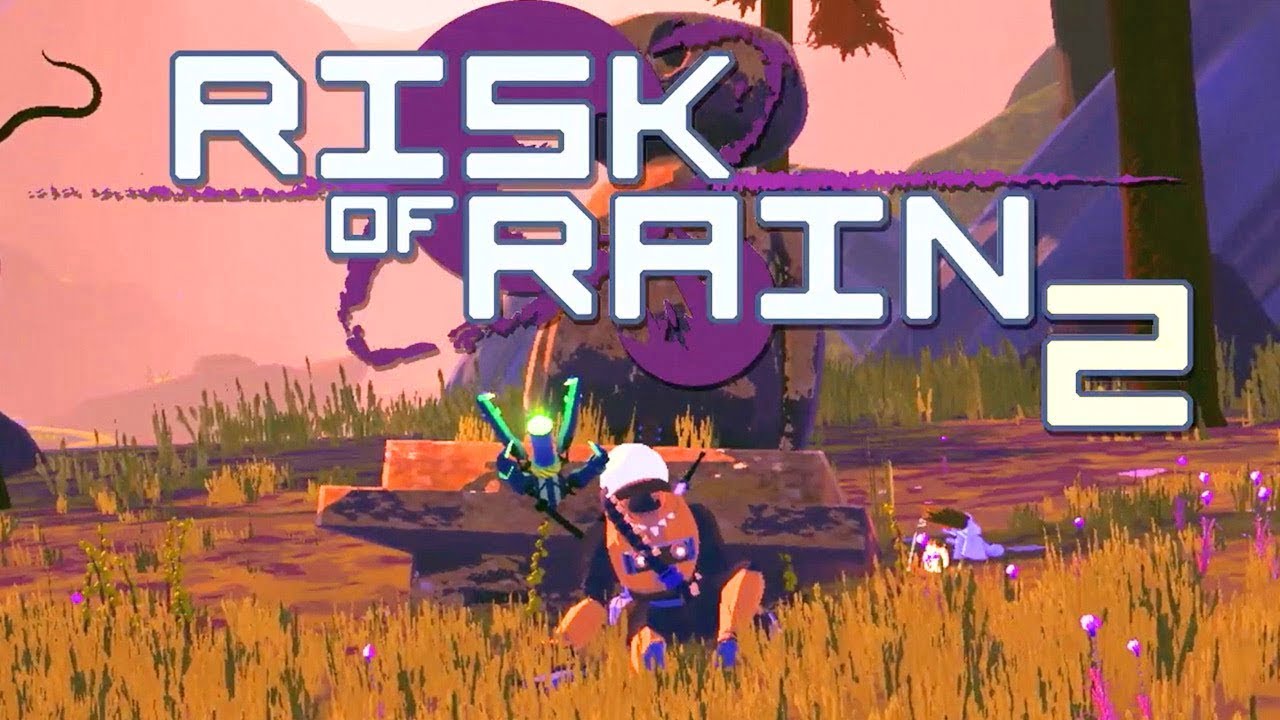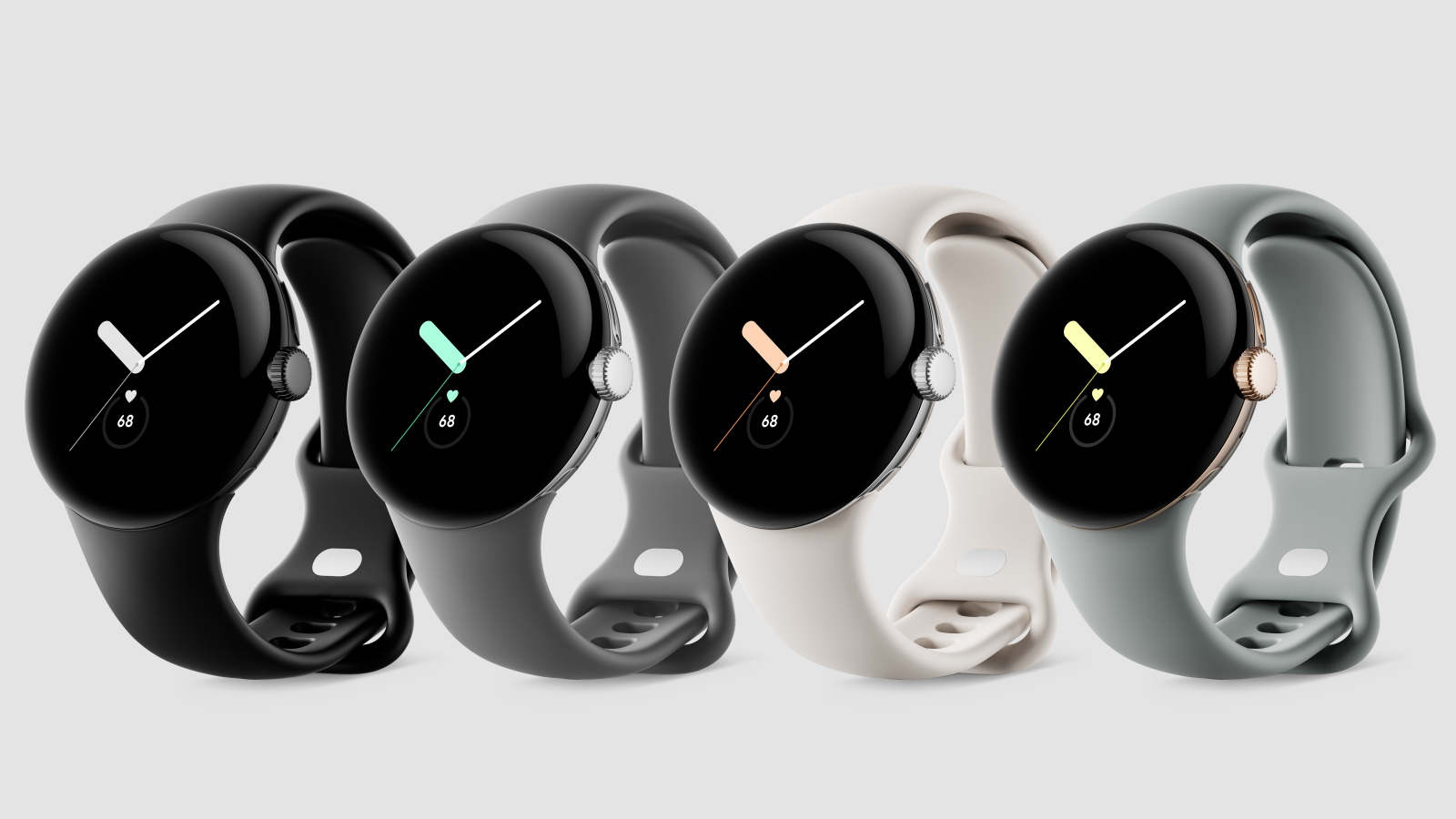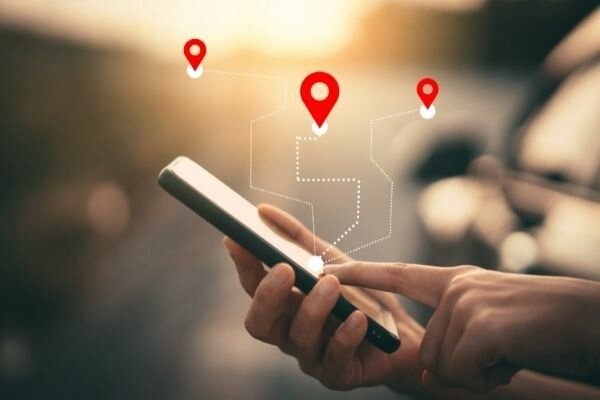Risk of Rain Returns, developed by Hopoo Games and published by Gearbox, is an action-packed roguelite game that has garnered a significant following since its release. However, like many PC games, it is not immune to performance issues such as stuttering, lags, and freezing. These problems can be frustrating and hinder your overall gaming experience. In this comprehensive troubleshooting guide, we will explore various solutions to help you fix these issues and enjoy a smoother gameplay experience.
Check System Requirements
Before diving into the troubleshooting process, it’s essential to ensure that your PC meets the minimum system requirements for Risk of Rain Returns. Inadequate hardware can often be the root cause of performance issues. Here are the minimum system requirements:
- Requires a 64-bit processor and operating system
- OS: Windows 10
- Processor: Intel Core i5-2400 or AMD FX-8350
- Memory: 4 GB RAM
- Graphics: Nvidia GeForce GT 710, 1 GB or AMD Radeon R7 240, 1 GB
- Storage: 350 MB available space
If your PC does not meet these requirements, upgrading your hardware may be necessary to achieve optimal performance.
Fix: Risk of Rain Returns Stuttering and Lags Badly
Stuttering, lags, and freezing in Risk of Rain Returns can be attributed to various factors, including hardware limitations, outdated drivers, and conflicting software. To address these issues, follow the steps below:
1. Use Launch Options
One simple way to improve game performance is by utilizing launch options. Follow these steps to set up launch options for Risk of Rain Returns:
- Open your Steam client and navigate to the Library.
- Right-click on Risk of Rain Returns and select Properties.
- In the General tab, find the Launch Options section.
- Enter the launch option
-fullscreento force the game to start in fullscreen mode.
2. Update Graphics Drivers
Outdated graphics drivers can lead to compatibility issues and poor performance in games. To update your graphics drivers, follow these steps:
- Right-click on the Start Menu and select Device Manager.
- Double-click on Display Adapters to expand the list.
- Right-click on your dedicated graphics card and select Update driver.
- Choose the option to search automatically for updated drivers.
- If an update is available, follow the on-screen instructions to install it.
- Restart your computer to apply the changes.
3. Run the game as an administrator
Running Risk of Rain Returns as an administrator can help bypass certain privilege and compatibility issues. Here’s how you can do it:
- Right-click on the Risk of Rain Returns executable file.
- Select Properties from the context menu.
- Go to the Compatibility tab.
- Check the box that says “Run this program as an administrator.”
- Click Apply and then OK to save the changes.
4. Set High Priority in Task Manager
Setting the game’s priority to high in the Task Manager can allocate more resources to Risk of Rain Returns, potentially improving its performance. Follow these steps to set the priority:
- Right-click on the Start Menu and select Task Manager.
- Go to the Processes tab.
- Right-click on the Risk of Rain Returns process.
- Select Set Priority and choose High from the options.
- Close the Task Manager.
5. Verify the Integrity of Game Files
Corrupted or missing game files can cause performance issues. Verifying the integrity of game files ensures that all necessary files are present and in their original state. Here’s how to do it:
- Launch Steam and go to your Library.
- Right-click on Risk of Rain Returns and select Properties.
- Go to the Local Files tab.
- Click on Verify Integrity of Game Files.
- Wait for the process to complete.
- Once done, restart your computer.
6. Change GPU Settings
Optimizing your GPU settings can have a significant impact on game performance. Follow these steps to change the settings for Nvidia and AMD graphics cards:
For Nvidia:
- Open the Nvidia Control Panel by right-clicking on your desktop screen.
- Click on Manage 3D Settings.
- Select Program Settings.
- If Risk of Rain Returns is not in the list, manually add the game.
- Adjust the following settings:
- Monitor Tech: G-Sync (if available)
- Maximum Pre-rendered frames: 2
- Threaded optimization: On
- Power Management: Prefer Maximum Performance
- Texture Filtering – Quality: Performance
For AMD:
- Open the AMD Control Panel by right-clicking on your desktop screen.
- Select Graphics.
- Choose 3D Application Settings.
- If Risk of Rain Returns is not in the list, manually add the game.
- Adjust the following settings:
- Monitor Tech: G-Sync (if available)
- Maximum Pre-rendered frames: 2
- Threaded optimization: On
- Power Management: Prefer Maximum Performance
- Texture Filtering – Quality: Performance
7. Disable Fullscreen Optimizations
Disabling fullscreen optimizations can eliminate potential compatibility issues that may cause stuttering and lag in Risk of Rain Returns. Here’s how to do it:
- Locate the Risk of Rain Returns game directory.
- Right-click on the game’s executable file.
- Select Properties.
- Go to the Compatibility tab.
- Check the box that says “Disable Full-Screen Optimizations.”
- Click on the “Change high DPI setting” button.
- Check the box that says “Override high DPI scaling behavior” and select “Application” from the drop-down menu.
- Click Apply and then OK to save the changes.
8. Update Risk of Rain Returns
Keeping your game up to date is crucial for optimal performance and bug fixes. Follow the steps below to check for updates and install the latest patch:
For Steam Users:
- Open the Steam client and go to your Library.
- Select Risk of Rain Returns from the left pane.
- If an update is available, click on Update to install it.
- Wait for the update to finish, then close the Steam client.
- Restart your PC before launching the game again.
For Epic Launcher Users:
- Open the Epic Launcher and go to your Library.
- Look for Risk of Rain Returns in the left pane.
- Click on the three-dot icon next to the game.
- Enable auto-update to ensure you receive new updates automatically.
- If an update is available, click on Update.
- After the update is installed, restart your PC before launching the game.
Optimize In-Game Settings
In addition to the aforementioned troubleshooting steps, fine-tuning the in-game settings can significantly improve performance in Risk of Rain Returns. Here are some key settings to consider adjusting:
1. Adjust Screen Resolution
The screen resolution directly affects the game’s performance. Lowering the resolution can alleviate the strain on your hardware and result in smoother gameplay. Adjust the resolution to a level that balances visual quality and performance.
2. Modify Texture Resolution
Texture resolution impacts the level of detail in the game. Lowering the texture resolution can reduce the GPU’s workload and minimize stuttering and lag. Experiment with different texture resolution settings to find the sweet spot between performance and visual fidelity.
3. Adjust Shadow Resolution
Shadows add depth and realism to the game, but they can also be resource-intensive. Lowering the shadow resolution or disabling shadows altogether can provide a performance boost. Find the optimal balance between visual quality and performance by adjusting the shadow resolution.
4. Limit Maximum Frame Rate
Limiting the maximum frame rate can help stabilize the game’s performance and prevent fluctuations that may lead to stuttering or lag. You can set a cap on the frame rate within the game’s settings or by using third-party software like RivaTuner Statistics Server.
5. Reduce the Number of Characters Displayed
Risk of Rain Returns features numerous characters on-screen, which can strain your hardware. Reducing the number of characters displayed can alleviate the performance burden. Adjust the game’s settings to limit the number of characters or consider using mods or console commands to achieve the desired effect.
6. Disable Unnecessary Visual Effects
Some visual effects in Risk of Rain Returns may not significantly contribute to the gameplay experience but can impact performance. Consider disabling or reducing the intensity of unnecessary visual effects, such as motion blur or post-processing effects, to improve performance.
Additional Tips to Improve Performance
In addition to the troubleshooting steps and in-game settings optimizations, the following tips can further enhance the performance of Risk of Rain Returns:
1. Close Unnecessary Background Applications
Closing unnecessary background applications frees up system resources and ensures that they are dedicated to running the game. Close any applications or processes running in the background that are not essential for gameplay.
2. Keep your System Updated
Regularly updating your operating system, GPU drivers, and other software can provide performance improvements and bug fixes. Check for updates regularly and install them to ensure you have the latest optimizations for your system.
3. Optimize your Hard Drive
Fragmented or cluttered hard drives can impact game performance. Use disk optimization tools or defragmentation software to optimize your hard drive and improve data access speeds.
4. Disable Overclocking
If you have overclocked your hardware, such as your CPU or GPU, consider reverting to the default clock speeds. Overclocking can lead to instability and performance issues in some cases. Disable overclocking and test the game’s performance to see if it improves.
Common FAQs and Troubleshooting
1. Why does Risk of Rain Returns stutter or lag on my PC?
Stuttering and lag in Risk of Rain Returns can be caused by various factors, including insufficient hardware resources, outdated drivers, conflicting software, or system settings. By following the troubleshooting steps outlined in this guide, you can address these issues and improve the game’s performance.
2. How can I check if my PC meets the system requirements for Risk of Rain Returns?
To check if your PC meets the system requirements for Risk of Rain Returns, refer to the minimum requirements listed in this guide. Compare your hardware specifications with the recommended settings to ensure that your PC can handle the game without performance issues.
3. Are there any known compatibility issues between Risk of Rain Returns and certain hardware configurations?
Compatibility issues between Risk of Rain Returns and specific hardware configurations can arise due to various factors, such as outdated drivers, incompatible hardware, or conflicting software. By updating your drivers, ensuring your hardware meets the minimum requirements, and following the troubleshooting steps in this guide, you can mitigate compatibility issues.
4. What should I do if Risk of Rain Returns freezes during gameplay?
If Risk of Rain Returns freezes during gameplay, follow the troubleshooting steps outlined in this guide. Verify the integrity of game files, update your graphics drivers, adjust in-game settings, and consider optimizing your system for optimal performance. These steps should help resolve freezing issues and improve overall gameplay stability.
Conclusion
Risk of Rain Returns is an exciting roguelite game that offers a unique gaming experience. However, performance issues such as stuttering, lags, and freezing can hinder your enjoyment. By following the troubleshooting steps, optimizing in-game settings, and implementing the additional tips provided in this guide, you can fix these issues and enhance the overall performance of Risk of Rain Returns. Remember to regularly update your hardware drivers and keep your system optimized for the best gaming experience. Now, armed with this knowledge, you can embark on your Risk of Rain Returns adventure with confidence and enjoy a smooth and immersive gameplay experience.
Disclaimer: The information provided in this article is for educational purposes only. We do not endorse or encourage any unauthorized modifications to game files or hardware. Always ensure that you have the necessary permissions and follow legal guidelines when making changes to your system or game files.