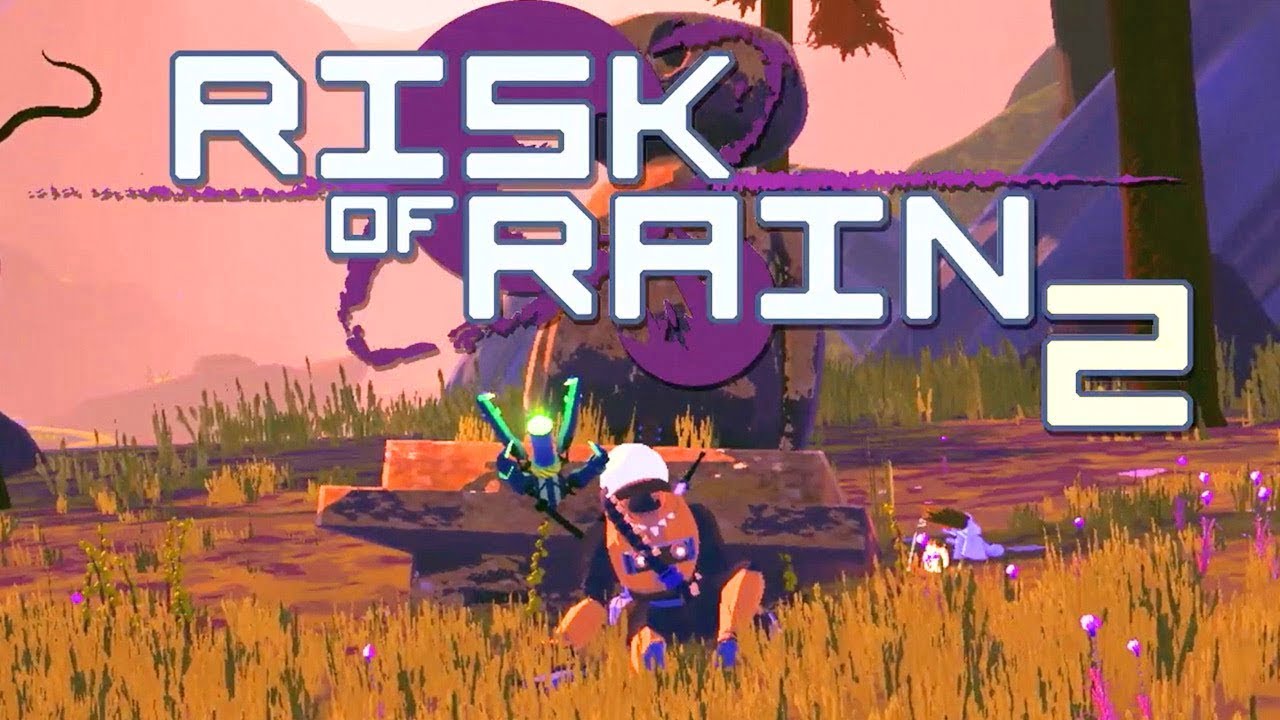Starfield, the highly anticipated action RPG game developed by Bethesda Game Studios, offers players the ability to unlock and utilize a variety of exciting powers for their characters. However, some players have been experiencing issues with these powers not working properly. If you’re facing this problem, don’t worry! In this comprehensive guide, we will walk you through the troubleshooting steps to fix Starfield powers not working. By following these solutions, you’ll be able to unleash the full potential of your character and enjoy a seamless gaming experience.
Restart the Game
The first step in troubleshooting Starfield powers not working is to restart the game. Sometimes, the issue can be temporary and a simple restart can resolve it. Save your game progress and exit the game completely. After a few moments, launch the game again and check if the powers are working as intended.
Update the Game
Ensuring that your game is up to date is crucial for resolving any performance issues, including problems with powers not working. Developers frequently release updates to address bugs and improve gameplay. To update Starfield, follow these steps based on your gaming platform:
For Steam:
- Open Steam and go to the Library section.
- Locate Starfield in your game library.
- If an update is available, Steam will automatically start the update process. Click on “Update” if prompted.
- Wait for the update to complete and then relaunch the game.
For Microsoft Store:
- Open the Microsoft Store on your PC.
- Click on the Library option on the lower left side.
- If there are any pending updates for Starfield, they will be installed automatically. Otherwise, search for Starfield and click on “Update” if available.
For Xbox:
- Turn on your Xbox One or Xbox Series X|S gaming console.
- Press the Xbox button on your controller to open the menu.
- Scroll to the right and select “Settings”.
- Scroll down and choose “Updates & downloads”.
- Enable the options for “Keep my console up to date” and “Keep my games & apps up to date”.
Check Keybindings
Incorrect keybindings can often lead to powers not working properly in Starfield. It’s essential to ensure that you have assigned the correct keys or buttons for activating and using the powers in the game. Follow these steps to check and adjust keybindings:
- Launch Starfield and navigate to the in-game settings.
- Look for the keybinding options related to powers or abilities.
- Verify that the assigned keys or buttons are correct.
- If necessary, reset the keybindings to their default settings.
- Save the changes and test if the powers are functioning correctly.
Repair Missing or Corrupted Game Files
Missing or corrupted game files can also cause issues with powers not working in Starfield. To fix this problem, you can verify and repair the game files using the following steps:
- If you’re playing Starfield through Steam, open the Steam client and go to your Library.
- Right-click on Starfield and select Properties.
- In the Properties window, navigate to the Local Files tab.
- Click on “Verify Integrity of Game Files” and wait for the process to complete.
- Restart your PC and launch Starfield again to check if the powers are now working properly.
Contact Support
If none of the previous solutions resolve the issue with Starfield powers not working, it’s time to reach out to the official support team for further assistance. Bethesda Game Studios provides dedicated support channels where you can submit a support ticket or seek guidance from their experts. Follow these steps to contact Bethesda Support:
- Visit the official Bethesda Support website.
- Look for the option to submit a support ticket or contact their customer support.
- Provide a detailed description of the issue you’re experiencing with the powers in Starfield.
- Include any relevant information, such as the platform you’re playing on and any troubleshooting steps you’ve already tried.
- Submit the support ticket and wait for a response from the support team.
Conclusion
We hope this guide has helped you troubleshoot the issue of Starfield powers not working. By following the steps outlined above, you should be able to resolve the problem and fully enjoy the immersive gameplay experience that Starfield offers. Remember to always keep your game updated, check keybindings, and verify game files to prevent any future issues with powers or other gameplay elements. If you need further assistance, don’t hesitate to contact Bethesda Support for personalized help. Now, go out there and unleash the full potential of your character in the vast universe of Starfield!
Note: This guide is based on the troubleshooting steps provided by the reference articles and is intended to assist players in resolving the issue of Starfield powers not working. Results may vary, and it’s always recommended to follow the official support channels for the most accurate and up-to-date information.