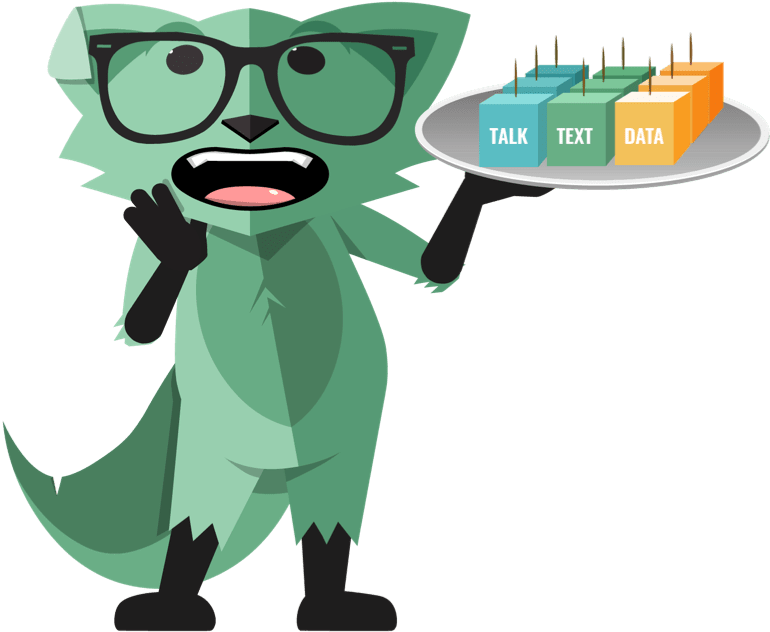Having a Sony Bravia Smart TV provides access to a world of entertainment, but it can be frustrating when the TV fails to connect to a WiFi network. Whether you’re experiencing WiFi not working, WiFi drops frequently, or a complete WiFi disconnection, these issues can be resolved by following some simple troubleshooting steps. In this comprehensive guide, we will explore the best solutions to fix WiFi connection problems on your Sony Bravia Smart TV.
How to Connect a Sony Bravia Smart TV to WiFi
Before diving into the troubleshooting steps, let’s ensure you are connecting your Sony Bravia Smart TV to WiFi correctly. Here’s a step-by-step guide to connecting your TV to WiFi:
- Press the HOME button on your remote.
- Select Settings.
- Choose Network.
- Go to Network setup.
- Set the connection type to WiFi.
- Select your WiFi network from the list.
- Enter the correct password for your WiFi network.
Now that you know how to connect your Sony Bravia Smart TV to WiFi, let’s explore the solutions to fix any WiFi connection problems you may encounter.
Troubleshooting WiFi Connection Issues on Sony Bravia Smart TV
Solution 1: Update the Date and Time
Incorrect date and time settings on your Sony Smart TV can cause WiFi connectivity issues. To ensure the correct time and date are set on your TV, follow these steps:
- Press the HOME button on your remote.
- Navigate to Settings >System Settings >Date and Time.
- Uncheck the Automatic Date and Time option.
- Set the correct date and time manually.
- Restart your TV and check if the WiFi connection is restored.
Solution 2: Update Your Sony Smart TV
Software updates released by Sony often include fixes for known issues, including WiFi connectivity problems. To update your Sony Bravia Smart TV, follow these steps:
- Press the HOME button on your remote.
- Go to Apps >Help.
- Select Customer Support.
- Choose Software Update.
- Download and install any available updates.
If you are unable to connect your TV to the internet, visit the Sony support website and download the update specific to your TV model. Transfer the downloaded update to a USB flash drive, insert it into the TV’s USB slot, and install the update.
Solution 3: Reset Your Sony TV
Performing a reset on your Sony Smart TV can resolve conflicts with WiFi settings and restore internet connectivity. Follow these steps to reset your TV:
Unplug your Sony TV from the power source.
Press and hold the power button on the TV for at least 30 seconds.
Release the power button.
Wait for 1-2 minutes.
Plug the power cable back in and turn on the TV.
Reconnect to your WiFi network and check if the connection is stable.
Solution 4: Reset the Router
Resetting your router can often resolve WiFi connection issues. To reset your router, follow these steps:
Unplug the router from the power source.
Wait for 2 minutes.
Plug the router back in.
Allow the router to fully restart.
Reconnect your Sony Bravia Smart TV to the WiFi network.
Ensure that your router is placed within a reasonable distance from your TV to maintain a strong WiFi signal. If multiple devices are connected to the WiFi network, consider disconnecting some devices to reduce network congestion.
Solution 5: Check for Problems with the Streaming Service
If you are experiencing issues with a specific streaming service, the problem may lie with the service itself rather than your TV or router. Check if other streaming services are working fine on your Sony Bravia Smart TV. If only one service is not functioning properly, it may be experiencing technical difficulties or could be blocked in your country.
Solution 6: Perform a Factory Data Reset
If none of the previous methods have resolved the WiFi connection problem, performing a factory data reset can be a last resort. Keep in mind that this will erase all data on your TV, so make sure to back up any important information before proceeding. Here’s how to perform a factory data reset on your Sony TV:
Press the HOME button on your remote.
Go to Settings.
Select Device Preferences.
Choose Reset.
Tap on Factory Data Reset.
Select Erase Everything.
After the reset is complete, reconnect your Sony Bravia Smart TV to your WiFi network and check if the WiFi connection is stable.
Conclusion
By following these troubleshooting steps, you can resolve WiFi connection problems on your Sony Bravia Smart TV. Whether it’s updating the date and time, updating your TV’s software, resetting the TV or router, checking for streaming service issues, or performing a factory data reset, these solutions will help you restore WiFi connectivity on your Sony Smart TV. Enjoy uninterrupted access to your favorite shows, movies, and videos on your Sony Bravia Smart TV with a stable WiFi connection.
Have you successfully resolved the WiFi connection problem on your Sony TV? Share your experience and any additional tips in the comments below.