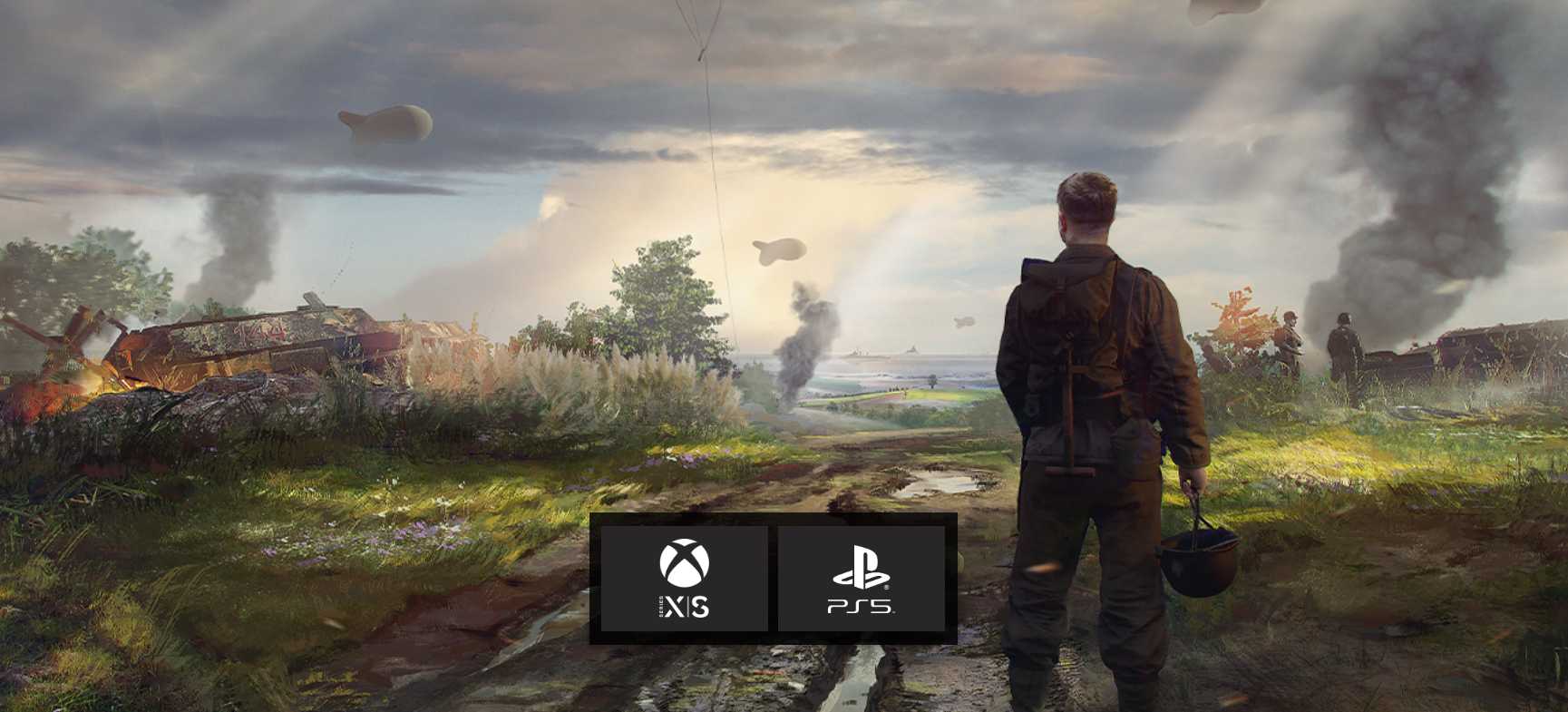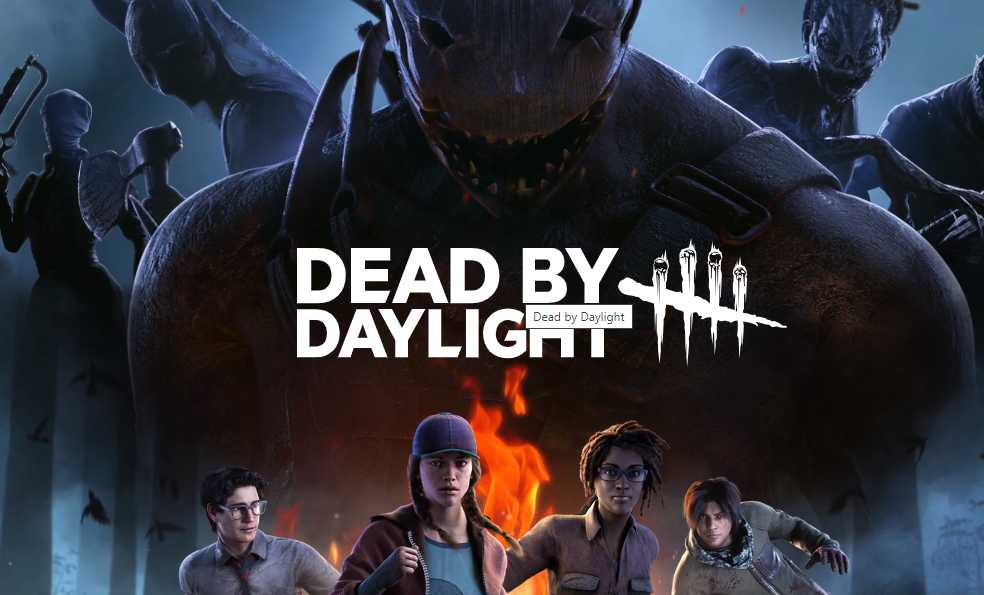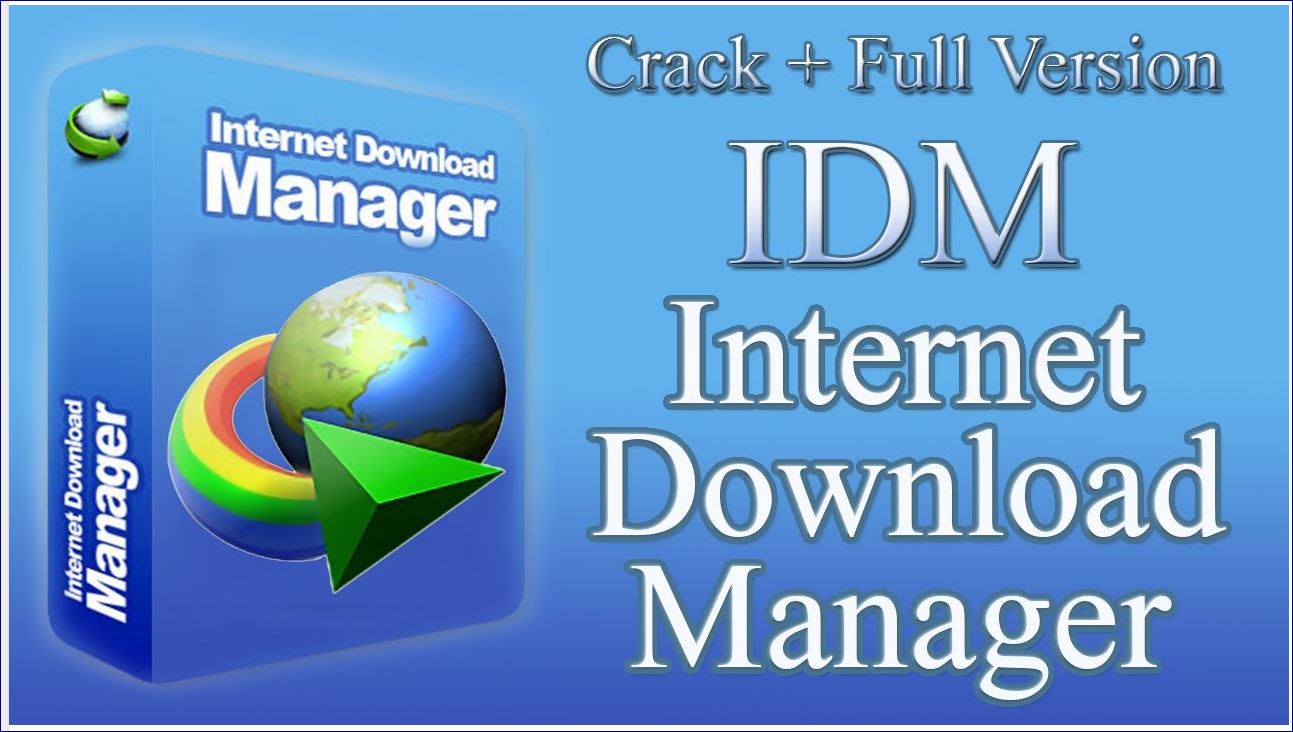Hell Let Loose, a thrilling World War II-based first-person shooter game, offers players epic battles with up to 100 participants, featuring a vast array of weapons, tanks, infantry and artillery. Unfortunately, like many multiplayer games, Hell Let Loose is not immune to server connectivity issues, resulting in high ping or latency problems. In this comprehensive guide, we will provide you with a range of potential solutions to help resolve the high ping issue in Hell Let Loose across different platforms. By following these step-by-step instructions, you can enhance your gameplay experience.
Restart Your Gaming Device
Before diving into other workarounds, it’s recommended to start with a simple solution: restart your gaming device. By doing so, you can eliminate any temporary system glitches or cache data that may be hindering your connection. This method often proves effective, particularly for addressing common connectivity issues. However, please note that this solution may not resolve the problem if other underlying factors are at play.
Run Hell Let Loose as Administrator
To avoid encountering user account control and privilege issues, it is advisable to run both the game application and the Steam client as administrators. By following these steps, you can ensure the proper execution of the game and avoid potential conflicts:
- Right-click on the Hell Let Loose application file on your PC.
- Select Properties and navigate to the Compatibility tab.
- Check the “Run this program as an administrator” checkbox.
- Click Apply, followed by OK, to save the changes.
- Repeat the same steps for the Steam application.
Check for Updates
Outdated game versions can often trigger bugs or stability issues, resulting in high ping. It is crucial to keep Hell Let Loose updated to the latest version. Follow these steps to check for updates on your respective platform:
For PC:
- Open the Steam client and navigate to the Library section.
- Locate Hell Let Loose in the left pane.
- If an update is available, click on Update to install it.
- After the update is complete, close the Steam client.
- To apply the changes, restart your PC.
For Xbox:
- Access the My Games and Apps section in the guide menu.
- Select Manage and navigate to Updates.
- If an update for Hell Let Loose is available, select it and initiate the update process.
- Alternatively, navigate to Settings > Systems > Updates to enable automatic updates.
For PS5:
- From the Home screen, navigate to the main menu located at the top.
- Select the Games tab and scroll down to Hell Let Loose.
- Highlight the game and press the Options button on your controller.
- Finally, choose Check for Update from the drop-down menu.
Repair Game Files
Corrupted or missing game files can lead to various issues, such as launching problems or difficulties with online services. To address this, it is recommended to verify and repair the game files on your PC. Follow these steps:
- Launch the Steam client and navigate to the Library section.
- Right-click on Hell Let Loose in the list of installed games.
- Select Properties and go to the Local Files tab.
- Click on Verify Integrity of Game Files.
- Wait for the verification process to complete.
- Once finished, restart your computer to ensure the changes take effect.
Check Network Connection
Inconsistent or unreliable network connections can greatly impact your gaming experience. To troubleshoot potential network-related issues, consider the following steps:
- Test your network connection to determine if there are any speed or stability problems.
- If possible, try using a different internet network to cross-check the issue.
- Switch between wired and wireless connections to identify any connection-related difficulties.
Power Cycle the Wi-Fi Router
Performing a power cycle on your Wi-Fi router can help eliminate any temporary glitches that might be affecting your connection. Follow these steps:
- Turn off the router and unplug the power cable from both the router and the power source.
- Wait for approximately one minute before reconnecting the power cable.
- Power on the router, reconnect to the network and check for any improvements in connection stability.
Close Unnecessary Background Tasks
Excessive background processes can consume system resources, leading to decreased performance and potential in-game issues like lags or frame drops. To optimize your system performance, consider the following steps:
- Press Ctrl+Shift+Esc to open Task Manager.
- Navigate to the Processes tab and identify any tasks consuming a significant amount of resources.
- Select and end unnecessary processes or third-party apps.
- Repeat the same steps for any other resource-intensive tasks.
- After closing the tasks, close Task Manager and restart your PC.
Update System Software
Outdated or corrupted system software can often result in performance issues or server connectivity errors, leading to high ping. It is crucial to keep your system software up to date. Follow these steps to install the latest software updates:
For PlayStation:
- Go to Settings > System.
- Select System Software > System Software Update and Settings.
- Choose Update System Software > Update Using Internet.
For Xbox:
- Press the Xbox button on the controller to open the guide menu.
- Select Settings > All Settings.
- Choose System > Updates.
- Select Update Console(if available) and follow the on-screen prompts.
- Restart the console to apply the changes.
For PC:
- Press Win+I to open Windows Settings.
- Click on Update & Security.
- Select Check for updates under Windows Update.
- If a feature update is available, select Download and Install.
- Wait for the installation process to complete.
- Restart your computer to finalize the update.
Try Using a VPN
If the previous workarounds did not resolve the high ping issue, consider using a VPN(Virtual Private Network) to improve server connectivity. VPN services can help establish a stable connection with the game server, particularly if there are specific IP address-related issues.
Conclusion
By following these comprehensive steps, you should be able to resolve the high ping issue in Hell Let Loose on PC, Xbox, or PS5. Remember to go through each method sequentially and test the game after applying each workaround. If you have any further questions or need additional assistance, feel free to leave a comment below. Enjoy a smoother and more immersive gameplay experience in Hell Let Loose!
Experiencing difficulties with your Device, check out our “How To” page on how to resolve some of these issues.