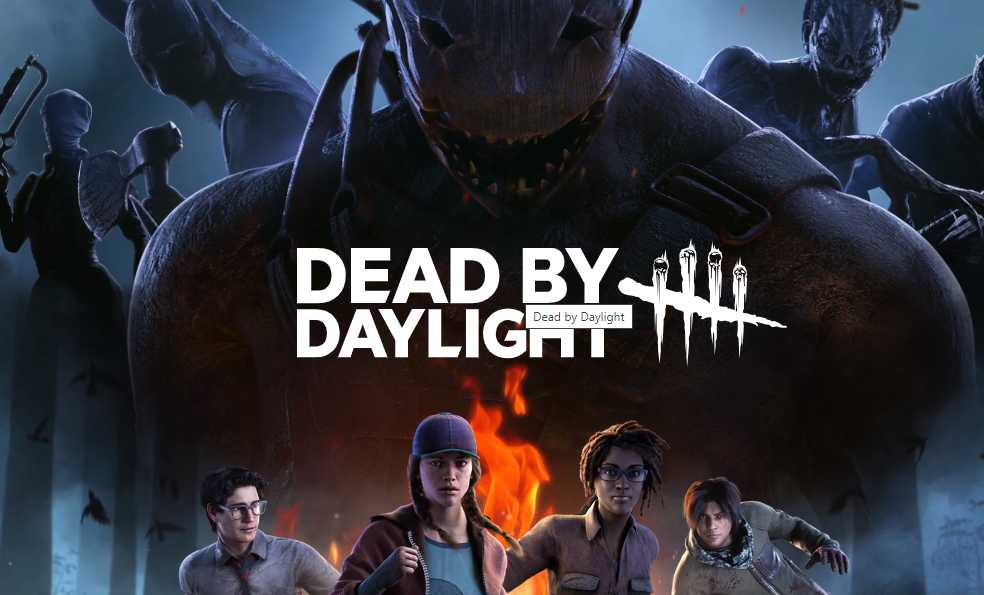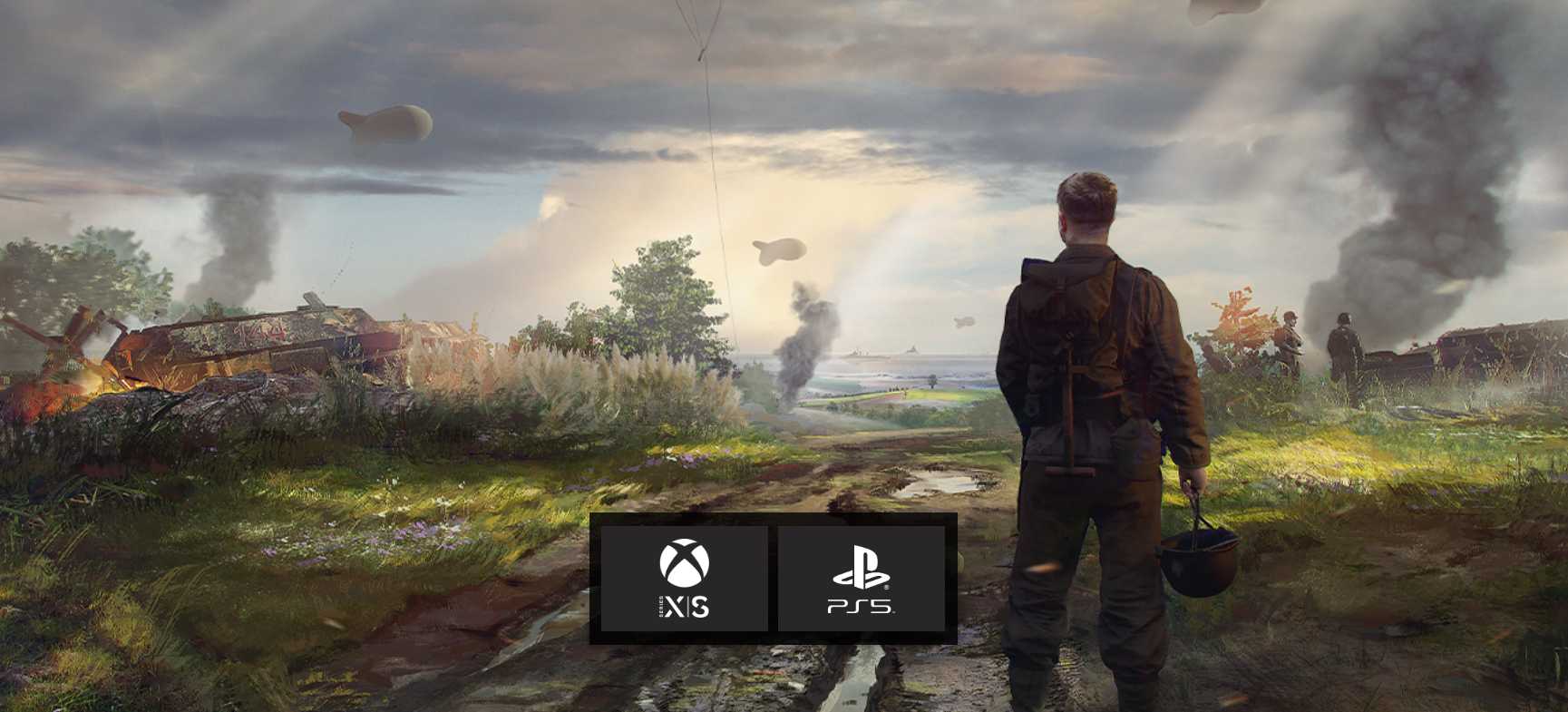Dead by Daylight, developed by Behaviour Interactive Inc., is a thrilling multiplayer survival horror game that has captivated players since it’s release in 2016. However, some players have encountered difficulties when trying to add, join, or invite friends in the game. This comprehensive guide provides effective solutions to address the “Dead by Daylight Can’t Join, Add, or Invite Friends” issue. By following these troubleshooting methods, you can ensure a seamless multiplayer experience with your friends in Dead by Daylight.
Restart the PC
Restarting your computer is a simple yet effective step that can resolve temporary system glitches or cache data issues. By rebooting your PC, you can clear any potential conflicts with the game and improve the chances of successful friend adding and joining.
Run Dead by Daylight as Administrator
Running Dead by Daylight as an administrator can help bypass user account control restrictions and ensure the game has the necessary permissions to add and join friends. To run the game as an administrator:
- Right-click on the Dead by Daylight application file.
- Select Properties and navigate to the Compatibility tab.
- Check the “Run this program as an administrator” option.
- Click Apply and then OK to save the changes.
Check for Dead by Daylight Updates
Outdated game versions can lead to compatibility issues, including problems with adding or inviting friends. It’s crucial to keep Dead by Daylight updated. Follow these steps to manually update the game:
- For Steam:
- Open the Steam client and go to your Library.
- Locate Dead by Daylight and check for updates.
- If an update is available, click Update to install it.
- Restart your PC after the update is complete.
- For Epic Games Launcher:
- Open the Epic Games Launcher and navigate to your Library.
- Find Dead by Daylight and enable the Auto Update option.
Verify the Integrity of Game Files
Corrupted or missing game files can cause various issues, including problems with adding or inviting friends. Verifying the integrity of game files ensures that any damaged or missing files are repaired. Follow these steps:
- For Steam:
- Launch the Steam client and go to your Library.
- Right-click on Dead by Daylight and select Properties.
- Go to the Local Files tab and click on Verify Integrity of Game Files.
- Wait for the process to complete and then restart your PC.
- For Epic Games Launcher:
- Run the Epic Games Launcher and go to your Library.
- Click on the three dots icon next to Dead by Daylight and select Verify.
Sign Out of Your Steam Account and Sign Back In
Sometimes, signing out and signing back into your Steam account can refresh the connection and resolve friend-related issues. Follow these steps:
- Launch the Dead by Daylight game.
- Select Play As Survivor in Match Mode.
- Open the game lobby and click on Invite a Friend.
- Add your friends on Steam using their usernames/nicknames.
- Ensure everyone clicks the READY button.
Check the Dead by Daylight Server Status
To check the Dead by Daylight server status, utilize websites like Down Detector, which provide real-time information about server connectivity and potential issues. This allows you to determine whether the problem lies with the game servers or your specific setup.
Ensure Your Steam Profile is Public
Configuring your Steam profile to Public status enables easier connections with other players and friends. Adjust your privacy settings with these steps:
- Open the Steam client and click on your Username in the top-right corner.
- Select View My Profile and click on Edit Profile.
- Go to the Privacy Settings tab and set My Profile, Game Details, Friends List and Inventory to Public.
Disable Windows Firewall
The Windows Firewall can sometimes block game connections, including friend joining and adding. Temporarily disabling it can help troubleshoot the issue. Follow these steps:
- Press Win+R to open the Run dialog box.
- Type “firewall” and hit Enter to open Windows Defender Firewall.
- Click on “Turn Windows Defender Firewall on or off” in the left pane.
- Turn off the firewall for Domain, Private and Public Networks.
- Save the changes and restart your PC.
Contact Dead by Daylight Support
If none of the above methods resolve the issue, it’s advisable to reach out to Dead by Daylight Support for further assistance. Create a support ticket, detailing the problem, to allow the developers to investigate and provide personalized help.
Conclusion
By following the comprehensive troubleshooting methods outlined in this guide, you should be able to resolve the “Dead by Daylight Can’t Join, Add, or Invite Friends” issue. Whether it’s restarting your PC, updating the game, verifying game files, adjusting settings, or contacting support, these steps cover various aspects to ensure a smooth multiplayer experience. Enjoy playing Dead by Daylight with your friends! If you have any further queries, feel free to leave a comment below.
Experiencing difficulties with your Device, check out our “How To” page on how to resolve some of these issues.