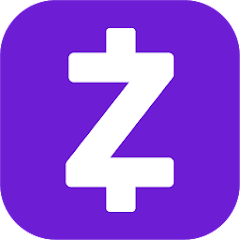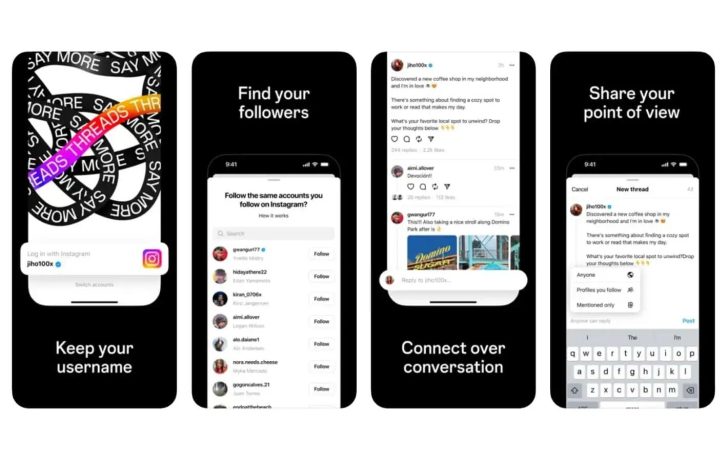In today’s digital age, smartphones have become an integral part of our lives, offering a world of information and entertainment at our fingertips. However, with the vastness of the internet, there is also a dark side that we need to protect ourselves and our loved ones from. One of the biggest concerns for parents and individuals alike is the access to adult websites on their phones. Fortunately, there are several effective methods to block adult websites permanently on both Android and iPhone devices. In this comprehensive guide, we will explore these methods and provide step-by-step instructions to help you create a safe browsing environment.
The internet offers a wealth of valuable information and entertainment, but it also exposes us to explicit and harmful content. Whether you are a concerned parent or an individual looking to protect yourself, blocking adult websites on your phone is crucial. In this guide, we will explore four effective methods to permanently block adult websites on your Android or iPhone device.
Method 1: Use a Comprehensive Parental Control App and Porn Blocker
One of the most effective ways to block adult websites permanently is by using a comprehensive parental control app and porn blocker. These apps offer a range of features to filter out explicit content and provide you with full control over your online experience. One such app is Canopy, a trusted and reliable parental control app that works across all devices and browsers. Here’s how you can use Canopy to block adult websites on your phone:
Get Started: Begin by creating a Canopy account and take advantage of their free trial offer for new users.
Install the Canopy App: Download and install the Canopy app on the device you want to protect from adult content.
Set Up Protection Filters: Log into the Canopy web dashboard or use the Canopy app to customize your protection filters. Canopy works seamlessly across all your devices, ensuring consistent protection.
Choose Your Device: On the dashboard, select the device you want to protect and go to Protection Settings, then select Advanced Filtering.
Add the Website: Under the Websites tab, click on the + Add Website button and enter the URL of the adult website you want to block permanently. Choose your preferred filtering level and save the settings.
Enjoy Safe Browsing: Canopy will now block the website permanently on the selected device, providing you with peace of mind and a safe browsing experience.
Canopy’s comprehensive features and easy-to-use interface make it an excellent choice for blocking adult websites permanently. It offers real-time blocking of explicit imagery, adult content, and other control features to protect your online well-being.
Method 2: Set up Parental Controls on iPhone
If you have an iPhone, you can utilize the built-in parental control features to block adult websites permanently. Follow these steps to enable parental controls and restrict adult content on your iPhone:
- Open Settings: Go to the Settings app on your iPhone and scroll down to find the “Screen Time” option.
- Enable Screen Time: If Screen Time is not already enabled, turn it on. This feature allows you to monitor and control your phone usage.
- Access Content & Privacy Restrictions: Tap on “Content & Privacy Restrictions.” If it’s your first time accessing this feature, you may need to set up a passcode.
- Enable Content & Privacy Restrictions: Turn on “Content & Privacy Restrictions” and set a passcode that only you know.
- Open Content Restrictions: Tap on “Content Restrictions,” then select “Web Content.”
- Limit Adult Websites: Enable the “Limit Adult Websites” option to automatically block many adult websites.
- Block Specific Websites: To block specific adult websites permanently, tap on “Never Allow” and enter the URLs of the websites you want to block.
By following these steps, you can effectively block adult websites on your iPhone and create a safer browsing environment for yourself or your child.
Method 3: Utilize SafeSearch on Android Devices
For Android users, utilizing the SafeSearch setting is an effective way to block adult websites on your phone. SafeSearch is a built-in feature provided by Google that helps filter out explicit content from search results. Here’s how to enable SafeSearch on your Android device:
Open the Chrome App: Start by opening the Chrome app on your Android phone.
Enter the SafeSearch URL: Type “https://www.google.com/safesearch” into the search bar.
Toggle SafeSearch On: Check if SafeSearch is already toggled on or off. If it’s off, toggle it on.
Ensure the Right Google Account: SafeSearch applies to the Google account you’ve turned it on for. Make sure your Android device is logged into the correct Google account.
Enabling SafeSearch on your Android device helps filter out explicit content from your search results. However, keep in mind that SafeSearch is not foolproof, and some explicit content might still slip through. For a more comprehensive solution, consider using a parental control app like Canopy.
Method 4: Block Websites at the Router Level
Another effective method to establish a permanent barrier against adult websites is by setting up your home router to block them. This method applies to all devices that connect to your WiFi network, providing a whole-house safety net. Here’s how to block adult websites at the router level:
Access Your Router’s Admin Page: Open a web browser on a device connected to your home WiFi network and enter the IP address of your router into the address bar. You can find the IP address on the router itself or in the router’s manual.
Login to Your Router: Enter your admin username and password. If you haven’t changed these from the defaults, refer to your router’s manual for the original credentials.
Locate Website Blocking Settings: Look for settings related to website blocking, which may be under “Security,” “Parental Controls,” or “Firewall.”
Enter the URLs to Block: Once you find the website blocking settings, enter the URLs of the adult websites you want to block.
Save Your Settings: After entering the website URLs, save your settings to apply the block. This will prevent any device connected to your home WiFi from accessing the blocked websites.
Blocking adult websites at the router level provides a comprehensive solution that covers all devices connected to your WiFi network. However, keep in mind that this block only works at home, and devices connected to other networks will have access to adult websites again. For a portable and reliable solution, consider using a parental control app like Canopy.
Understanding the Impact of Adult Content
Blocking adult websites on your phone is essential for maintaining a safe online environment, particularly for children. Adult content can have an addictive nature, leading to tolerance and potentially harmful effects on relationships. Furthermore, adult websites can pose cybersecurity threats, and exposure to explicit content at a young age can have lasting psychological impacts on children. By blocking adult websites, you protect yourself and your loved ones from these potential risks and create a healthier online experience.
Conclusion
In conclusion, blocking adult websites on your phone is crucial for maintaining a safe and secure online environment. In this comprehensive guide, we explored four effective methods to block adult websites permanently on both Android and iPhone devices. Whether you choose to use a comprehensive parental control app, set up parental controls on your iPhone, utilize SafeSearch on your Android device, or block websites at the router level, these methods provide you with the tools to create a safe browsing environment for yourself and your family. Remember, the internet can be a wonderful place, but it’s essential to take steps to protect yourself and your loved ones from the darker side of the online world.
Additional Resources
- Canopy: A Comprehensive Parental Control App and Porn Blocker
- Apple Support: Set up parental controls on your iPhone, iPad, and iPod touch
- Google Support: Filter explicit results using SafeSearch
- Norton Family Parental Control: App for controlling access to adult websites
- CleanBrowsing: App for blocking adult websites and content
- BlockSite: Browser extension and app for blocking adult websites
- Blokada: App for blocking adult websites and eliminating distractions
- Understanding the Impact of Adult Content: Effects on addiction, relationships, cybersecurity, and children’s well-being