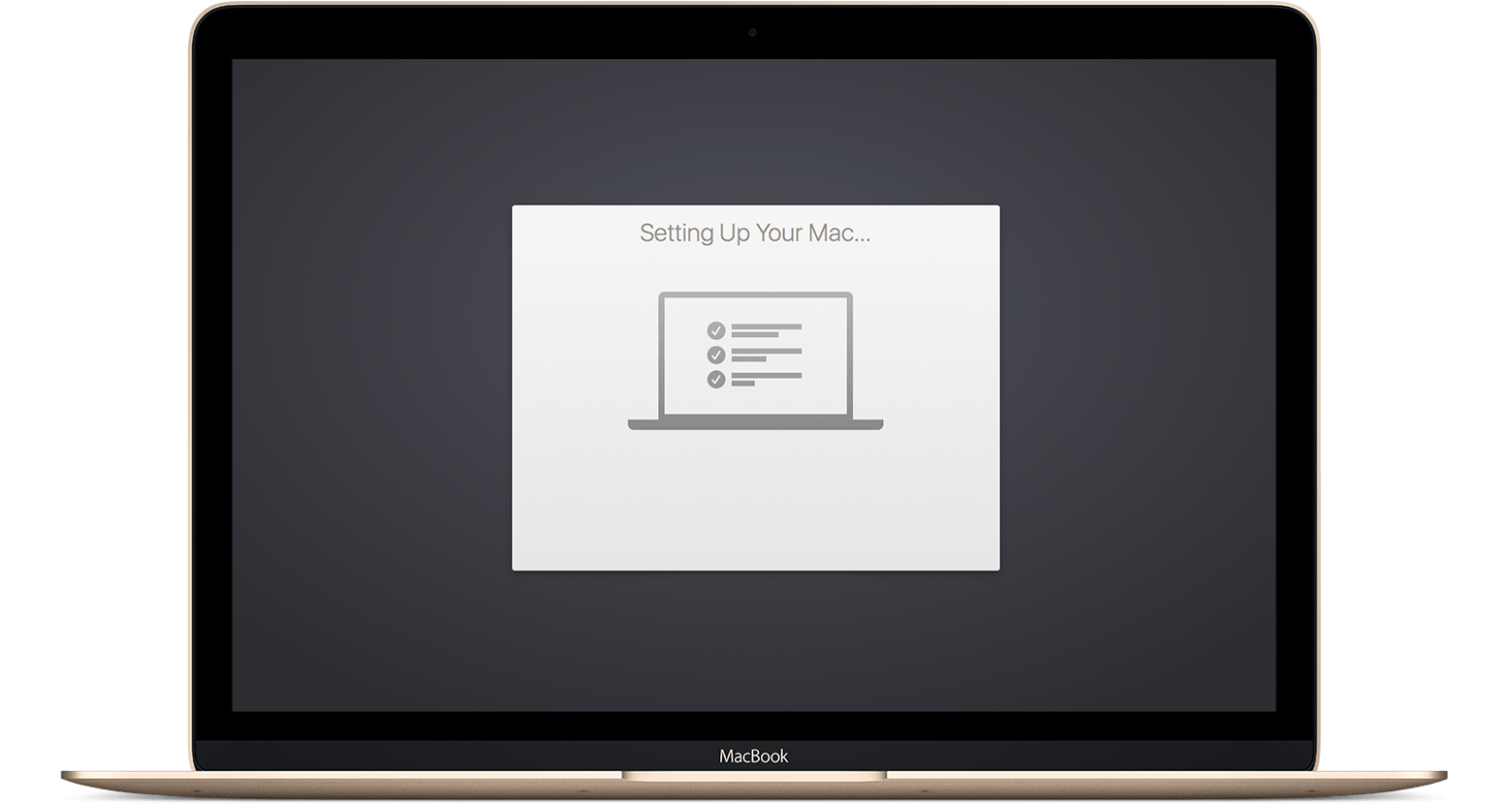The microphone on your phone plays a crucial role in ensuring clear audio during voice recordings, phone calls, and video chats. However, over time, dust, dirt, and debris can accumulate in the microphone, leading to muffled or distorted sound quality. If you’ve been experiencing issues with your phone’s microphone, don’t worry! In this comprehensive guide, we’ll walk you through the step-by-step process of cleaning your phone microphone, whether you have an Android or iOS device. By following these simple yet effective methods, you can restore your microphone’s functionality and enjoy crystal-clear sound once again.
Why Does Your Phone Microphone Need Cleaning?
Before we dive into the cleaning process, let’s understand why your phone’s microphone may require cleaning. Microphone issues can arise due to various reasons, including:
- Accumulated Dust and Dirt: Over time, dust particles and dirt can find their way into the microphone opening, causing blockages and affecting sound quality.
- Software Updates and App Installations: Certain software updates or third-party app installations can reconfigure or disable your microphone without your knowledge, leading to microphone issues.
- Physical Damage or Malfunctioning: Mishandling your phone or internal malfunctions can result in damaged hardware and affect the microphone’s performance.
By addressing these potential causes, you can effectively troubleshoot and clean your phone microphone.
Cleaning an iPhone Microphone
If you own an iPhone, here are some simple yet effective methods to clean your microphone:
Method 1: Use a Toothpick or Small Brush
- Start by using a toothpick to carefully pluck out any dust or dirt from the microphone hole. Insert the point of the toothpick just past the inner rim of the opening, twist it around, and gently pull it back out. Be cautious not to push the toothpick too far or puncture the microphone.
Pro Tip: To avoid damaging your iPhone’s microphone, start at an angle and ensure the toothpick is inserted just past the inner rim of the opening.
- If you don’t have a toothpick, you can opt for a small paintbrush or a small craft brush, similar to the ones found in children’s watercolor kits. Brush around the microphone, allowing the thin bristles to poke into the hole and remove any debris.
Method 2: Use Electronics Cleaning Putty
- Purchase electronics cleaning putty online or from a store. This sticky cleaning product is designed to remove stubborn gunk from hard-to-reach areas.
- Take a small amount of the putty and gently press it into the microphone hole, then quickly remove it. Repeat this process until your microphone is clean.
Caution: Do not allow the cleaning putty to sit for more than a few seconds, as it may begin to ooze and potentially damage your device.
Method 3: Create Your Own Cleaning Putty
- If you prefer a DIY approach, you can make your own cleaning putty using everyday household items. Here’s how:
- In a paper cup, dissolve ¼ cup of borax in 12 ounces of warm water. Set it aside.
- In a separate bowl, combine 5 ounces of white school glue with the remaining water. Mix well.
- Add the borax water mixture to the glue mixture and stir until firm.
- Knead the substance for about 5 minutes until it forms into a dry ball of ooze.
- Use your homemade cleaning putty as you would a store-bought one.
Note: If the putty doesn’t form into a ball, try adding more borax until it reaches the desired consistency.
By following these methods, you can effectively clean your iPhone’s microphone and restore its optimal performance.
Cleaning an Android Phone Microphone
If you have an Android phone, here’s how you can clean your microphone:
Method 1: Check Microphone Access Settings
- Start by checking if microphone access is turned off on your Android phone. Some devices allow you to manually disable microphone access for specific apps.
- On Samsung phones, go to Settings > Security and privacy > Privacy, and ensure that Microphone access is toggled on. You can also check the Permission manager menu to ensure that microphone access is granted to the necessary apps.
- If you use a third-party case on your phone, check if it’s blocking the microphone port. Sometimes, poorly designed cases may cover the microphone hole, affecting sound quality. Consider removing the case or using a case directly from the phone manufacturer.
Method 2: Restart Your Phone and Check for Updates
- Restart your phone by holding the power button until the menu appears and selecting Power off. Leave it off for 30 to 60 seconds before turning it back on. Sometimes, a simple restart can resolve microphone issues by refreshing the system.
- Check for software updates on your Android phone. Software updates often include bug fixes and improvements that can address microphone-related problems. Navigate to Settings > System > Advanced > System update to check for updates and install them if available.
Method 3: Clean the Microphone Opening
- To clean your phone’s microphone opening, grab a small pin, thin needle, or similar object and gently remove any visible debris from the microphone opening. Be careful not to insert the pin too forcefully or damage the microphone.
- Alternatively, you can blow directly into the microphone opening to dislodge any accumulated debris. However, exercise caution to avoid blowing air further into the phone.
- Pay attention to your screen protector as well. Ensure that it doesn’t obstruct the microphone opening and remove any dust buildup trapped between the protector and the microphone area.
By following these cleaning methods specific to Android phones, you can improve your microphone’s functionality and enjoy clear audio once again.
Conclusion
Your phone’s microphone is essential for clear voice recordings, phone calls, and video chats. By regularly cleaning your phone microphone, you can prevent sound quality issues caused by dust, dirt, and debris. Whether you have an iPhone or an Android phone, the methods mentioned in this guide will help you effectively clean your microphone and restore its optimal performance. Remember to exercise caution while cleaning and avoid any aggressive or forceful actions that may damage the microphone or other components of your phone. Keep your microphone clean and enjoy uninterrupted, crystal-clear sound on your device.
Additional Information: It’s crucial to clean your phone microphone regularly to maintain optimal sound quality. Consider incorporating microphone cleaning into your overall phone maintenance routine to ensure a seamless audio experience.