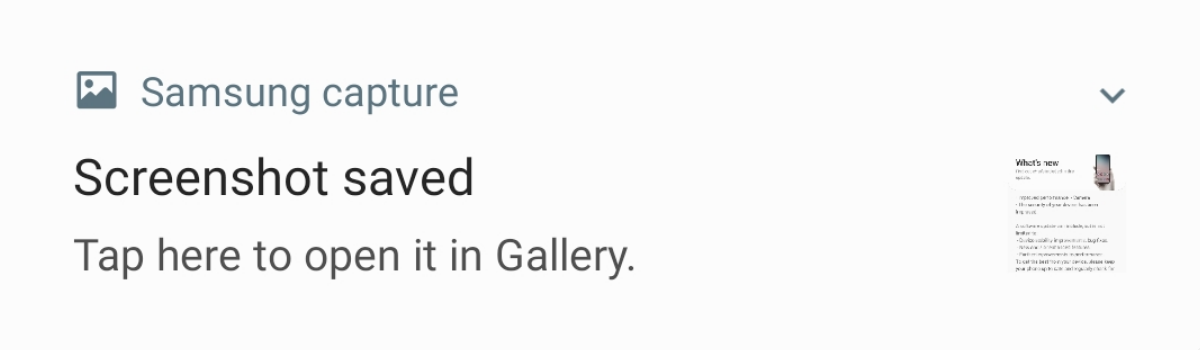In today’s fast-paced digital world, we rely heavily on our smartphones for various tasks, from communication to productivity. However, there are times when we need to temporarily freeze our phone screens to prevent accidental touches or to create a static display for specific purposes. In this comprehensive guide, we will explore the process of freezing your phone screen, compatible devices, and the advantages of doing so. Whether you have an iPhone or an Android device, we’ve got you covered with step-by-step instructions and valuable tips.
What is Freezing Your Phone Screen?
Freezing your phone screen essentially turns it into a static display that cannot be interacted with until it is unfrozen. This feature can be incredibly useful in various situations, such as during presentations, when you want to prevent accidental button presses, or when you need to protect sensitive information from unauthorized access. Some phones even offer additional features when the screen is frozen, such as preventing accidental hang-ups during calls.
How to Freeze Your Phone Screen on an iPhone
If you own an iPhone, freezing your phone screen is a straightforward process. The steps may vary slightly depending on the model of your device.
Triple-Click Method: On an iPhone X or newer, simply triple-click the side button. On an iPhone 8 or earlier, triple-click the Home button. This action will freeze your screen and make it unresponsive to touch.
Selective Freezing: To freeze specific areas of your screen, use one finger to circle those areas. Once circled, those parts of the screen will be unresponsive to touch while the rest of the screen remains functional. This feature can be particularly useful when you want to take screenshots without any other elements on the screen moving around.
How to Freeze Your Phone Screen on an Android Device
Freezing your phone screen on an Android device requires a few more steps compared to iPhones. The process may vary depending on the manufacturer and the version of Android you are using. Follow these general steps:
- Open Settings: Start by opening your phone’s Settings app. If you can’t find the “Security” option directly, refer to your phone manufacturer’s support site for guidance.
- Access Security Settings: Look for the “Security” or “Lock screen” option within the Settings menu. Tap on it to proceed.
- Choose Screen Lock: Within the Security settings, you will find various options for screen locks such as swipe, pattern, PIN code, or password. Select the type of lock you prefer.
- Set Up Security Lock: Follow the instructions provided to set up the selected screen lock on your device. This may involve entering a pattern, PIN code, or password.
- Screen Freeze: Once you have set up the screen lock, your phone’s display should be frozen and unresponsive to touch. This ensures that your phone remains secure and prevents accidental button presses.
Advantages of Freezing Your Phone Screen
Freezing your phone screen offers several advantages, enhancing your user experience and providing additional security. Let’s explore some key benefits:
Accidental Touch Prevention: By freezing your phone screen, you can prevent accidental touches and button presses. This is especially helpful when you want to avoid interrupting a presentation or inadvertently changing settings while using certain apps.
Protection of Sensitive Information: Freezing your screen adds an extra layer of security by preventing unauthorized access to your phone’s contents. This is particularly important when you need to leave your phone unattended or when someone else may come into contact with your device while it’s unlocked.
Enhanced Call Experience: Some phones offer the ability to freeze the screen during calls, preventing accidental hang-ups. This feature ensures that you can have uninterrupted conversations without the fear of accidentally ending a call with your cheek or ear.
Selective Screen Freezing: Certain devices allow you to selectively freeze specific areas of the screen while keeping the rest of the display functional. This feature is useful when you want to capture screenshots without any on-screen elements moving around.
Now that you understand the advantages of freezing your phone screen, let’s delve into some additional tips and tricks to enhance your experience.
Additional Tips for Freezing Your Phone Screen
1. Customize Your Screen Lock
Take advantage of the various screen lock options available on your device to customize your security preferences. Whether you prefer a simple swipe, a complex pattern, a PIN code, or a strong password, choose the option that suits your needs and helps you strike the right balance between convenience and security.
2. Utilize Biometric Authentication
Many modern smartphones offer biometric authentication methods such as fingerprint scanning or facial recognition. These features provide an additional layer of security while offering a convenient way to unlock your phone. Ensure that you have set up and enabled these biometric authentication methods to enhance your overall phone security.
3. Explore Third-Party Apps
In addition to the built-in freezing features on your phone, you can also explore third-party apps that offer advanced screen freezing capabilities. These apps may provide additional customization options and features that cater to your specific needs. Research and download trusted apps from reputable sources to ensure the security of your device.
4. Familiarize Yourself with Device-Specific Features
Different phone models may have unique freezing features and options. Take the time to explore your device’s user manual or visit the manufacturer’s support site to learn about any additional freezing functionalities specific to your phone. Understanding these features will enable you to make the most out of your device’s capabilities.
5. Stay Updated with Software Updates
Regularly updating your phone’s operating system and software is crucial for maintaining optimal performance and security. Software updates often include bug fixes, security patches, and new features that can enhance the freezing capabilities and overall user experience. Keep an eye out for updates and install them promptly to ensure you have access to the latest improvements.
By following these tips and utilizing the freezing features available on your phone, you can have better control over your device and protect your information from unauthorized access.
Conclusion
Freezing your phone screen can be a valuable tool in various situations, offering benefits such as preventing accidental touches, protecting sensitive information, and enhancing your overall user experience. Whether you have an iPhone or an Android device, the process of freezing your screen is straightforward and can be customized to suit your preferences. Take advantage of the features and tips outlined in this guide to make the most out of your device’s freezing capabilities. Remember to stay updated with software updates and explore third-party apps for additional functionality. With these strategies in place, you can confidently navigate your phone without worrying about accidental button presses or unauthorized access.