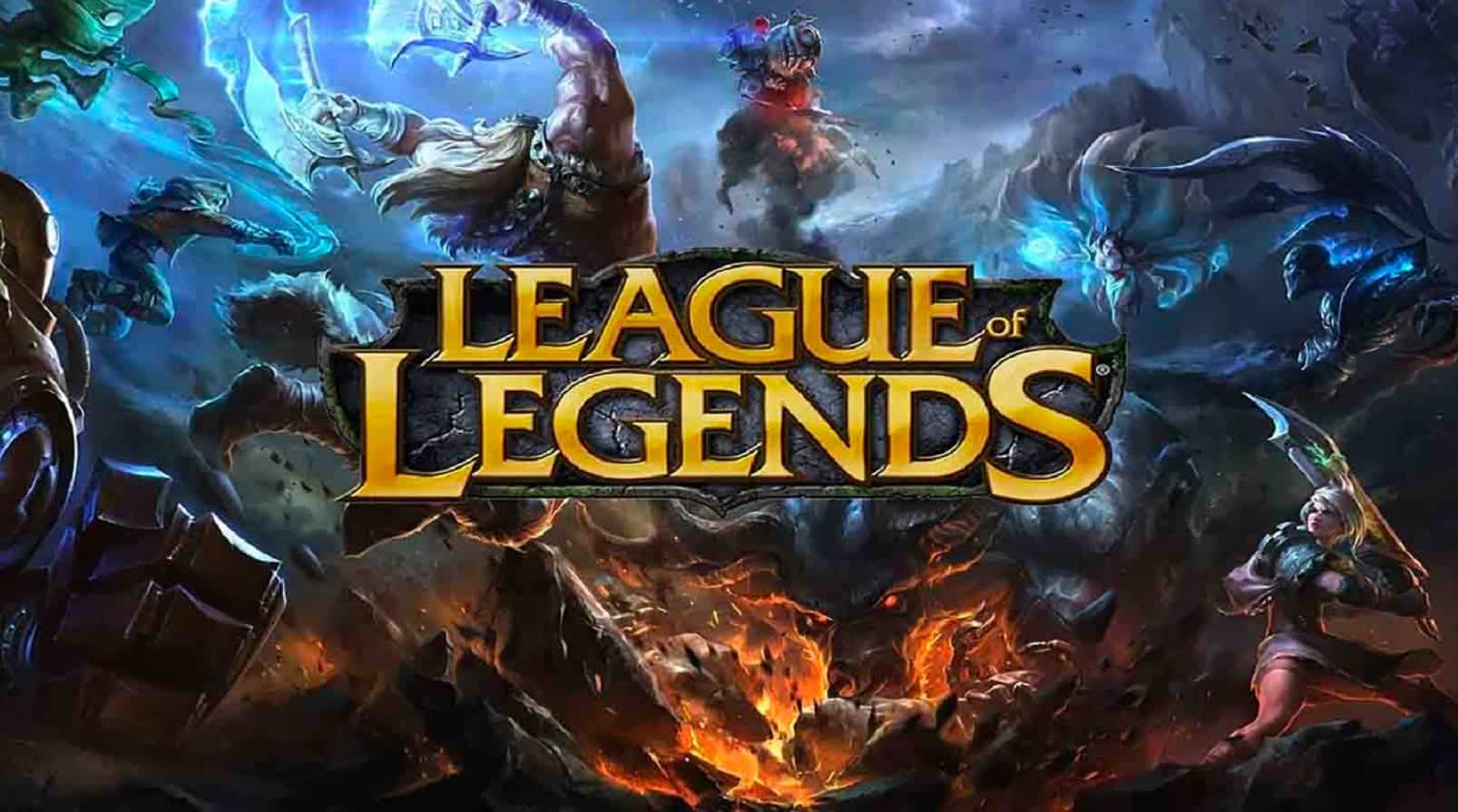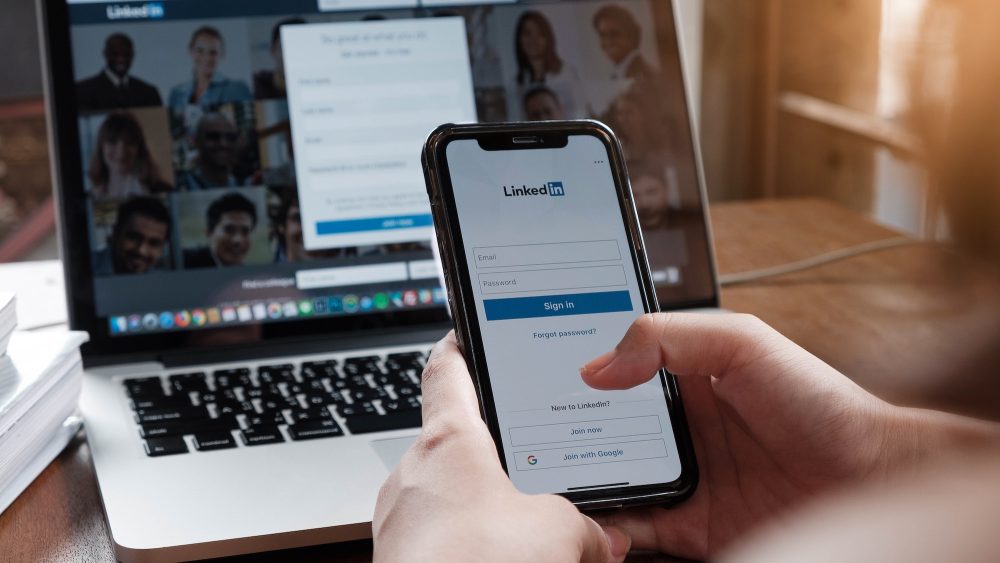In today’s guide, we will explore the process of connecting your smartphone directly to a printer. Both Android smartphones and iPhones offer built-in wireless technology that allows you to print without the need for additional printer drivers. Android phones utilize the Print Service plugin, while iPhones utilize AirPrint. We’ll also discuss the option of using an OTG cable for connecting Android phones to printers without wireless capabilities. Additionally, we’ll explore the benefits of using printer apps from manufacturers for a more streamlined and personalized printing experience.
Connecting an Android Smartphone to a Printer:
Connect to the Same Wi-Fi Network:
- Make sure your Android smartphone and printer are connected to the same Wi-Fi network.
- Preferably, use a 2.4GHz network for better signal reception.
- Using the Default Wi-Fi Printing Service:
- Access the Printing settings on your smartphone, usually found under More connection settings.
- Toggle on the Wi-Fi Printing service.
- Open the desired document or image you wish to print.
- Select the Print option and tap the area to choose your printer.
- From the available options, select your wireless printer.
- Customize the print settings according to your preferences.
- Tap the Print icon to initiate the printing process.
- Monitor the ongoing printing process through the notification panel.
- If needed, you can cancel the printing by tapping Cancel.
Using an OTG Cable
- If your printer lacks wireless features, you can still connect it to your Android smartphone using an OTG(On-The-Go) cable.
- Depending on your phone’s port type(Type B or Type C), acquire a compatible OTG cable.
- Install a separate print service plugin provided by your printer’s manufacturer.
- Access the Printing settings on your smartphone.
- Tap the Download plugin option and select the plugin designed for your printer.
- Install the plugin on your smartphone.
- Connect the OTG cable to your phone.
- Use the USB A-B cable of your printer to connect the OTG cable and the printer.
- Confirm the use of the plugin when prompted on your phone.
- Open the document or image you want to print.
- Tap the Print option and choose the USB printer.
- Adjust the print settings as necessary.
- Tap the Print icon to initiate the printing process.
Connecting an iPhone to a Printer:
Connect to a 2.4GHz Wi-Fi Network:
Ensure that both your iPhone and printer are connected to the same 2.4GHz Wi-Fi network.
Using AirPrint:
- Open the desired image or document on your iPhone.
- Tap the Share icon and select Print.
- Choose your printer from the available options(printer must support AirPrint).
- Make any necessary print adjustments.
- Tap Print to start the printing process.
Using the Manufacturer’s App
Many printer manufacturers provide dedicated apps for their printers, offering a more organized and personalized printing experience.
Install the appropriate app for your printer manufacturer, such as HP Smart for HP printers, Canon PRINT Inkjet/SELPHY for Canon printers, Brother iPrint&Scan for Brother printers, or Epson iPrint for Epson printers.
Conclusion
Connecting your smartphone directly to a printer is a convenient way to print documents and images without the need for additional drivers. Android smartphones utilize the built-in Print Service plugin or the option of using an OTG cable, while iPhones make use of AirPrint or manufacturer-specific apps. By following the steps outlined in this guide, you’ll be able to seamlessly print from your smartphone and enjoy a hassle-free printing experience.
Experiencing difficulties with your Device, check out our “How To” page on how to resolve some of these issues.