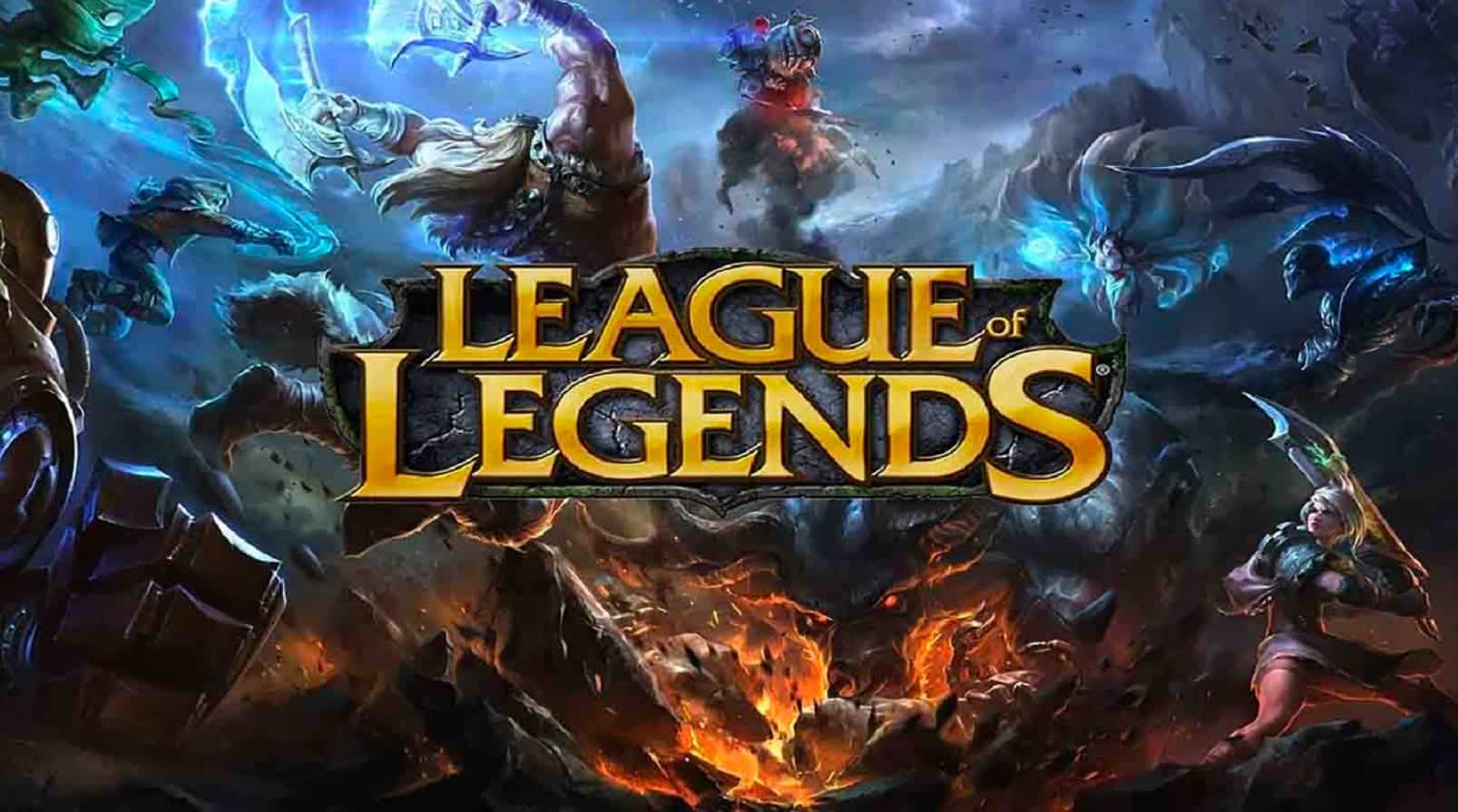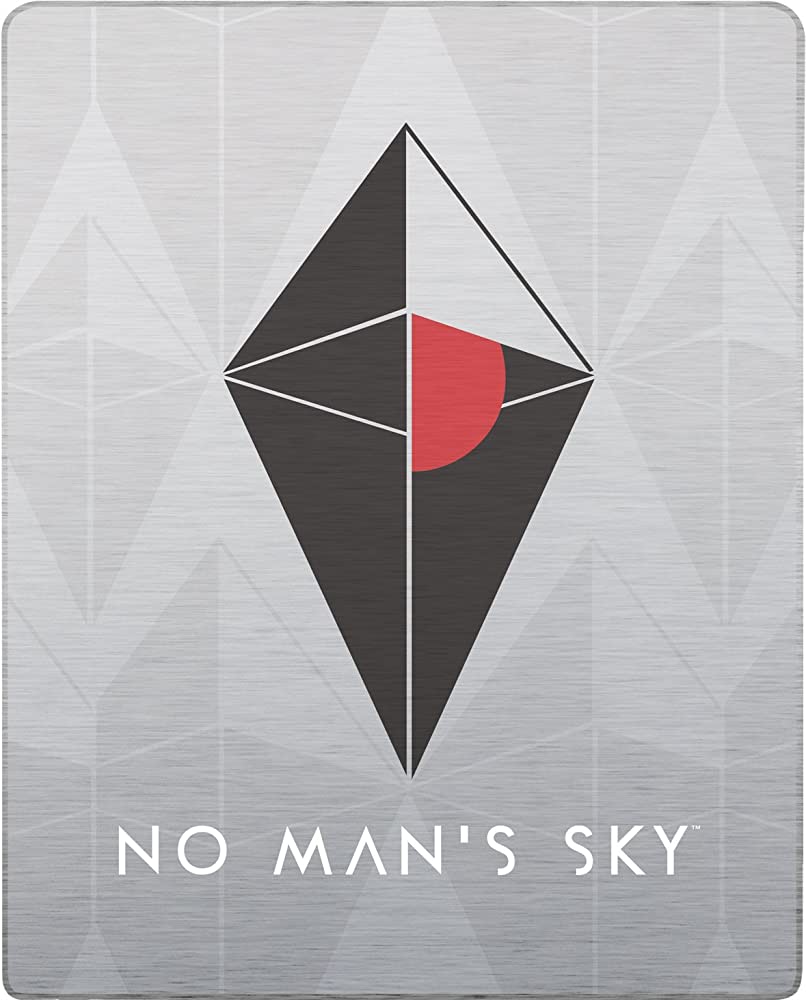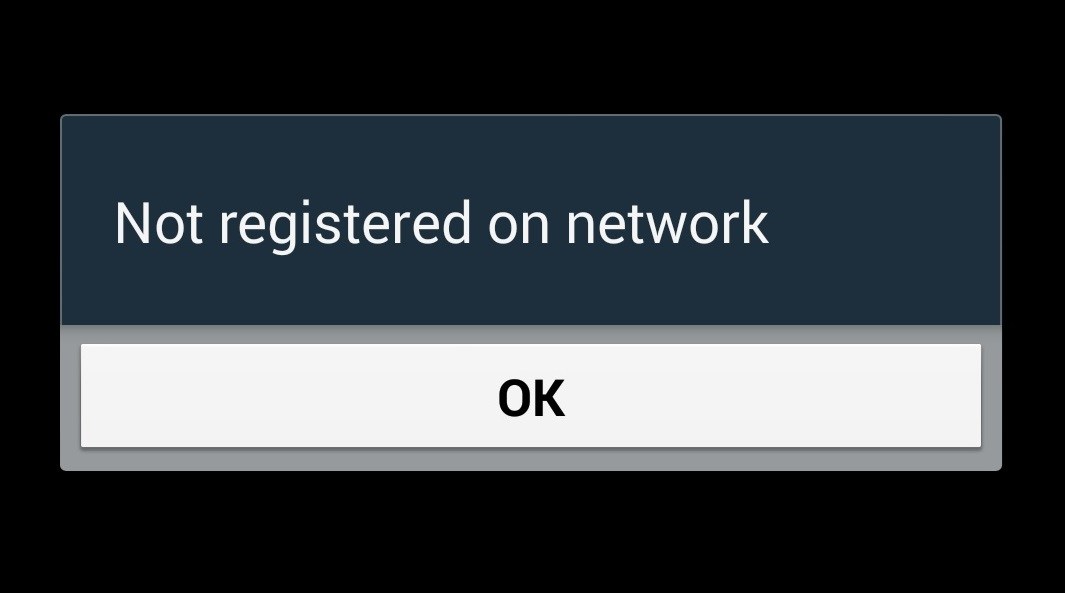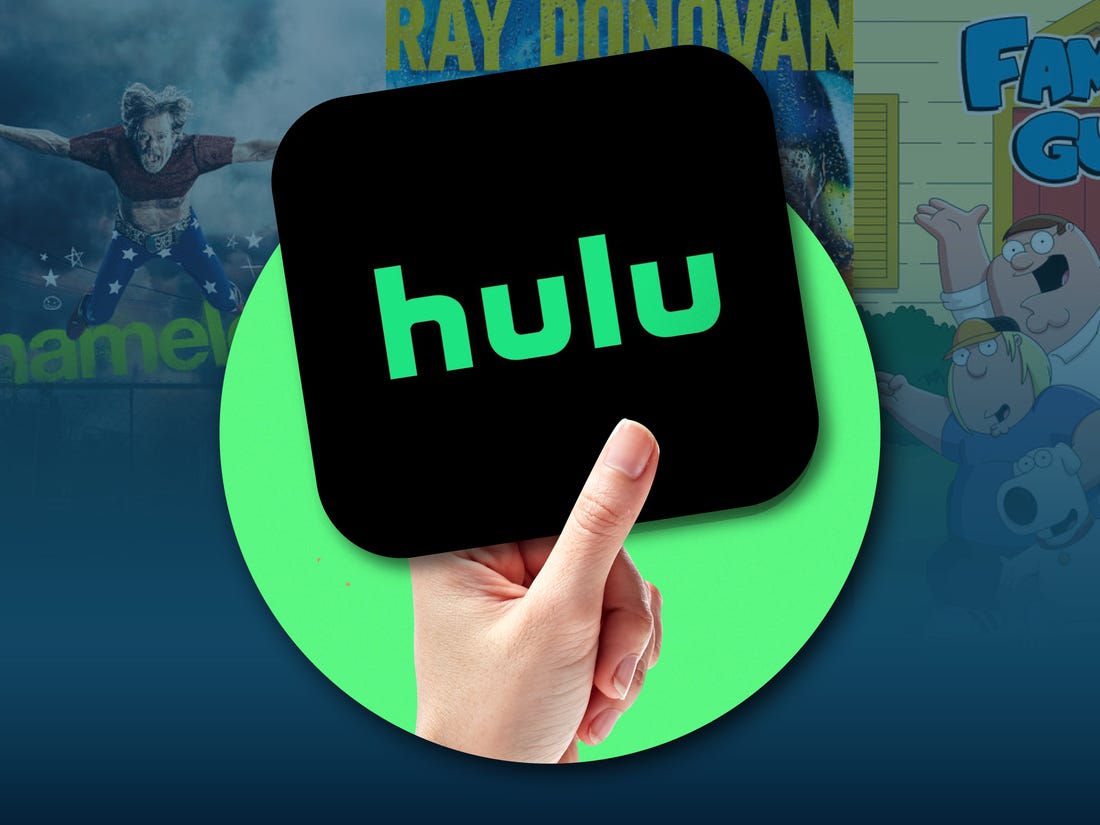League of Legends, the popular online battle arena game inspired by Defense of the Ancients, attracts millions of players worldwide. However, like any other online game, League of Legends is not immune to bugs and errors, including packet loss issues that can disrupt multiplayer server connectivity. If you’re experiencing packet loss in League of Legends, this comprehensive guide will provide you with various methods to resolve the issue. From checking your internet connection to updating network drivers and more, we’ve got you covered.
Understanding Packet Loss
Before diving into the solutions, let’s explore what packet loss means in the context of League of Legends. Packet loss refers to the loss of data packets during network transmission. It can result in connectivity issues, high ping and gameplay problems such as rubberbanding. Typically, packet loss occurs due to poor internet connection or network congestion when connecting to the game’s servers.
Fixing League of Legends Packet Loss:
Restart Your PC
Start by performing a simple restart of your computer. This basic troubleshooting step can help clear temporary glitches and refresh system processes, potentially resolving packet loss issues.
Check Internet Connectivity
To ensure smooth gameplay in League of Legends, it’s crucial to have a stable and reliable internet connection. A poor or unstable connection can contribute to packet loss and other connectivity issues. Check your internet speed, latency and overall stability using online speed test tools. If you’re experiencing subpar results, consider the following:
- Switch between wired(ethernet) and wireless(Wi-Fi) connections to determine if one provides a more stable connection.
- If you’re using Wi-Fi, ensure that you’re within range of your router and minimize any obstructions that may hinder signal strength.
- Upgrade your internet plan or contact your service provider to address any persistent issues with your connection.
- Consider using a wired connection for gaming to minimize potential packet loss caused by wireless interference.
Power Cycle the Wi-Fi Router
Power cycling your Wi-Fi router can often resolve temporary glitches and improve overall connectivity. Follow these steps:
- Turn off your Wi-Fi router and unplug the power cable from the device.
- Wait for at least a minute to ensure that the router fully powers down.
- Plug the power cable back in and turn on the router.
- Allow the router to boot up properly and reconnect your devices.
- Test your League of Legends connection to see if the packet loss issue has been resolved.
Check the Riot Games Server Status
Before troubleshooting your connection further, it’s essential to rule out any server-related issues. Occasionally, packet loss and connectivity problems can arise from server downtime or maintenance activities. To check the status of the League of Legends servers:
- Visit the official Riot Games Service Status webpage to see if there are any reported server issues or maintenance periods.
- You can also check third-party websites like DownDetector League of Legends Status for user reports on server outages.
- Additionally, follow the Riot Games Support Twitter handle for real-time updates and announcements regarding server status and known issues.
If the server status indicates any ongoing problems, it’s advisable to wait until the issues are resolved on Riot Games’ end. However, if the servers are operating normally, continue with the troubleshooting steps.
Close Background Tasks
Running numerous applications and processes in the background can consume system resources, leading to decreased performance and potential packet loss. It’s essential to optimize your system for gaming by closing unnecessary background tasks. Follow these steps:
- Press the Ctrl+Shift+Esc keys simultaneously to open the Task Manager.
- In the Task Manager window, navigate to the “Processes” tab.
- Identify processes that are consuming significant CPU or memory resources but aren’t essential for your gaming experience.
- Right-click on each selected process and choose “End Task” to close them.
- Restart your computer to apply the changes and ensure a clean system startup.
Update League of Legends
Running the latest version of the League of Legends client is crucial for optimal performance and stability. Developers often release updates and patches to address known issues and improve overall gameplay. Here’s how to ensure you have the latest version installed:
- Visit the official Riot Games website or launch the League of Legends client.
- Check for any available updates or patches.
- If updates are available, initiate the download and installation process.
- Allow the update to complete and then relaunch the game.
- Test your connection to see if the packet loss issue has been resolved.
Repair the Game Files
Over time, game files can become corrupted or damaged, leading to various issues, including packet loss. Repairing the game files can often fix these problems. Follow these steps to initiate a full repair of the League of Legends game files:
- Open the League of Legends game launcher.
- Click on the gear icon in the upper-right corner to open the Settings menu.
- Under the “GENERAL” tab, click on “Initiate Full Repair”.
- Confirm your selection and allow the repair process to begin.
- Be patient, as the repair process may take some time to complete.
- Once the repair is finished, restart the game and check if the packet loss issue has been resolved.
Update Network Drivers
Outdated or incompatible network adapter drivers can cause connectivity issues and packet loss in League of Legends. It’s essential to keep your network drivers up to date. Follow these steps to update your network drivers:
- Right-click on the Start menu and select “Device Manager” from the list of options.
- In the Device Manager window, expand the “Network adapters” category.
- Locate your network adapter, right-click on it and select “Update driver”.
- Choose the option to search automatically for updated driver software.
- If an update is available, follow the on-screen instructions to download and install it.
- Restart your computer to apply the driver update.
Don’t Use VPN or Proxy Servers
Using Virtual Private Networks(VPNs) or proxy servers while playing League of Legends can introduce additional latency and potentially lead to packet loss. It’s advisable to disable any VPN or proxy services and connect directly to the internet.
Flush DNS
Outdated or corrupted DNS cache can interfere with network connectivity, resulting in packet loss. Flushing the DNS resolver cache can help establish a fresh connection to the game servers. Follow these steps to flush DNS:
- Open the Start menu and type “Command Prompt” in the search bar.
- Right-click on “Command Prompt” and select “Run as administrator”.
- In the Command Prompt window, type the command “ipconfig /flushdns” and press Enter.
- Wait for the command to execute and you should see a success message confirming the cache has been flushed.
- Restart your computer to ensure the changes take effect.
Disable Energy-Efficient Ethernet
Energy-saving features on network adapters can sometimes cause connectivity issues, including packet loss. Disabling energy-efficient Ethernet or similar power-saving options can help resolve these problems. Follow these steps to disable energy-efficient Ethernet:
- Open the Start menu and search for “Device Manager”.
- Open Device Manager and locate your network adapter.
- Right-click on the network adapter and select “Properties”.
- In the Properties window, navigate to the “Power Management” tab.
- Uncheck the option that says “Allow the computer to turn off this device to save power”.
- If there are other power-saving features listed(such as Energy-Efficient Ethernet or Green Ethernet), disable them as well.
- Click “OK” to save the changes and restart your computer.
Check for Windows Updates
Outdated operating system versions can sometimes cause compatibility issues and impact network performance, leading to packet loss. Regularly checking for Windows updates and installing the latest updates can help resolve such problems. Follow these steps to check for Windows updates:
- Press the Win+I keys simultaneously to open the Windows Settings menu.
- Click on “Update & Security” and select “Check for updates” under the Windows Update section.
- If updates are available, click on “Download and install” to start the update process.
- Allow the updates to install completely and restart your computer if prompted.
Contact Riot Games Support
If you’ve tried all the previous methods and the packet loss issue persists, it’s time to seek assistance from Riot Games Support. They have dedicated support channels to address player concerns and provide further troubleshooting steps. Contact their support team and provide them with detailed information about your issue, including any steps you’ve already taken.
Conclusion
By following the comprehensive troubleshooting steps outlined in this guide, you should be able to resolve packet loss issues in League of Legends. Remember to check your internet connectivity, update network drivers, repair game files and follow the other suggested methods. If all else fails, don’t hesitate to contact Riot Games Support for additional assistance. With a stable connection and reduced packet loss, you can enjoy a smoother and more enjoyable gaming experience in League of Legends.
Experiencing difficulties with your Device, check out our “How To” page on how to resolve some of these issues.