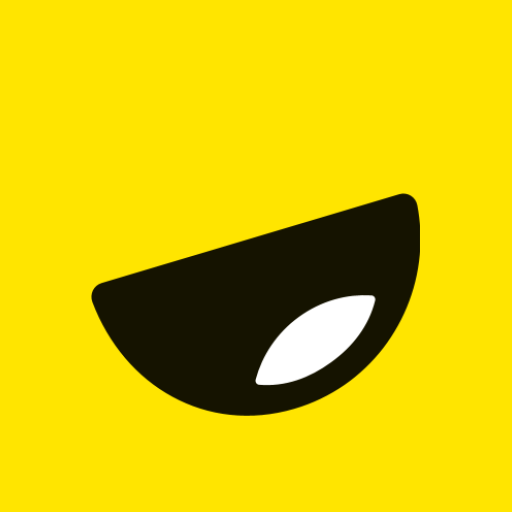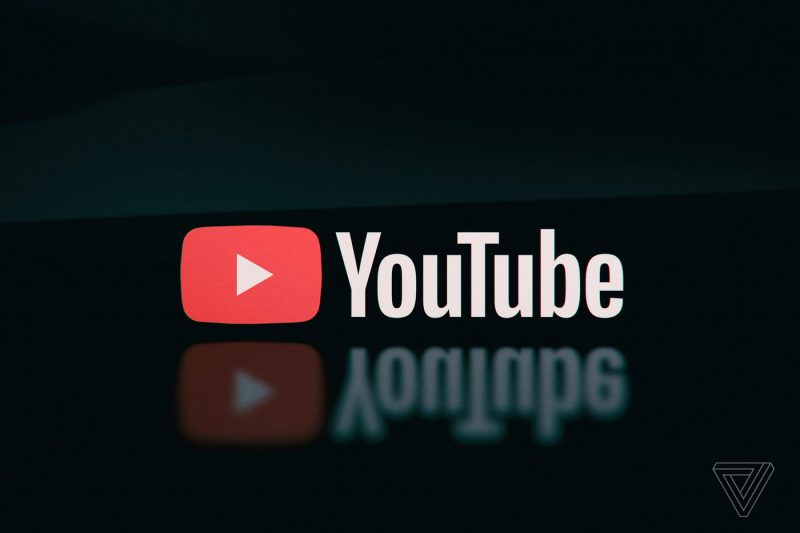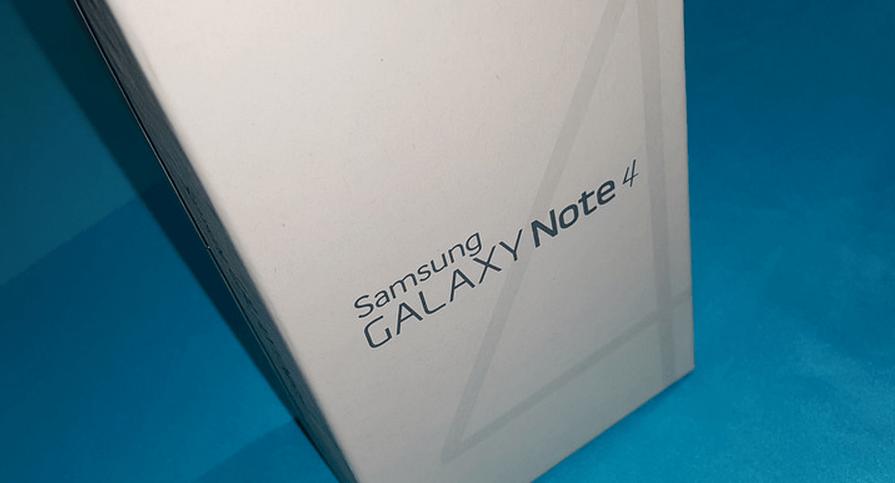If you’re using the Freestyle Libre 2 glucose monitoring system, you may be wondering how to connect it to your phone for a seamless and convenient experience. In this comprehensive guide, we will walk you through the step-by-step process of connecting your Freestyle Libre 2 to both iPhone and Android devices in Ireland. By following these simple instructions, you’ll be able to access your glucose readings on your phone, allowing you to manage your diabetes more effectively.
The Freestyle Libre 2 is a revolutionary glucose monitoring system that allows people with diabetes to track their blood sugar levels without the need for routine finger pricks. The system consists of a small sensor that is placed on the back of the upper arm and a reader or smartphone app that displays real-time glucose readings. By scanning the sensor with the reader or smartphone, users can instantly access their glucose data, helping them make informed decisions about their diabetes management.
Benefits of Connecting Freestyle Libre 2 to Your Phone
Connecting your Freestyle Libre 2 to your phone offers several advantages and enhances the overall user experience. Here are some of the key benefits:
Convenience: With the Freestyle LibreLink app installed on your phone, you can easily access your glucose readings anytime, anywhere, without carrying an additional device.
Real-time Notifications: The app can send you notifications when your glucose levels are outside your target range, allowing you to take immediate action.
Data Sharing: By connecting your Freestyle Libre 2 to your phone, you can easily share your glucose data with your healthcare provider, enabling them to make more informed treatment decisions.
Data Analysis: The app provides detailed reports and trends of your glucose levels over time, helping you identify patterns and make adjustments to your diabetes management plan.
Requirements for Connecting Freestyle Libre 2 to Your Phone
Before you begin the process of connecting your Freestyle Libre 2 to your phone, make sure you have the following requirements:
- A compatible smartphone with the required operating system (check the Freestyle Libre website for a list of compatible devices)
- An internet connection (Wi-Fi or mobile data)
- The FreeStyle LibreLink app downloaded from the App Store (for iPhone) or Google Play Store (for Android)
Connecting Freestyle Libre 2 to iPhone
Step 1: Download the FreeStyle LibreLink App
To connect your Freestyle Libre 2 to your iPhone, you’ll need to download the FreeStyle LibreLink app from the App Store. Follow these steps to get started:
- Open the App Store on your iPhone.
- Search for “FreeStyle LibreLink” using the search bar.
- Locate the FreeStyle LibreLink app and tap on “Get” to download and install it on your iPhone.
Step 2: Set Up the FreeStyle LibreLink App
Once you’ve downloaded the FreeStyle LibreLink app, you’ll need to set it up before you can start using it with your Freestyle Libre 2 sensor. Follow these instructions:
- Open the FreeStyle LibreLink app on your iPhone.
- Tap on “Get Started” to begin the setup process.
- Read and accept the terms and conditions.
- Create a new account or sign in with your existing account if you already have one.
- Follow the on-screen prompts to complete the setup process.
Step 3: Pairing Your Freestyle Libre 2 Sensor
Now that you’ve set up the FreeStyle LibreLink app on your iPhone, it’s time to pair it with your Freestyle Libre 2 sensor. Here’s how:
- Make sure your Freestyle Libre 2 sensor is applied to the back of your upper arm.
- Open the FreeStyle LibreLink app on your iPhone.
- Tap on the “Scan Sensor” button.
- Position your iPhone near the sensor to scan it.
- Wait for the app to detect and pair with your sensor.
Step 4: Viewing Your Glucose Readings
Once you’ve successfully paired your Freestyle Libre 2 sensor with the FreeStyle LibreLink app, you can start viewing your glucose readings on your iPhone. Here’s how:
- Open the FreeStyle LibreLink app on your iPhone.
- Tap on the “Scan Sensor” button.
- Position your iPhone near the sensor to scan it.
- Wait for the app to display your current glucose reading.
Connecting Freestyle Libre 2 to Android
Step 1: Download the FreeStyle LibreLink App
To connect your Freestyle Libre 2 to your Android device, you’ll need to download the FreeStyle LibreLink app from the Google Play Store. Follow these steps:
- Open the Google Play Store on your Android device.
- Search for “FreeStyle LibreLink” using the search bar.
- Locate the FreeStyle LibreLink app and tap on “Install” to download and install it on your Android device.
Step 2: Set Up the FreeStyle LibreLink App
After downloading the FreeStyle LibreLink app on your Android device, you’ll need to set it up before you can use it with your Freestyle Libre 2 sensor. Here’s what to do:
- Open the FreeStyle LibreLink app on your Android device.
- Tap on “Get Started” to begin the setup process.
- Read and accept the terms and conditions.
- Create a new account or sign in with your existing account.
- Follow the on-screen instructions to complete the setup process.
Step 3: Pairing Your Freestyle Libre 2 Sensor
Now that you’ve set up the FreeStyle LibreLink app on your Android device, it’s time to pair it with your Freestyle Libre 2 sensor. Follow these instructions:
- Ensure that your Freestyle Libre 2 sensor is applied to the back of your upper arm.
- Open the FreeStyle LibreLink app on your Android device.
- Tap on the “Scan Sensor” button.
- Position your Android device near the sensor to scan it.
- Wait for the app to detect and pair with your sensor.
Step 4: Viewing Your Glucose Readings
Once you’ve successfully paired your Freestyle Libre 2 sensor with the FreeStyle LibreLink app on your Android device, you can start viewing your glucose readings. Here’s how:
- Open the FreeStyle LibreLink app on your Android device.
- Tap on the “Scan Sensor” button.
- Position your Android device near the sensor to scan it.
- Wait for the app to display your current glucose reading.
Troubleshooting Tips
While connecting your Freestyle Libre 2 to your phone is usually a smooth process, you may encounter some issues along the way. Here are some troubleshooting tips to help you out:
- Ensure that your sensor is activated correctly. Follow the instructions provided with your sensor carefully.
- Make sure that your phone is compatible with the Freestyle LibreLink app. Check the official Freestyle website for a list of supported devices.
- Check your internet connection. A stable internet connection is necessary for the app to function properly.
- If you’re still experiencing issues, try restarting your phone and the Freestyle LibreLink app.
If the problem persists, reach out to the Freestyle customer support team for further assistance.
Conclusion
Connecting your Freestyle Libre 2 to your phone is a simple and convenient way to monitor your glucose levels. By following the step-by-step instructions outlined in this guide, you can easily connect your Freestyle Libre 2 to both iPhone and Android devices. Enjoy the benefits of real-time glucose readings and valuable insights right on your smartphone. Take control of your diabetes management with the Freestyle Libre 2 and stay empowered in your health journey.
Remember, always consult with your healthcare professional for medical interpretation and therapy adjustments based on the information provided by the app.