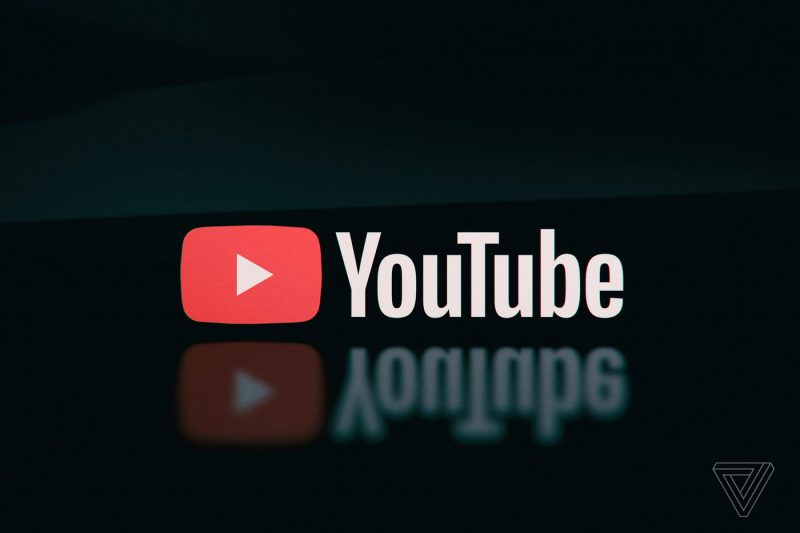If you are a frequent user of the YouTube mobile app, you may have encountered the frustrating issue of the YouTube black screen. It can be incredibly annoying to have your video abruptly cut off, especially if you are in the middle of watching something entertaining or important. However, there are several solutions you can try when facing the YouTube black screen issue on your phone. In this guide, we will walk you through the steps to fix this problem.
Why does my phone screen keep going black on YouTube?
Before we dive into the solutions, it is important to understand the possible causes of the YouTube black screen issue on your phone. There are various factors that can contribute to this problem, including:
- Bugs in the YouTube app
- Poor internet connection
- Corrupted app cache
- Insufficient phone memory
- Outdated apps
- Ad-blockers or battery savers
- Hardware acceleration
When one or more of these factors affect the YouTube app, you may experience the black screen problem. However, do not worry, as we have several fixes that can help resolve this issue.
Tip: After trying each fix, make sure to use the app again to see if the problem persists. If one solution does not work, move on to the next.
How to fix YouTube black screen on phone
When your phone screen goes black while watching a YouTube video, the first and most common solution is to restart your phone. Restarting your phone not only refreshes the system but also closes all running apps, including the YouTube app. This can often resolve minor glitches and temporary issues.
After restarting your phone, use the YouTube app for a while to see if the black screen problem persists. If it does, try the following solutions:
Remove and sign in to your Google Account again.
Sometimes, the YouTube black screen issue on your phone can be caused by problems with Google account synchronization. Since many apps, including YouTube, rely on your Google account and Google Play Services, any issues with synchronization can affect the performance of these apps. To fix this problem, you can try removing your Google account and signing in again.
Follow these steps to remove and sign in to your Google Account:
- Open your phone Settings.
- Tap on Accounts.
- Select your primary Google account from the list.
- Tap the Remove Account button to sign out of the Google account. (On some phones, you may need to tap a3-dot button in the top right first.)
The Android system may display a warning when removing the account. Proceed with the removal.
- After removing the account, restart your phone to refresh the system.
- Return to Settings -> Accounts, then tap Add an account.
- Select Google from the list and sign in to your Google account again.
- Finally, open the YouTube app and use it for a while to check if the black screen problem is resolved.
Check the status of your network connection
If your YouTube videos take a long time to load due to a poor internet connection, it can lead to a black screen issue. In some cases, you may even hear audio while the screen remains black, indicating an “Android YouTube black screen with audio” problem. To resolve this, you need to ensure that you have a stable and working internet connection.
To check the status of your network connection, follow these steps:
- Open your phone’s Settings.
- Go to the Network & Internet section.
- Check if you have a stable internet connection.
- If your connection is weak or unstable, try moving closer to your Wi-Fi router or switching to a different network.
- You can also try restarting your router to resolve any temporary network issues.
Erase the YouTube app cache
If you have a stable network connection but still face the “Black screen YouTube Android” problem, the next solution to try is clearing the cached data for the YouTube app. Like any other app, YouTube caches data to improve performance. However, if the cached data becomes corrupted or unnecessary, it can impact the app’s functionality and lead to a black screen issue.
To clear the YouTube app cache, follow these steps:
- Open your phone’s Settings.
- Tap on Apps & Notifications.
- Click on See all apps,App info, or Manage apps.
- Locate and select YouTube from the list of apps.
- Tap Storage (or Storage & cache).
- Tap the Clear cache button to erase the cached data.
Note: Do not tap theClear data button at this point, as it will delete your downloaded videos.
Once you have cleared the cache, restart the YouTube app and use it for a while to check if the black screen issue is resolved.
Update the YouTube app and your phone
If the black screen issue persists, it may be due to an outdated YouTube app. Outdated apps can often cause various problems, including the black screen issue. To ensure optimal performance, it is essential to keep your apps, including YouTube, up to date.
To update the YouTube app and your phone, follow these steps:
- Open the Play Store app on your phone.
- Tap your profile icon in the top right corner.
- Select Manage apps & devices.
- Tap Updates available.
- If you find YouTube on the list, update it to the latest version.
Additionally, you should also check if your phone’s operating system is up to date. To do this, go to Settings -> System -> System Update and download and install any pending updates.
After updating both the YouTube app and your phone, open the app and play some videos to see if the black screen issue recurs. If the problem persists, continue to the next solution.
For more information on fixing app-related issues, refer to our article onHow to Fix Google Play Store App, “Something went wrong. Try again.”
Uninstall and reinstall the YouTube app
If clearing the cache and updating the app did not resolve the black screen issue, you may need to uninstall and reinstall the YouTube app. Sometimes, the problem may be due to app incompatibility or other factors that can be fixed by reinstalling the app.
To uninstall and reinstall the YouTube app, follow these steps:
- Go to the Play Store on your phone.
- Search for “YouTube” and select the official YouTube app from the search results.
- Tap Uninstall to remove the app from your phone.
- Once the app is removed, tap the Install (or Update) button to reinstall it.
After reinstalling the YouTube app, open it and check if the black screen issue is resolved.
Fix your hanging Android phone
In some cases, the black screen on YouTube for Android phones may be caused by a hanging phone or excessive background processes. If you notice that your phone was not running well before the YouTube black screen issue started, you can try the following steps to fix your hanging phone:
- Close all running apps to free up system resources.
- Free up phone storage by deleting unnecessary files and apps.
- Uninstall obsolete or problematic apps that may be causing conflicts.
- Avoid running heavy background tasks if your phone cannot handle them simultaneously.
Download YouTube videos
If none of the previous solutions have resolved the YouTube black screen issue on your phone, you can consider downloading your favorite videos from YouTube and watching them offline. While this may not be the ideal solution, it can temporarily solve the problem until a permanent fix is available.
There are various methods available to download YouTube videos. You can use online video downloaders, third-party apps, or even YouTube’s own offline feature (where available) to save videos for offline viewing. However, please note that downloading videos from YouTube may violate the platform’s terms of service, so proceed with caution and respect copyright laws.
For more information on fixing app-related issues, refer to our article onHow to Fix TECNO Phone Can’t Download Apps.
Conclusion
Experiencing a YouTube black screen issue on your phone can be frustrating, but with the right solutions, you can resolve the problem and enjoy uninterrupted video playback. From restarting your phone to clearing the app cache, updating the app and your phone, and even downloading videos for offline viewing, there are several steps you can take to fix the YouTube black screen issue.
Remember to try each solution one by one, testing the app after each attempt to see if the problem is resolved. If one solution does not work, move on to the next until you find the fix that works for you.
By following the steps outlined in this guide, you can overcome the YouTube black screen problem on your phone and continue enjoying your favorite videos without any interruptions.
Additional Information: It is always a good idea to ensure that your phone’s operating system and apps are up to date, as updates often include bug fixes and performance improvements that can help resolve various issues. Regularly clearing the cache of your YouTube app can also prevent future problems and ensure smooth playback. If none of the solutions mentioned in this guide work for you, it may be helpful to reach out to the official YouTube support team for further assistance.