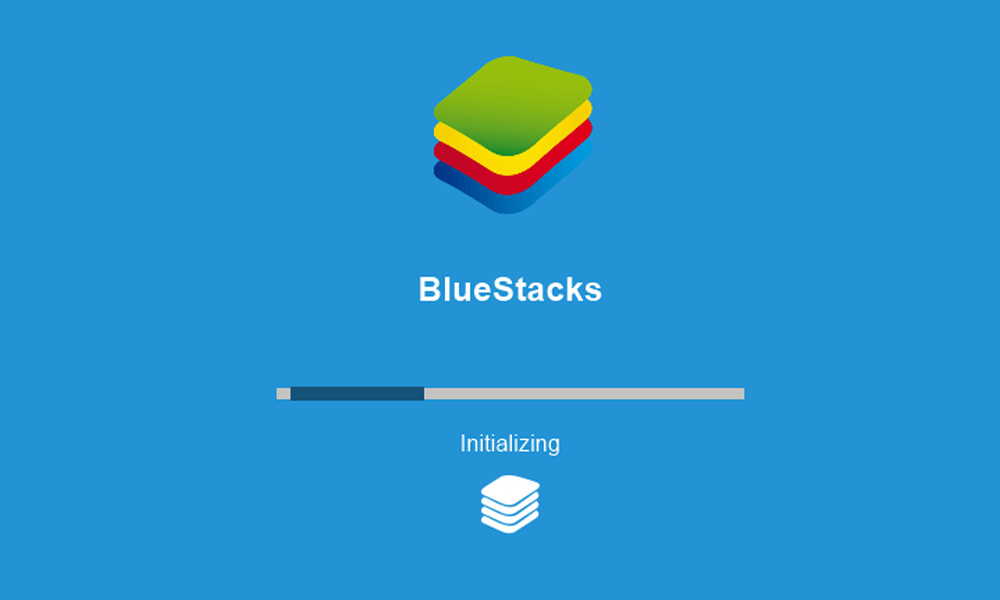In today’s interconnected world, our devices play a crucial role in keeping us connected, informed, and entertained. When you get a new phone, it’s important to ensure that all your devices are seamlessly integrated. If you own a Samsung Galaxy Watch, connecting it to your Android or iPhone can sometimes be a bit challenging. But don’t worry, we’re here to help you simplify the process and get your devices working together in no time.
Connecting Your Galaxy Watch to an Android Phone
Before you begin, keep in mind that your Galaxy Watch can only be connected to one phone at a time. If you’re switching to a new Android phone, follow these steps to connect your Galaxy Watch:
Step 1: Back Up Your Watch
Before you start the pairing process, it’s essential to back up your Galaxy Watch to ensure you don’t lose any important data. You can do this by following these steps:
- Open the Galaxy Wearable app on your phone.
- Tap on Watch Settings.
- Navigate to Account and Backup.
- Tap on Backup Settings or Back Up Data.
- Choose the data you want to back up and tap Back Up.
Step 2: Reset Your Galaxy Watch
To connect your Galaxy Watch to a new Android phone, you’ll need to reset the watch. Here’s how you can do it:
- Turn off your Galaxy Watch.
- Press and hold the Home button and the Back button simultaneously for about 10 seconds until you see the “Rebooting” message at the bottom of the screen.
- Release both buttons.
- Press the Home button twice until you reach the Select Reboot Mode screen.
- Use the Home button to cycle through the options until you select Recovery. The selected option will be highlighted in blue.
- Press and hold the Home button until the device reboots. This process may take a few minutes.
Step 3: Connect Your Galaxy Watch to Your Android Phone
Now that you’ve reset your Galaxy Watch, it’s time to connect it to your new Android phone. Follow these steps:
Swipe up on the main watch face to access the app drawer, then tap on Settings.
Scroll down and tap on General.
Select Connect to new phone.
Tap on Continue.
Your Galaxy Watch will reset again.
On your new Android phone, open the Galaxy Wearable app. If you don’t have it installed, you can download it from the Galaxy Store or the Play Store.
Tap on Start.
When the app locates your watch, tap on Galaxy Watch, then tap on Pair.
Sign in to your Samsung account or create a new one if you don’t have an account already.
Follow the on-screen prompts to complete the pairing process.
If you backed up your watch data earlier, you’ll be prompted to restore it. Tap on Restore.
Wait for the app to restore your backup, and you’re all set!
Connecting Your Samsung Galaxy Watch to an iPhone
While Samsung Galaxy Watches are designed to work best with Samsung phones, you can still connect your watch to an iPhone. However, please note that not all features may be available, and some models, like the Galaxy Watch 4, may not connect to the Galaxy Watch iPhone app. Follow these steps to connect your Galaxy Watch to an iPhone:
Go to the App Store on your iPhone and download the Samsung Galaxy Watch (Gear S) app.
Open the app and allow Bluetooth access when prompted.
Tap on Start The Journey.
Select the Galaxy Watch that matches your device.
Wait for the watch to pair with your iPhone.
Troubleshooting Tips
If you’re experiencing issues connecting your Samsung Galaxy Watch to your Android or iPhone, try these troubleshooting tips:
Ensure that Bluetooth is enabled on both your watch and phone.
Restart your watch and phone to see if they can establish a connection.
Move both devices away from any potential sources of wireless interference.
If you’re using a Galaxy Watch 4, keep in mind that it cannot be connected to an iPhone.
Conclusion
Connecting your Samsung Galaxy Watch to your phone is an essential step to fully enjoy the features and functionalities of both devices. By following the steps outlined in this guide, you can easily pair your Galaxy Watch with your Android or iPhone. Remember to back up your watch data before resetting it and troubleshoot any issues that may arise during the connection process. Now you can stay connected and make the most out of your Samsung Galaxy Watch and phone combination.