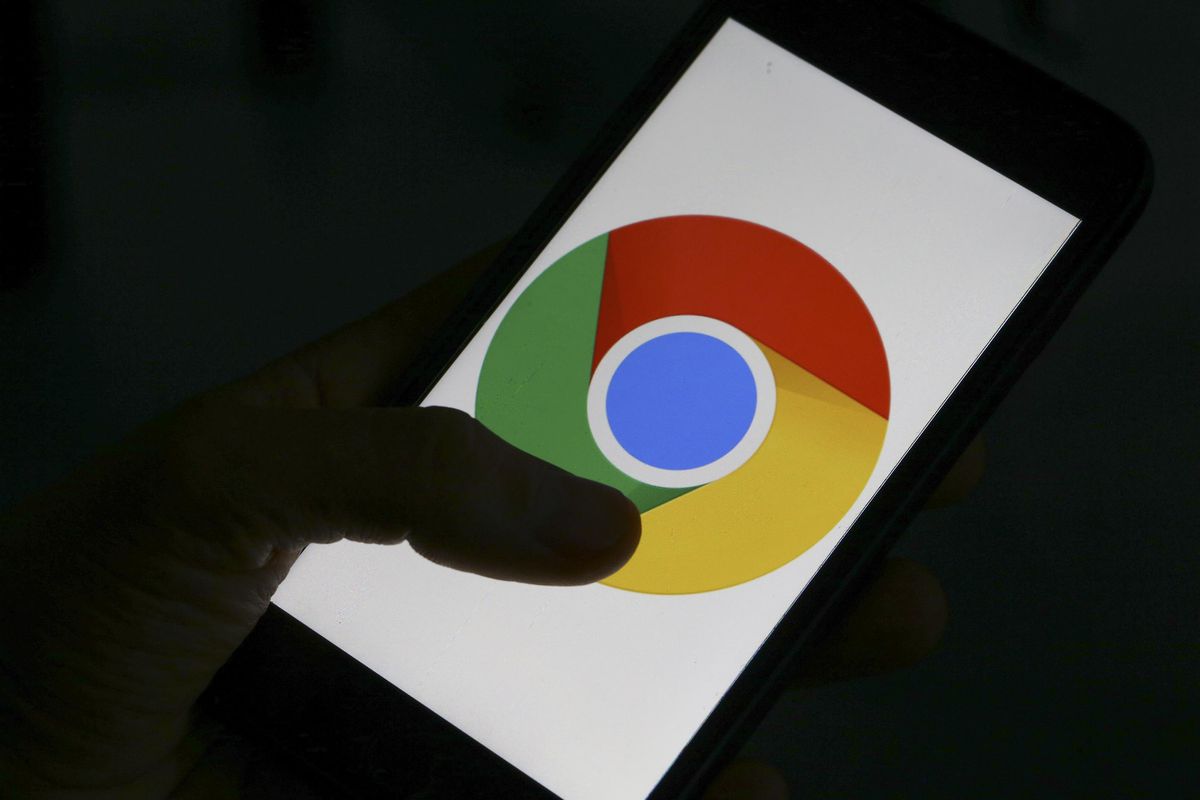In today’s digital age, smartphones have become an integral part of our lives. They keep us connected, informed, and entertained. One of the key features of smartphones is the ability to receive notifications, calls, and messages. While an audible ringtone is effective, there are times when you may prefer a more discreet option. This is where the vibration feature comes in handy. In this comprehensive guide, we will explore various methods to make your phone vibrate on different devices, including Android, Samsung, and iPhone.
Introduction
Vibration is an excellent option when you want to be discreet or avoid disrupting others around you. Whether you’re in a meeting, movie theater, or any other situation where a loud ringtone isn’t appropriate, having your phone vibrate can alert you to incoming calls, messages, and notifications without causing a disturbance.
In this guide, we will provide step-by-step instructions on how to enable the vibration feature on various smartphones. We will cover Android devices, Samsung smartphones, and iPhones. Additionally, we will explore how to make your phone vibrate continuously using dedicated apps.
Understanding Vibration Settings
Before we dive into the specifics of making your phone vibrate, let’s take a moment to understand the vibration settings on different devices. Each operating system has its own method of enabling and customizing vibration settings.
Android Devices
On Android devices, you can typically access vibration settings through the home screen shortcuts menu, the volume down key, or the settings options. The specific options may vary depending on your device model and Android version.
Samsung Devices
Samsung smartphones offer several easy methods to enable vibration mode. One common approach is to use the notification panel or the volume keys. You can also adjust vibration settings by accessing the ringtone slider.
iPhones
For iPhone users, the process of enabling vibration is slightly different. You can navigate to the settings app and access the “Sounds & Haptics” section. From there, you can turn on the “Vibrate on Silent” option and adjust other vibration settings.
Making Almost Any Android Phone Vibrate
Android devices come in various models and versions, but there are general methods that work across most devices. Let’s explore some of these methods to make your Android phone vibrate.
One way to enable vibration mode on your Android phone is through the home screen shortcuts menu. Here’s how:
- Tap and hold on an empty area of your home screen.
- Select “Widgets” from the options that appear.
- Look for the “Settings” widget and drag it onto your home screen.
- Tap the “Settings” widget to open it.
- Look for the “Vibrate” option and toggle it on.
Method 2: Volume Down Key
Another method to enable vibration on your Android phone is by using the volume down key. Here’s how:
- Press and hold the volume down key on the side of your device.
- Wait for the volume slider to appear on the screen.
- Tap the bell icon to switch to vibrate mode.
Method 3: Settings Options
If the previous methods don’t work on your Android device, you can try accessing the vibration settings through the device’s settings menu. Here’s how:
- Open the settings app on your Android phone.
- Look for the “Sound” or “Sound & Vibration” section.
- Find the option for “Vibration” or “Vibrate on Ring” and toggle it on.
By following these methods, you can ensure that your Android phone is set to vibrate mode for incoming calls, messages, and notifications.
Enabling Vibration on Samsung Devices
Samsung smartphones offer a range of options to enable vibration mode. Let’s explore the most common method for enabling vibration on Samsung devices.
Enable Vibrate Mode in the Notification Panel
The notification panel on Samsung devices provides quick access to various settings, including vibration mode. Here’s how you can enable vibration on your Samsung phone:
- Swipe down from the top of your home screen to display the notification panel.
- Look for the “Sound” or “Sound Mode” icon.
- Tap the icon to access the sound and vibration settings.
- From the options that appear, select “Vibrate” or “Vibration.”
By following these steps, you can easily switch your Samsung device to vibrate mode and ensure that you receive alerts discreetly.
Activating Vibration on iPhones
For iPhone users, the process of enabling vibration is straightforward. Let’s explore how to activate vibration on iPhones.
Enable Vibrate on Silent
To enable vibration on your iPhone, follow these steps:
- Open the settings app on your iPhone.
- Scroll down and tap on “Sounds & Haptics” or “Sounds.”
- Toggle on the “Vibrate on Silent” option.
By turning on this option, your iPhone will vibrate when it’s set to silent mode. This is useful when you want to receive notifications discreetly.
Adjust Vibration Settings
In addition to enabling vibrate on silent, you can further customize your iPhone’s vibration settings. Here’s how:
- Open the settings app on your iPhone.
- Scroll down and tap on “Sounds & Haptics” or “Sounds.”
- Under the “Vibration” section, you can select different vibration patterns or even create custom vibrations.
By adjusting these settings, you can personalize the vibration experience on your iPhone.
Making Your Phone Vibrate Continuously with Apps
Sometimes, you may need your phone to vibrate continuously for specific purposes. In such cases, you can use dedicated apps that provide continuous vibration. Here are a couple of options:
Option 1: Constant Vibration App
There are apps available on both the Google Play Store and Apple App Store that allow you to create continuous vibration patterns. These apps typically offer various vibration patterns and intensity levels to suit your preferences.
To use a constant vibration app:
- Open your app store and search for “constant vibration app.”
- Download and install a reputable app that suits your needs.
- Open the app and select a vibration pattern or create a custom one.
- Follow the app’s instructions to enable continuous vibration.
With a constant vibration app, you can achieve a continuous vibrating effect on your phone for as long as you need.
Option 2: Try a Massage App
Some massage apps utilize the vibration feature of your phone to provide a relaxing or therapeutic experience. These apps offer different vibration patterns and intensities to simulate various types of massages.
To try a massage app:
- Open your app store and search for “massage app” or “vibration massage app.”
- Download and install a reputable app that has positive reviews.
- Open the app and select a massage type or pattern.
- Follow the app’s instructions to start the vibrating massage.
Massage apps can be a fun and unique way to make your phone vibrate continuously while providing relaxation or stress relief.
Frequently Asked Questions
Can I adjust the intensity of the vibration on my phone?
Yes, some devices allow you to adjust the intensity of the vibration. Check the settings on your specific device to see if this option is available.
How can I turn off vibration on my phone?
To turn off vibration, you can follow the reverse steps of enabling vibration. Access the settings menu or notification panel and toggle off the vibration option.
Are there any health concerns related to prolonged phone vibration?
Prolonged exposure to vibrating phones is generally considered safe. However, if you experience discomfort or any adverse effects, it is advisable to reduce the usage or consult a healthcare professional.
Can I use vibration mode while my phone is on silent?
Yes, vibration mode can be used while your phone is on silent. It allows you to receive notifications discreetly without an audible ringtone.
Conclusion
In conclusion, knowing how to make your phone vibrate can be incredibly useful in various situations. Whether you want to receive notifications discreetly or create a continuous vibrating effect, the vibration feature on your smartphone can cater to your needs.
By following the methods outlined in this comprehensive guide, you can easily enable vibration mode on your Android, Samsung, or iPhone device. Additionally, you can explore dedicated apps to achieve continuous vibration or even simulate massages.
Remember to customize the vibration settings to suit your preferences and needs. With the ability to control vibration mode, you can stay connected without causing disruptions or inconveniences to those around you.
Embrace the versatility of your smartphone and enjoy the benefits of its vibration feature!