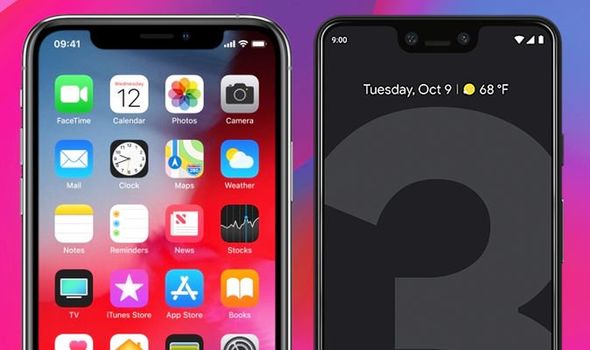Are you struggling with fractions on your iPhone calculator? Do you find it challenging to perform basic mathematical operations involving fractions? Look no further! In this comprehensive guide, we will walk you through two simple methods to master fractions on your iPhone calculator. Whether you need to convert a number to a fraction or perform complex fraction calculations, we’ve got you covered. So, let’s dive in and unlock the full potential of your iPhone calculator!
When using your iPhone in the standard portrait mode, the Calculator app allows you to perform basic mathematical operations like addition, subtraction, and multiplication. However, if you need to work with fractions, you’ll need to switch to landscape mode to access the scientific-calculator layout. In landscape mode, you’ll find additional functions that enable you to perform fraction calculations effortlessly.
Landscape Mode
Step 1: Launch the Calculator App
To begin, locate and launch the Calculator app on your iPhone. You can typically find it in the Utilities folder or on your home screen.
Step 2: Switch to Landscape Mode
Once the Calculator app is open, tilt your iPhone sideways to place it in landscape mode. This action will trigger the scientific-calculator layout, revealing additional functions on the left side of the screen.
Step 3: Converting a Number to a Fraction
Now that you’re in landscape mode, you can convert a number to a fraction by following these steps:
- Enter the number you wish to convert into a fraction.
- Press the “1/x” button. This action will place the number you entered in the denominator, with 1 as the numerator, effectively converting it into a fraction.
Step 4: Performing Fraction Calculations
In landscape mode, you can also perform calculations involving fractions. Here’s how:
- Enter the numerator value.
- Press the division (“/”) button.
- Enter the denominator value.
- Press the equal (“=”) button to obtain the result of the fraction calculation.
Step 1: Launch the Calculator App
Open the Calculator app on your iPhone.
Step 2: Perform Fraction Calculations
To perform calculations involving fractions using the division button, follow these steps:
- Enter the numerator value.
- Press the division (“/”) button.
- Enter the denominator value.
- Press the equal (“=”) button to obtain the result of the fraction calculation.
Tips and Tricks
Shortcut for Converting to a Fraction
If you frequently convert decimal numbers to fractions, you can use a shortcut to save time. Instead of manually entering the number and pressing the “1/x” button, you can directly input the number followed by the division (“/”) symbol and then the number 1. Pressing the equal (“=”) button will instantly convert the number to a fraction.
Utilizing Parentheses for Complex Fraction Calculations
When performing complex fraction calculations, it’s essential to use parentheses to ensure the correct order of operations. By enclosing parts of the calculation within parentheses, you can prioritize specific operations and avoid ambiguity.
Example Scenarios
Let’s explore some example scenarios to demonstrate how to use fractions on your iPhone calculator effectively.
Scenario 1: Converting a Decimal to a Fraction
Suppose you want to convert the decimal number 0.75 to a fraction. Here’s how you can achieve this using your iPhone calculator:
- Launch the Calculator app and switch to landscape mode.
- Enter the number 0.75.
- Press the “1/x” button.
- The calculator will display the fraction 3/4 as the result.
Scenario 2: Adding and Subtracting Fractions
Let’s say you need to add the fractions 1/3 and 2/5. Follow these steps to obtain the sum:
- Open the Calculator app and switch to landscape mode.
- Enter 1, followed by the division (“/”) symbol, and then 3.
- Press the plus (“+”) button.
- Enter 2, followed by the division (“/”) symbol, and then 5.
- Press the equal (“=”) button to get the result, which will be displayed as a fraction.
Scenario 3: Multiplying and Dividing Fractions
Suppose you need to multiply the fractions 2/3 and 3/4. Here’s how to perform the calculation:
- Launch the Calculator app and switch to landscape mode.
- Enter 2, followed by the division (“/”) symbol, and then 3.
- Press the multiplication (“x”) button.
- Enter 3, followed by the division (“/”) symbol, and then 4.
- Press the equal (“=”) button to obtain the result, which will be displayed as a fraction.
Common Issues and Troubleshooting
Issue 1: Inaccurate Fraction Calculation
If you encounter inaccuracies in your fraction calculations, double-check that you entered the numbers correctly. Ensure that you press the correct buttons and use the appropriate symbols for division (“/”) and multiplication (“x”).
Issue 2: Incorrect Display of Fraction Result
Sometimes, the iPhone calculator may display the fraction result as a decimal instead. If this happens, ensure that you are using the correct fraction input method for your iPhone model. Additionally, verify that you are in landscape mode and have followed the steps correctly.
Conclusion
Congratulations! You’ve now mastered fractions on your iPhone calculator. By following the simple methods outlined in this guide, you can effortlessly convert numbers to fractions and perform complex fraction calculations. Remember to switch to landscape mode for access to the scientific-calculator layout and additional functions. With this newfound knowledge, you’ll be able to handle fractions with ease and confidence.