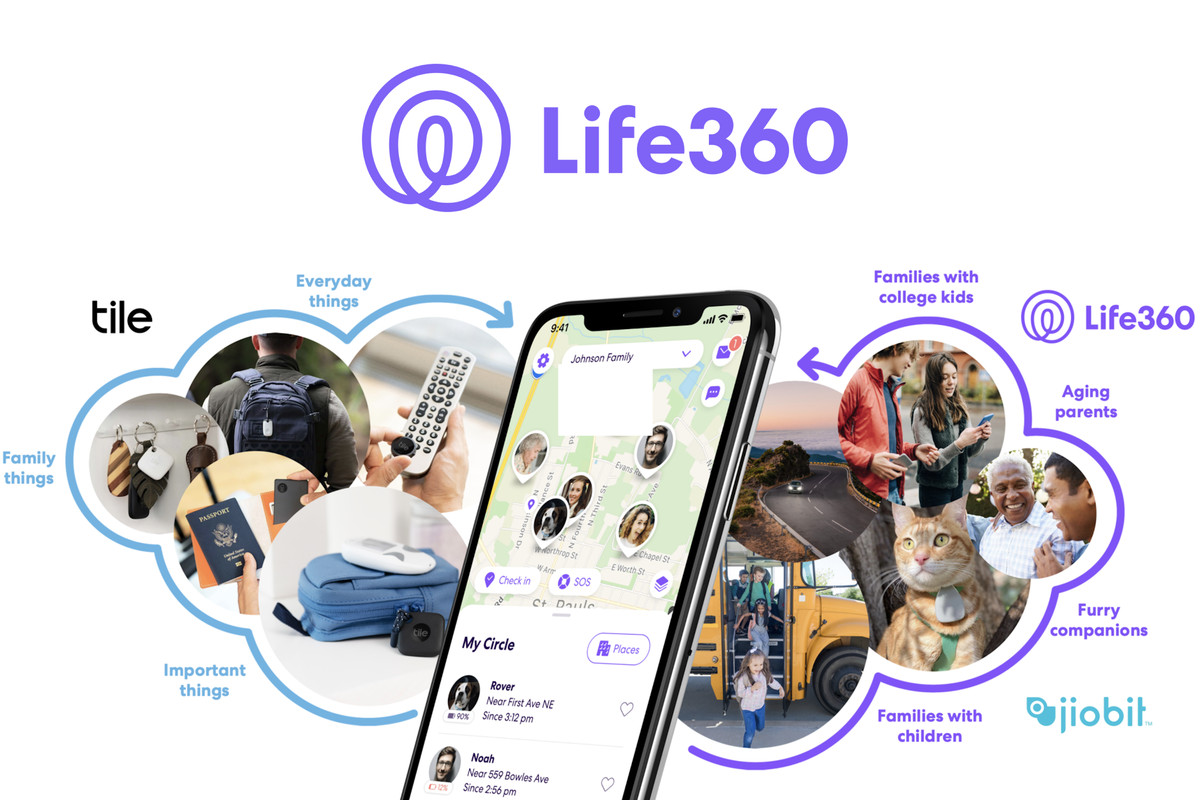The Spectrum TV App is a convenient way for Spectrum TV subscribers to stream live TV and on-demand media on their Roku devices. With Roku’s user-friendly interface and premium streaming features, it’s an ideal device to use with the Spectrum TV App. In this guide, we will walk you through the process of adding the Spectrum app to your Roku device, check compatibility, explore pricing, and discuss other devices that are compatible with the Spectrum TV App.
Does Roku Have a Spectrum App?
Yes, Roku includes a Spectrum app that allows Spectrum TV subscribers to stream live TV and on-demand media using their Roku device. However, it’s important to note that you need a subscription to a Spectrum TV and Internet Plan to use the app. The Spectrum app is not available for devices from other providers.
Most Roku devices are compatible with the Spectrum app, including the latest Roku Express model. However, older Roku models like Roku SD, LT, HD, XD, Roku 2, and certain variants of the Streaming Stick are not compatible with the Spectrum app. To check the complete list of incompatible Roku devices, you can visit the official Spectrum website.
How to Add the Spectrum TV App to Your Roku Device
Adding the Spectrum TV App to your Roku device is a simple process. Here’s how you can do it:
Power on your Roku device and click the Home Button on your Roku remote.
From the Home Screen, scroll up and click on “Streaming Channels.”
In the Streaming Channels Menu, select “Search Channels.”
Using the on-screen keyboard, enter “Spectrum TV” and select the Spectrum App from the search results.
On the following page, choose “Add Channel” and confirm your selection by clicking “OK.”
The Spectrum TV App will start downloading and installing on your Roku device.
After the installation is complete, go back to the Home Screen and scroll down to locate the Spectrum TV App in the list of channels.
Launch the Spectrum TV App and log in using your Spectrum username and password to start streaming live TV and on-demand media.
If you encounter any issues during the installation or login process, you can contact Spectrum customer support for additional assistance.
How to Check If Your Roku Is Compatible
To determine if your Roku device is compatible with the Spectrum TV App, you can visit the official Spectrum TV website and check the compatibility status of your model. If you are unsure about your Roku device’s model, you can find it by following these steps:
- Power on your Roku device and click the Home Button on your Roku remote.
- Navigate to the Settings menu.
- Go to System.
- Select Software Update and choose Check Now.
- The model information should be displayed under “Model” on the System Information page.
Is Spectrum TV Free?
The Spectrum TV App is free to download on compatible Roku devices. However, you will need a Spectrum TV subscription to access the content available on Roku. While some users have reported an additional $15 monthly fee for using the Spectrum TV App, it’s best to contact Spectrum TV customer support to determine if you will be charged an additional fee for using the Roku app.
Other Devices Compatible with the Spectrum TV App
In addition to Roku, the Spectrum TV App is available on a wide range of devices. It’s important to note that regardless of the platform, an active subscription to Spectrum TV is required to use the app. Let’s explore some of the other devices that are compatible with the Spectrum TV App:
Smartphones and Tablets
You can download and install the Spectrum TV App on both iOS and Android devices, such as smartphones and tablets. However, compatibility may vary depending on the age of your device. For a seamless experience, make sure your device meets the necessary requirements.
Smart TVs
The Spectrum TV App is compatible with several smart TV brands, including Samsung, LG, and Roku. However, it’s important to note that compatible Samsung and LG models must be from 2012 or later. If you have a compatible smart TV, you can download the Spectrum TV App directly onto your device.
Computers and Laptops
You can also access the Spectrum TV App on your computer or laptop using a web browser. Compatible web browsers include Chrome, Firefox, and Safari. Visit the Spectrum website for additional information on accessing the app on your computer or laptop.
Other Streaming Devices
Aside from Roku, the Spectrum TV App can be used on other popular streaming devices. These include Amazon Fire TV, Xbox One, Google Chromecast, and Apple TV. However, compatibility requirements may vary depending on your specific model. It’s recommended to check online or contact Spectrum customer support for the most accurate information.
Other Devices
The Spectrum TV App is available on select models of the Xbox 360, Samsung Blu-ray players, and TiVo devices. However, compatibility may vary depending on the make and model of your device. To ensure compatibility, it’s best to consult Spectrum customer support or the device manufacturer.
Please note that specific software updates or hardware specifications may be required for certain devices to run the Spectrum TV App. Additionally, not all channels and media may be available on all devices. It’s always best to check with Spectrum customer support or refer to the official Spectrum website for the latest information.
Conclusion
In conclusion, the Spectrum TV App offers a convenient way for Spectrum TV subscribers to stream live TV and on-demand content on their Roku devices. By following the simple steps outlined in this guide, you can easily add the Spectrum TV App to your Roku device and enjoy the benefits of combining your cable subscription with the streaming capabilities of Roku. Whether you’re using Roku, a smartphone, a smart TV, or other compatible devices, the Spectrum TV App provides flexibility and convenience for your streaming needs.