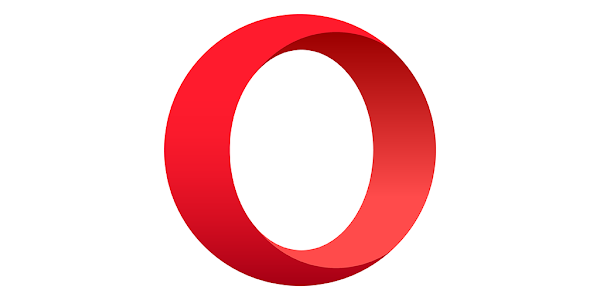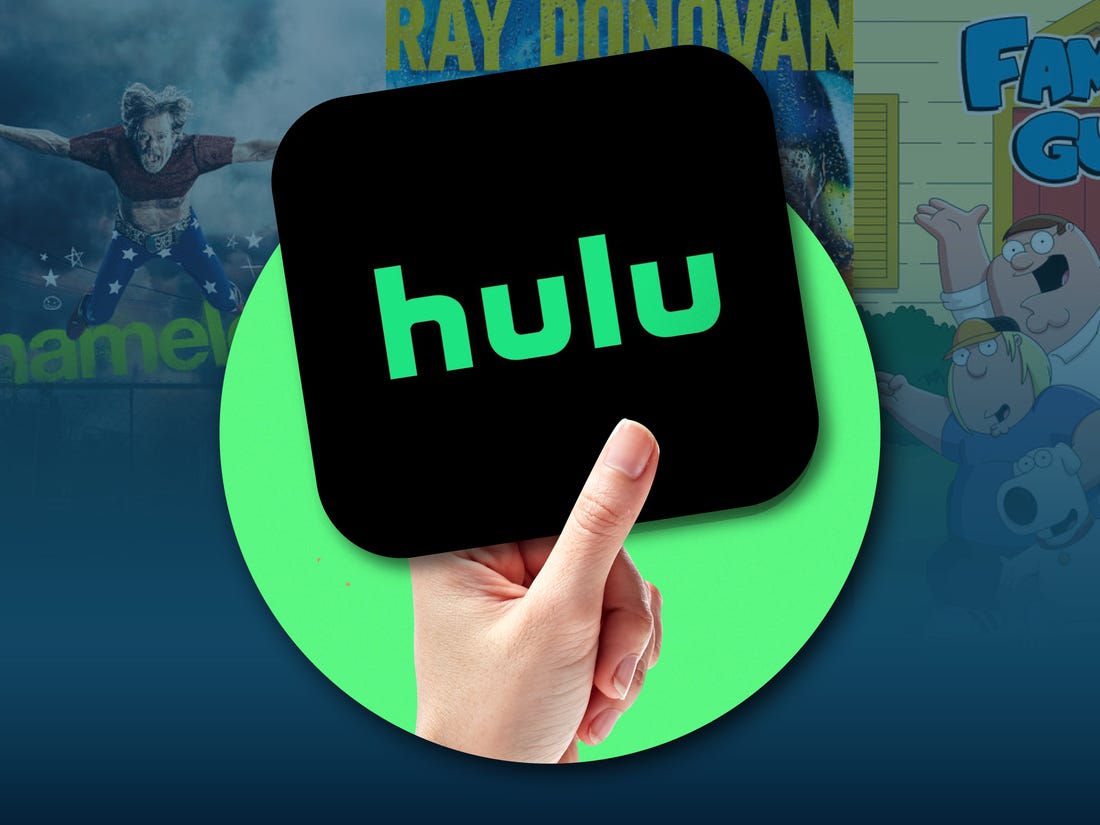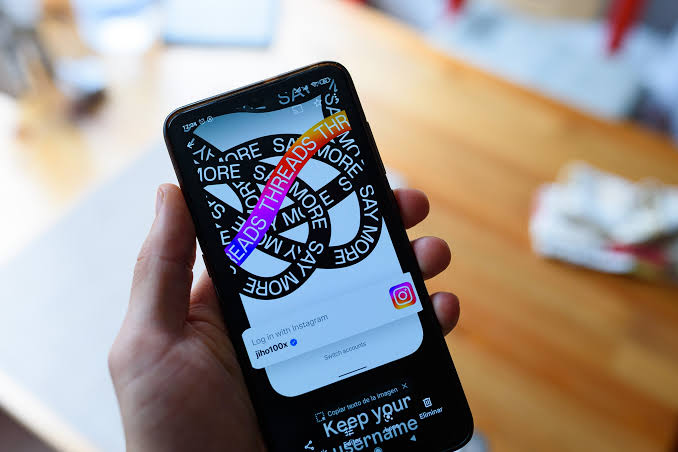ChatGPT, the revolutionary chatbot developed by OpenAI, has quickly become a staple resource for users seeking assistance with a wide range of tasks. From writing essays to generating code, ChatGPT offers a wealth of capabilities. However, there are times when users may encounter issues and find that ChatGPT is not working as expected. In this comprehensive guide, we will explore the reasons behind this problem and provide practical solutions to get ChatGPT up and running again.
Common Issues with ChatGPT
Before we dive into the solutions, let’s first identify some of the common issues users may experience with ChatGPT:
- Server issues: Occasionally, ChatGPT may face server-related problems that can affect its functionality.
- High traffic: When a large number of users try to access ChatGPT simultaneously, it may lead to performance issues.
- Internet connectivity problems: If your internet connection is unstable or unreliable, it can impact your experience with ChatGPT.
- Corrupt browser cache or cookies: Corrupted browser cache and cookies can prevent ChatGPT from loading properly.
Solutions to Fix ChatGPT
Now that we understand the potential causes of ChatGPT not working, let’s explore some practical solutions to troubleshoot and resolve these issues.
1. Check if ChatGPT is Down
The first step in troubleshooting ChatGPT is to determine whether the service itself is experiencing any disruptions. To check the status of ChatGPT, visit OpenAI’s status page or use a third-party service like Down Detector. If there are ongoing server issues, you may need to wait until the problem is resolved.
2. Give ChatGPT Some Time to Recover
If ChatGPT is not responding to your prompts, it may be temporarily down or experiencing high demand. In such cases, it is advisable to wait for a few hours and try again. OpenAI may be working on improving the service or managing the influx of users. Alternatively, you can consider upgrading to ChatGPT Plus for priority access.
3. Check Your Internet Connection
A stable internet connection is crucial for seamless interaction with ChatGPT. If you are unable to load ChatGPT or experiencing network errors, check your internet connection by accessing other websites. If the problem persists, restart your router or switch to an alternative internet connection. Additionally, if you are using a VPN, try disconnecting it before accessing ChatGPT.
4. Log Out and Log Back In
If you have left ChatGPT running in the background for an extended period, you may need to log out and log back in to refresh your session. This ensures that you have a valid login session to interact with ChatGPT effectively.
5. Try Incognito Mode or a Different Browser
If ChatGPT is not working in your current browser, try opening it in incognito mode or switch to a different browser. This can help identify any browser-related issues or conflicts caused by extensions or scripts. Incognito mode provides a clean browsing environment, free from cache and cookies, which can help troubleshoot the problem.
6. Utilize the ChatGPT Smartphone App
OpenAI has recently released an official ChatGPT app for Android and iOS devices. If you are unable to access ChatGPT via a web browser, consider using the smartphone app as an alternative. The app provides another way to engage with ChatGPT and resolve any issues you may be facing.
7. Clear Your Browser’s Settings and Cache
In some cases, a corrupt browser cache may prevent ChatGPT from loading correctly. Clearing your browser’s settings and cache can help resolve this issue. However, keep in mind that this will delete your browser data and logged-in sessions. To clear your browser’s cache, follow these steps:
- Open your primary web browser and navigate to the settings menu.
- Look for the option to clear browsing data or cache.
- Select the cache, cookies, and browsing data to clear.
- Proceed with clearing the selected data.
- Relaunch your browser and check if ChatGPT is now working properly.
8. Explore ChatGPT Alternatives
If ChatGPT continues to pose problems, you can consider exploring alternative AI chatbots to accomplish your tasks. Bing Chat and ChatSonic are popular alternatives that offer similar functionalities. These services may provide advantages such as more accurate responses or the ability to search the internet for up-to-date information. Another alternative is YouChat, which utilizes the GPT-3 language model.
9. Contact ChatGPT Support
If none of the above solutions work, it is advisable to reach out to ChatGPT support for further assistance. OpenAI provides a support page where you can raise a ticket and communicate your issue. Keep in mind that the response time may vary, so patience is key when waiting for a resolution from the support team.
Conclusion
ChatGPT is an invaluable tool that has revolutionized the way users seek assistance with various tasks. However, encountering issues where ChatGPT is not working can be frustrating. By following the solutions outlined in this guide, you can troubleshoot and resolve the most common problems associated with ChatGPT. Remember to check the status of ChatGPT, ensure a stable internet connection, and try different browsers or incognito mode. Clearing your browser’s cache, exploring alternative chatbots, and seeking support from the ChatGPT team are additional steps you can take to address any challenges. With these solutions at your disposal, you can unlock the full potential of ChatGPT and enjoy a seamless experience.