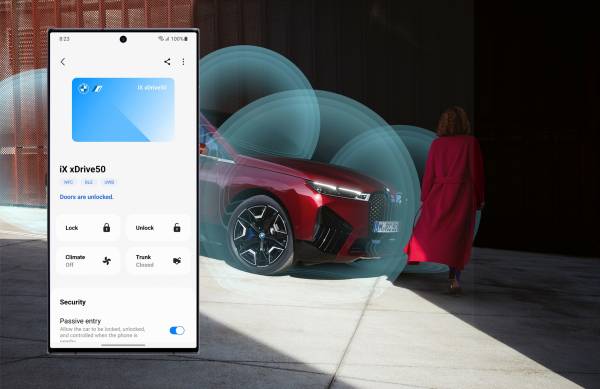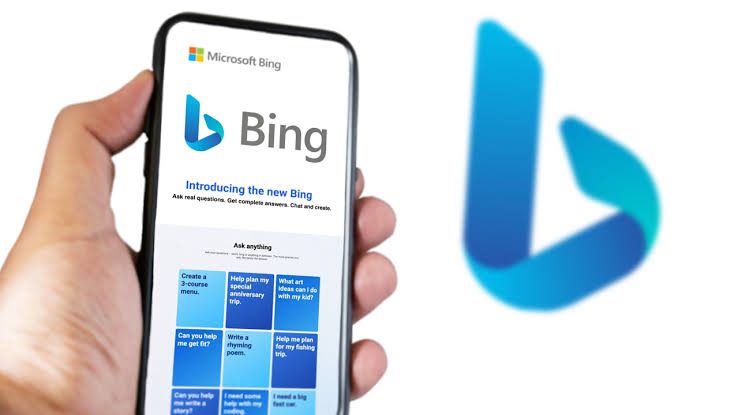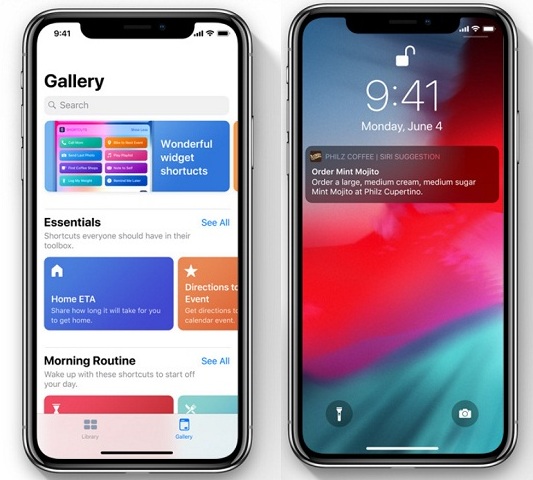Welcome to the world of ultra-smooth visuals and lightning-fast response times! If you’re the proud owner of a Samsung Galaxy S23, you’re in for a treat, as your device comes equipped with a stunning 120Hz display, perfect for immersive gaming, seamless scrolling, and fluid app interactions. This high refresh rate is a game-changer, making your screen appear more lifelike and vivid than ever before. In this blog post, we’ll guide you through the process of enabling the 120Hz display on your Galaxy S23, so you can unlock the full potential of your device and enjoy an unparalleled visual experience. Let’s dive in and explore the steps to transform your screen and revolutionize your user experience!
Understanding Refresh Rates
The refresh rate of a display refers to the number of times the screen refreshes it’s image per second. It is measured in Hertz (Hz). A higher refresh rate results in smoother visuals and reduced motion blur, leading to an overall improved viewing experience.
Difference between 60Hz, 90Hz, and 120Hz displays
- 60Hz: A 60Hz display refreshes the screen 60 times per second. It is the standard refresh rate for most devices, including smartphones, TVs and monitors. While this refresh rate provides a decent viewing experience, it may not be sufficient for users who demand smoother visuals, particularly in gaming or high-quality video playback.
- 90Hz: A 90Hz display refreshes the screen 90 times per second, offering a noticeably smoother experience compared to a 60Hz display. The increased refresh rate reduces motion blur and provides a more fluid scrolling experience, making it a popular choice among users who prioritize visual quality.
- 120Hz: A 120Hz display refreshes the screen 120 times per second, delivering an ultra-smooth visual experience. This refresh rate is ideal for gaming enthusiasts and users who desire the most fluid app interactions and seamless scrolling. The significant improvement in visual quality comes at the expense of increased power consumption.
How to Enable the 120Hz Display on Your Galaxy S23
Navigating to the display settings
To enable the 120Hz display on your Galaxy S23, you need to access the display settings. Follow these simple steps:
- Unlock your Galaxy S23 and open the ‘Settings’ app.
- Scroll down and tap on the ‘Display’ option.
Selecting the adaptive refresh rate
Once you’re in the display settings, it’s time to adjust the refresh rate:-
- Locate the ‘Motion Smoothness’ or ‘Refresh Rate’ option.
- Tap on it to view the available refresh rate settings.
- Select ‘Adaptive’ or ‘120Hz’ to enable the 120Hz display. This setting allows your device to automatically adjust the refresh rate based on the content being displayed, providing a balance between a smooth experience and battery life.
Choosing between standard and high-performance modes
For an even smoother experience, you can opt for the high-performance mode, which is available under the device care settings:
- Go back to the main ‘Settings’ menu.
- Tap on ‘Device Care’ or ‘Battery and Device Care’.
- Select ‘Battery’ or ‘Power Mode’.
- Choose ‘High Performance’ to maximize your device’s performance capabilities. Note that this mode may consume more battery life compared to the standard mode.
Verifying the 120Hz display activation
To ensure that the 120Hz display is active on your Galaxy S23, you can use third-party apps available on the Google Play Store, such as ‘TestUFO’ or ‘Refresh Rate Checker’. These apps will help you verify the current refresh rate of your device. Alternatively, you can visually compare the smoothness of the display while scrolling or interacting with apps to confirm that the 120Hz setting is enabled.
Benefits of a 120Hz Display
A 120Hz display brings numerous advantages to your smartphone experience, enhancing the overall performance and visual quality. Here are some of the key benefits of a 120Hz display:
- Smoother visuals: A higher refresh rate reduces motion blur and provides a smoother viewing experience. The 120Hz display refreshes the screen twice as fast as the standard 60Hz display, resulting in more fluid visuals and a seamless experience for the user.
- Enhanced gaming experience: High refresh rates are particularly beneficial for gaming enthusiasts. A 120Hz display ensures faster response times and reduced input lag, allowing for more accurate and precise gameplay. Many high-end mobile games now support higher refresh rates, making the gaming experience on a 120Hz display even more immersive and engaging.
- Improved scrolling and app interactions: A 120Hz display offers a more responsive touch experience, making scrolling through webpages, social media feeds and menus feel incredibly smooth. This enhanced responsiveness also extends to app interactions, providing a more enjoyable and efficient user experience.
- Reduced eye strain: The smoother visuals offered by a 120Hz display can contribute to reduced eye strain for some users, especially when consuming content or playing games for extended periods. The increased refresh rate reduces flickering and stuttering, providing a more comfortable viewing experience.
- Future-proofing your device: As more content, apps and games begin to support higher refresh rates, having a 120Hz display ensures that your device remains compatible with these advancements. It means your smartphone will continue to deliver a premium viewing experience as new technology emerges.
Conclusion
In summary, enabling the 120Hz display on your Galaxy S23 is a straightforward process that unlocks the full potential of your device, offering a superior visual experience. By following the steps outlined in this guide, you can easily switch to the 120Hz display setting and enjoy smoother visuals, immersive gaming and fluid app interactions. While a higher refresh rate may impact battery life, the Galaxy S23’s adaptive refresh rate feature ensures a balance between performance and energy efficiency. So go ahead, enable the 120Hz display and experience the remarkable difference it brings to your smartphone usage.
Experiencing difficulties with your Device, check out our “How To” page on how to resolve some of these issues.