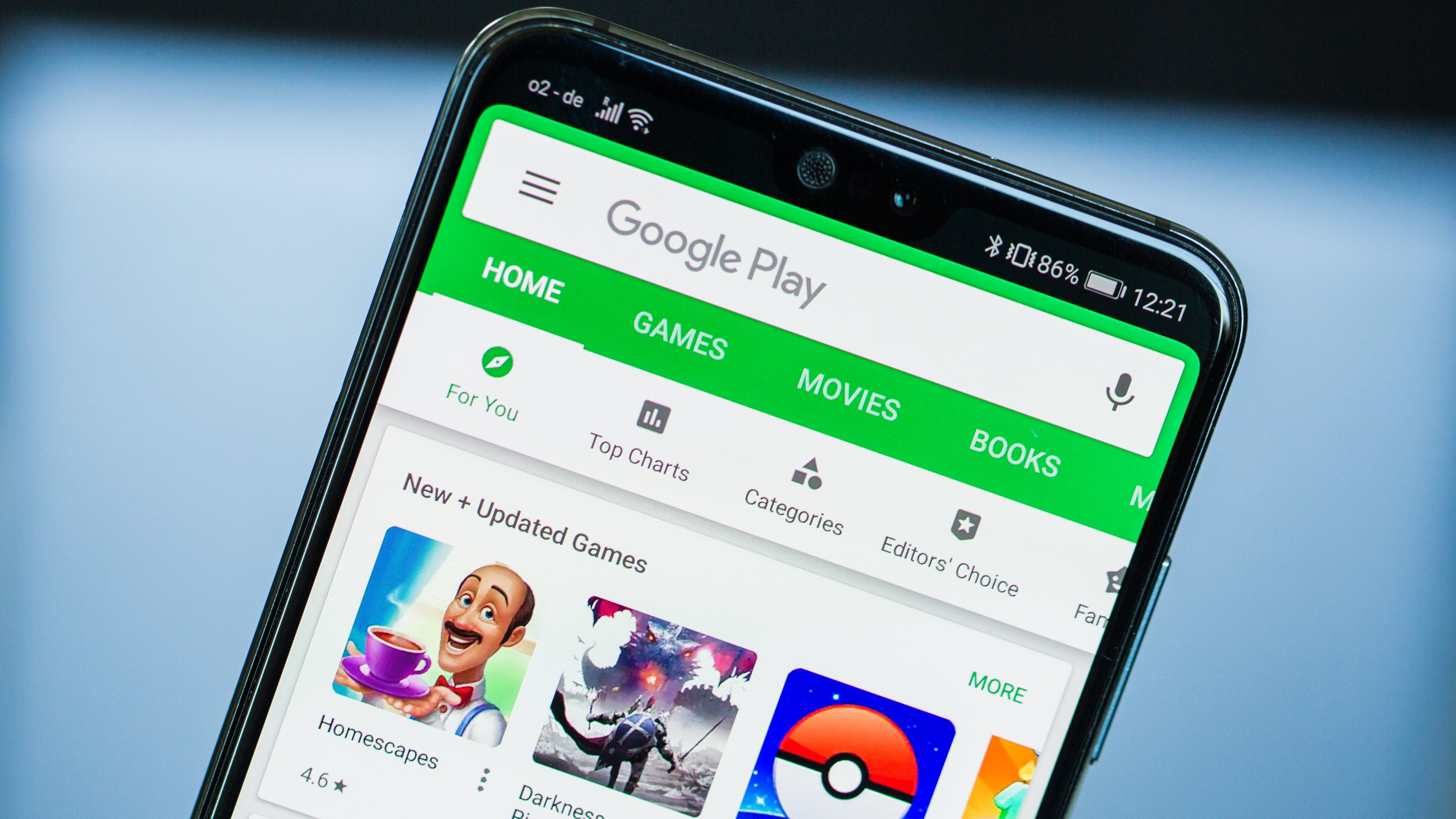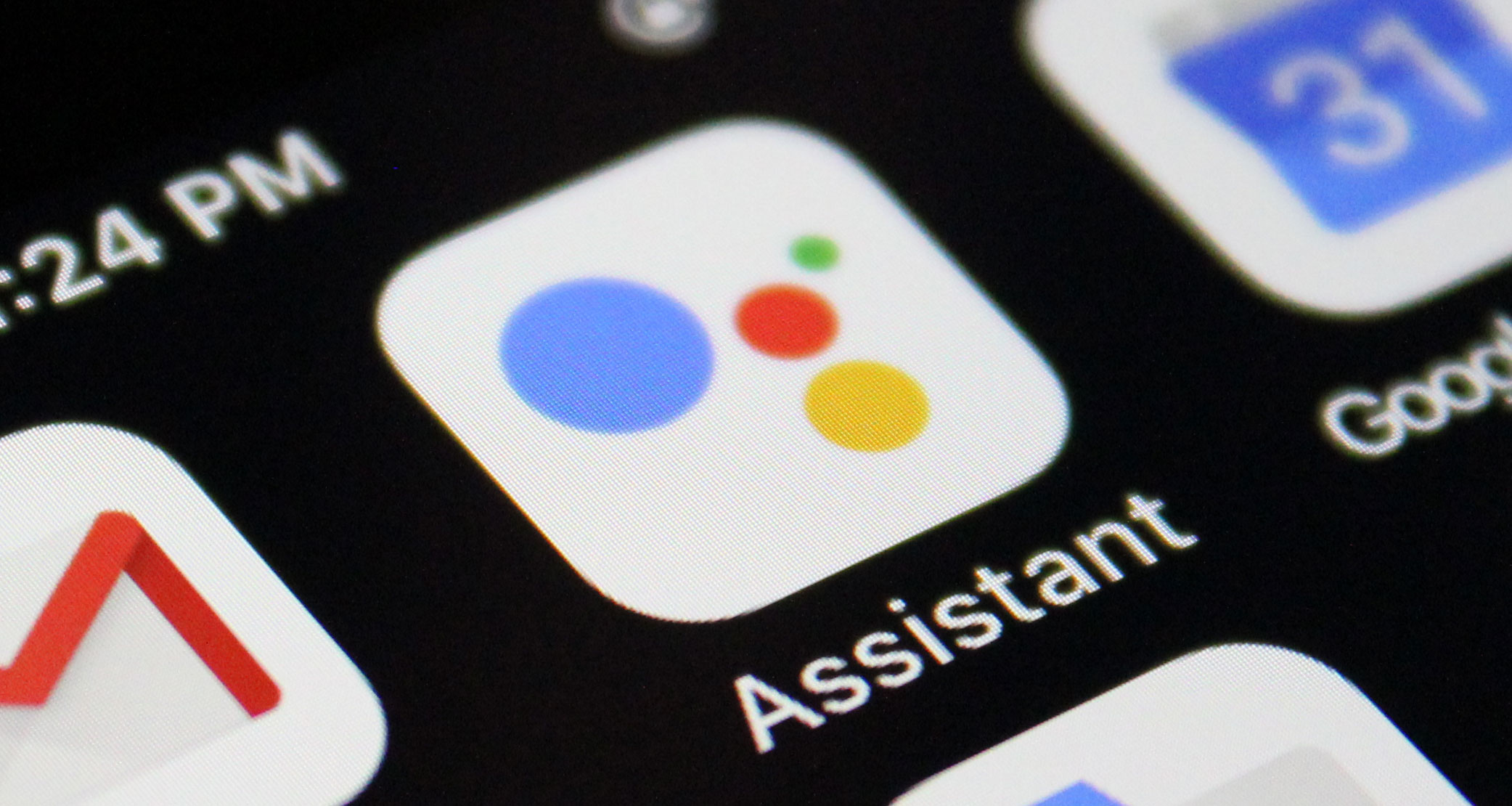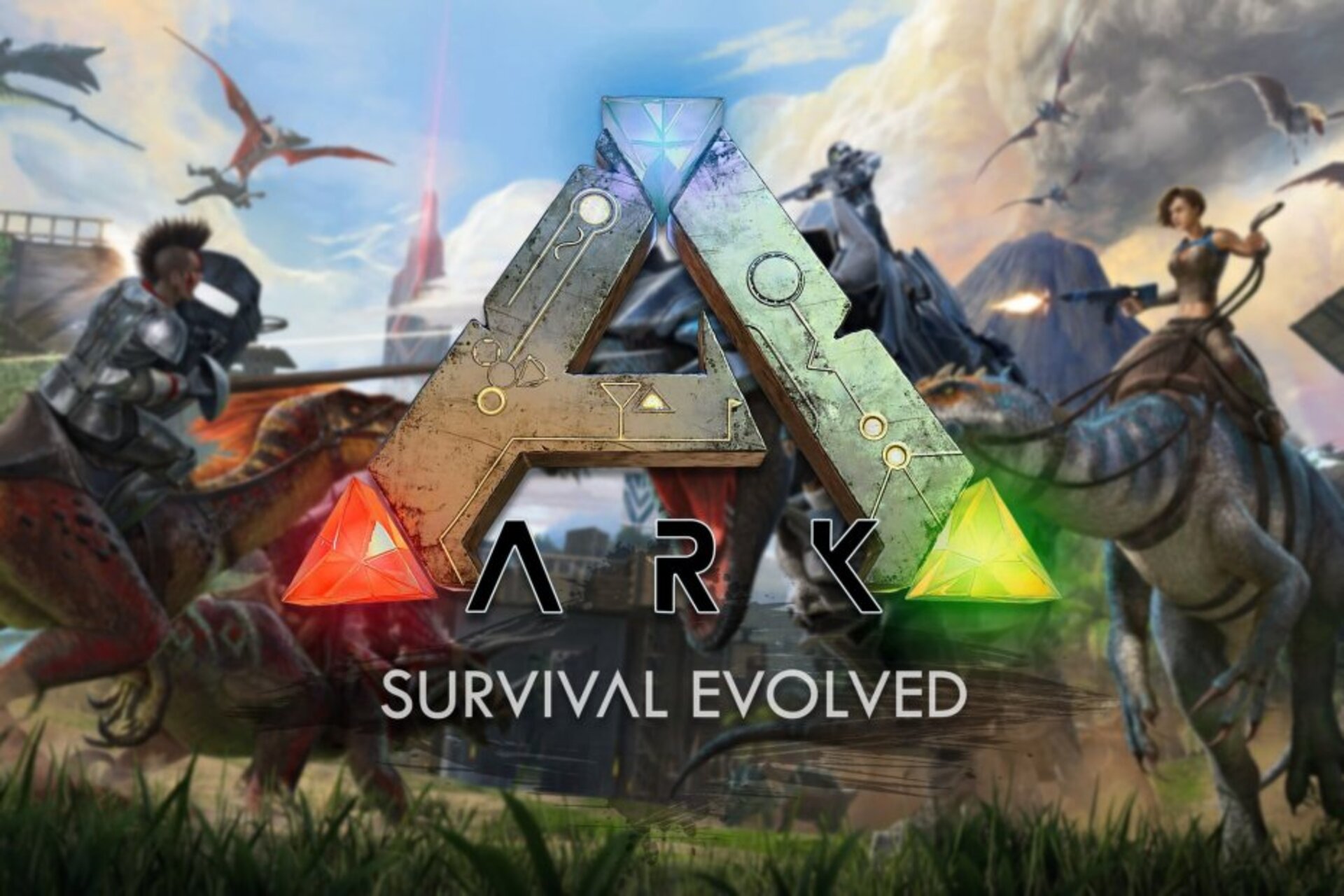With millions of apps and games available on the Google Play Store, it’s easy to lose track of the ones you’ve purchased. Whether you’ve bought a new Android device or reset your old one, you don’t need to worry about repurchasing your previously bought apps. In this guide, we’ll show you how to retrieve your already purchased apps from the Google Play Store without having to pay for them again.
Accessing Your Google Play Purchase History
Google Play Store offers multiple methods to view your purchase history and reinstall your apps. You can do this either through the Play Store app on your Android device or the Google Play Store website on your desktop. Let’s explore both options in detail.
Method 1: View Google Play Purchase History from the Play Store App
If you prefer accessing your purchase history directly from your Android device, follow these steps:
- Launch the Play Store app on your Android device. You can find the app icon on one of the screens or in the Apps menu.
- Tap on your profile icon in the top-right corner of the app.
- From the profile menu, select “Payments & subscriptions.”
- On the “Payments & subscriptions” page, select “Budget & History.”
- Scroll through the list to view all your purchased items. You can tap on an app to view its details or tap the “Install” button to reinstall it on your device.
By following these steps, you can easily access your Google Play purchase history and reinstall your apps without any additional charges.
Method 2: View Purchase History from the Google Play Store Website
If you prefer using a desktop browser to access your purchase history, here’s how you can do it:
- Open your favorite browser on your desktop and navigate to the Google Play Store website.
- Sign in to your Google account if you haven’t already.
- Click on your profile icon in the top-right corner of the screen.
- From the drop-down menu, select “Payments & subscriptions.”
- On the “Payments & subscriptions” page, click on the “Budget & order history” tab.
- You will now see a list of all your previous purchases. You can filter the list by using the drop-down menu on the right side of the screen.
Using the Google Play Store website, you can easily access your purchase history, filter your orders, and reinstall your previously bought apps.
Tips for Retrieving Your Apps
Here are some additional tips to make the process of retrieving your apps from the Google Play Store even smoother:
Use the same Google account: To retrieve your purchased apps, make sure you’re using the same Google account that you used when you originally bought them.
Check your account settings: To verify which account you’re currently using on your Android device, tap on the “Menu” key, select “Settings,” and look at the Account section. If needed, you can switch accounts by tapping on the “Account” section and selecting another Google account.
Reinstall on multiple devices: Once you’ve retrieved your apps, you can install them on all your Android devices without having to purchase them again. Simply follow the same steps on each device using your Google account.
Report any issues: If you encounter any problems with a purchased app, such as accidental purchases or unauthorized charges, you can report the issue to the Google Play Store. Visit the Google Play Store website, sign in to your account, go to “Payments & subscriptions > Budget & order history,” and click on the “Report a problem” button next to the purchase in question. Follow the prompts to report the issue and seek assistance.
By following these tips, you can efficiently retrieve your previously purchased apps from the Google Play Store and enjoy them on your Android devices.
Conclusion
Retrieving your previously purchased apps on the Google Play Store is a straightforward process that allows you to reinstall your apps without any additional charges. By using either the Play Store app on your Android device or the Google Play Store website on your desktop, you can easily access your purchase history and reinstall your apps using the same Google account. Remember to check your account settings, report any issues, and enjoy the convenience of having your favorite apps at your fingertips.
Now that you know how to retrieve your already purchased apps, you can explore the vast library of the Google Play Store without any worries. Happy app hunting!
Experiencing difficulties with your Device, check out our “How To” page on how to resolve some of these issues.