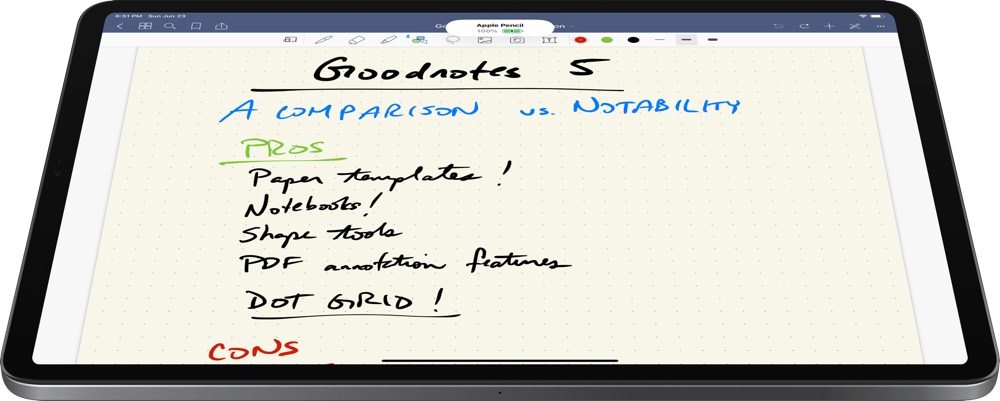Losing your AirPods case can be a frustrating experience, especially if you heavily rely on them for calls and music. However, Apple offers built-in location tracking features that can help you find your lost AirPods case. In this comprehensive guide, we will explore all the methods available to track down your AirPods case and ensure it’s safe return.
Understanding Apple’s Find My App
Apple’s Find My app is a crucial tool for locating lost or stolen AirPods and their case. By utilizing Bluetooth and GPS technology, this app enables you to track the location of your AirPods, AirPods Pro, or AirPods Max.
Note: For successful tracking, you must have configured the Find My app before losing your AirPods case. If you haven’t done this, you will need to manually search for your case at your last known location.
It’s important to note that the Find My app can only track the AirPods case if it contains at least one AirPod. However, this restriction does not apply to AirPods Pro (2nd Gen), as it can still emit sound even without AirPods inside.
Using Your iPhone or iPad to Find Your Lost AirPods Case
Follow these steps to track your lost AirPods case using the Find My app on your iPhone or iPad:
- Launch the Find My app.
- Go to the “Devices” tab located at the bottom.
- Select your AirPods to view their current or last known location on the map.
- Choose the “Find Nearby” option.
- Click “Play Sound” to make your AirPods emit a sound, helping you locate them audibly.
- If you are far from the case, tap “Directions” to find the quickest route to your AirPods case.
If your AirPods case is open, you will see it’s current location on the map. However, if the case is closed, it may appear offline and you will only see it’s last known location where the case was open. Fortunately, AirPods Pro (2nd Gen) can continually provide you with the exact location, even when the case is closed.
Using Your Mac to Find Your Lost AirPods Case
To locate your lost AirPods case using your Mac, follow these steps:
- Open the Find My app on your Mac.
- Navigate to the “Devices” tab.
- Select your AirPods from the list of devices.
- On the right side of your Mac screen, you will see the current or last known location of your AirPods.
- Tap on your AirPods icon on the map.
- If you are in close proximity to your AirPods case, play a sound to help pinpoint it’s location. If you can’t hear the sound, utilize the directions feature to guide you.
Using iCloud to Find Your Lost AirPods Case
If you don’t have any Apple devices with you, you can still use iCloud on a PC or an Android device to locate your lost AirPods case. Follow these steps:
- Visit iCloud.com and sign in with your Apple ID (the same account associated with your lost AirPods case).
- Click on “All Devices” located at the top center.
- Select your AirPods from the available list of your Apple devices.
- The map will display the last known or current location of your AirPods case.
Using Your Apple Watch to Find Your Lost AirPods Case
If you have an Apple Watch, you can also utilize it to locate your lost AirPods case. Here’s what you need to do:
- Open the Find Devices app on your Apple Watch.
- Choose your AirPods from the list of devices.
- You can either play a sound from your AirPods or tap “Directions” to track the location of your AirPods case.
Utilizing ‘Lost Mode’ to Find Your Lost AirPods Case
The Find My app includes a useful feature called ‘Lost Mode.’ By enabling this mode, you can create a custom message with your contact information (phone number or email). When someone connects to your lost AirPods, they will see the message and you will receive a notification with their location.
To activate Lost Mode:
- Open the Find My app on your iPhone.
- Go to “Devices” and select your AirPods.
- Scroll down until you see “Mark As Lost” and tap on “Activate”.
- Click “Continue”.
- On the next screen, add your phone number or email for the finder to contact you.
Replacing Your Lost AirPods Case
Unfortunately, AppleCare+ does not cover the loss of an AirPods case. Therefore, you will need to purchase a new one, which typically costs around $79. While waiting for the replacement to arrive, you can still use your AirPods without the charging case, provided they have sufficient power.
After receiving the new AirPods case, follow these steps to set it up:
- On your iPhone, go to “Settings” and tap “Bluetooth”.
- Turn on Bluetooth.
- Tap the “i” icon next to your AirPods name.
- Click “Forget This Device” and confirm.
- Place the AirPods in the new case.
- Open the lid and press and hold the setup button on the back of the case for a few seconds. The status light should flash white.
- While on the home screen of your iPhone, keep the lid open with both AirPods inside and place the AirPods case next to your iPhone.
- Tap “Connect” on the setup screen on your iPhone.
Conclusion
Losing your AirPods case can be distressing, but with the proper approach, you can increase your chances of finding it. Make sure to follow the steps outlined in this guide carefully to successfully track down your lost AirPods case.
Remember, prevention is always better than cure. Consider using an AirPods case cover with anti-lost straps or designate a specific place to keep your AirPods when not in use. By adopting these preventive measures, you can reduce the likelihood of losing your AirPods case again. We hope this guide has been helpful. If you have any further questions, please feel free to leave them in the comments section below.
Experiencing difficulties with your Device, check out our “How To” page on how to resolve some of these issues.