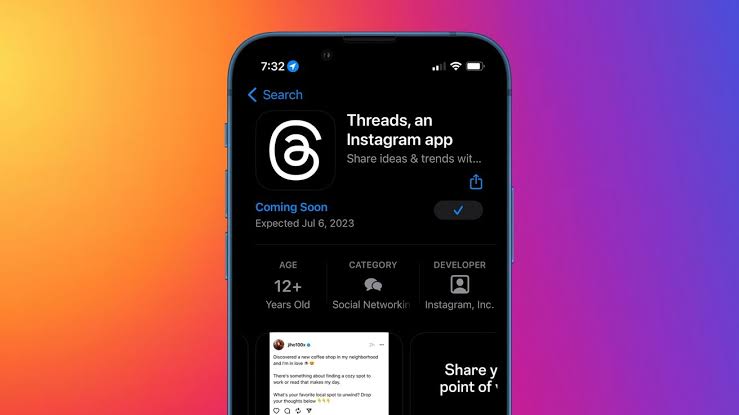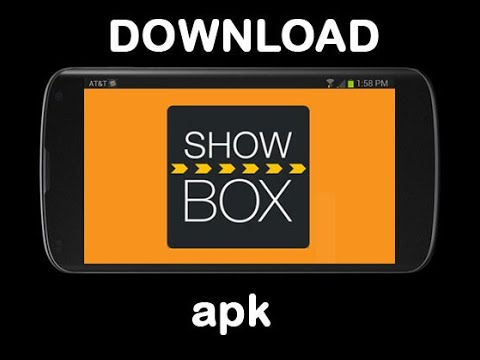Did you regret installing the newly released iOS 17 Beta profile on your iPhone? While updating to a new iOS beta profile offers exciting features and enhancements, it also comes with potential drawbacks, such as security risks, app glitches, battery drainage and overall instability. If you are experiencing any of these issues, don’t worry! In this article, we’ll guide you through the process of safely removing iOS 17 Beta from your iPhone, ensuring a smooth transition back to a stable version. Additionally, we’ll provide tips for removing the iOS beta profile effectively.
Reasons to Remove iOS Beta Profile
Before we dive into the methods of removing iOS 17 Beta, let’s understand why you would want to remove it in the first place. Beta versions are pre-release versions of the operating system, designed to gather feedback and identify bugs before the official release. While developers use beta versions to test their apps and ensure compatibility, installing iOS 17 Beta on your daily iPhone may introduce risks like UI glitches, update hiccups, app crashes, battery drain and connectivity issues. To regain stability, it is crucial to remove your iPhone from the beta program.
Precautions Before Removing iOS Beta Profile
Before we explore the methods of removing iOS 17 Beta, let’s cover some essential precautions to ensure a successful removal process. These steps will help you avoid any potential issues and uninstall iOS 17 Beta completely. Here’s what you should do:
Back-Up Your iPhone Data
To avoid any data loss during the removal process, it is wise to back up your iPhone. This ensures you can seamlessly restore and transfer your data after downgrading. You can back up your iPhone using iCloud or iTunes:
- iCloud Backup: Ensure a stable Wi-Fi connection, go to “Settings”, tap your device name, select “iCloud”, and enable automatic backup. Tap “Back Up Now” to create a new backup.
- iTunes Backup: Connect your iPhone to your computer, open iTunes, go to the “Summary” or “General” tab and click “Back Up Now”. Choose either “iCloud” or “This Computer” as the backup location.
Utilize Tenorshare ReiBoot for Safe Removal
Consider using Tenorshare ReiBoot, a powerful tool that can remove the Apple Beta profile 17 without data loss. This tool eliminates the need for iTunes or a developer’s account, making it easier to revert back to a stable version of iOS 16. ReiBoot also offers additional functions such as installing the most recent iOS 17 Beta update, reverting to a previous iOS version without jailbreaking and resolving over 150 iOS issues.
Methods to Remove iOS 17 Beta from Your iPhone
Now, let’s explore the different methods you can use to remove iOS 17 Beta from your iPhone:
Method 1: Downgrading Without iTunes(Using Tenorshare ReiBoot)
If you want to downgrade from iOS 17 Beta to iOS 16 without relying on iTunes, follow these steps:
- Download and install Tenorshare ReiBoot on your computer, then connect your iPhone to the PC.
- Open ReiBoot and click on the “iOS Upgrade/Downgrade” option. Select “Downgrade” and proceed.
- Click “Download” to download and install the firmware package.
- Tap on “Initiating downgrade” and wait for a few minutes while ReiBoot automatically removes iOS 17 Beta and installs a stable version of iOS on your iPhone.
Method 2: Removing iOS 17 Beta Without a Computer
If your iPhone’s screen is responsive and not stuck on the Apple logo, you can remove iOS 17 Beta directly from your device. Follow these steps:
- Open “Settings” on your iPhone and navigate to “General”.
- Tap on “Profile” or “Device Management”.
- Select the iOS 17 Beta profile and choose “Remove Profile”. Confirm the action.
- Restart your iPhone.
Method 3: Removing iOS 17 Beta with iTunes
If you have backed up your iPhone data on iTunes, you can use it to uninstall iOS 17 Beta. Follow these steps:
- Connect your iPhone to the computer and open iTunes. Select your device icon to access the device summary page.
- Open the “Summary” tab and find the “Restore iPhone” button. Click “Restore” and agree to any prompts.
- Wait for iTunes to download and install the latest stable iOS 16 version. After the installation finishes, your iPhone will restart and iOS 17 Beta will be removed. You can then restore your iPhone data from the backup you created.
Conclusion
If you regret installing iOS 17 Beta on your iPhone, it’s important to remove it for a more stable experience. Before proceeding, remember to back up your iPhone data to avoid any losses. Consider using Tenorshare ReiBoot for a safe removal process without data loss. With the methods mentioned in this article, you can easily remove iOS 17 Beta from your iPhone, ensuring a smooth transition back to a stable version of iOS.
Experiencing difficulties with your Device, check out our “How To” page on how to resolve some of these issues.