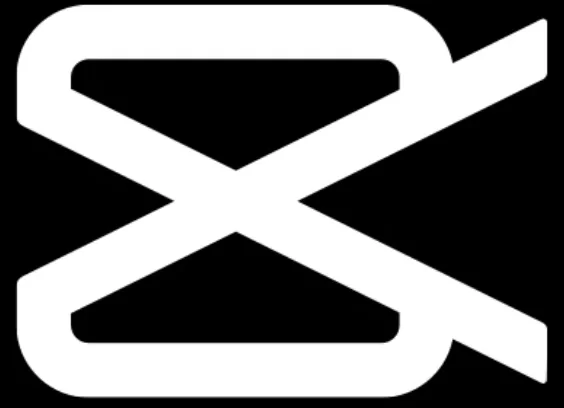Football Manager 2024 is an exciting simulation video game developed by Sports Interactive and published by Sega. It allows players to manage their own football teams and immerse themselves in the world of football management. However, some players have reported encountering a frustrating issue known as the Black Screen problem, where the game gets stuck on a black screen during startup. This article will provide a comprehensive troubleshooting guide to help you resolve the Football Manager 2024 Black Screen issue and get back to enjoying a smooth gaming experience.
Understanding the Football Manager 2024 Black Screen Issue
The Football Manager 2024 Black Screen issue is a common problem reported by players who are unable to launch the game successfully. When attempting to start the game, they are greeted with a black screen and no sound. This issue can be quite frustrating as it prevents players from accessing the game and enjoying their football management experience.
There are several possible causes for the Football Manager 2024 Black Screen issue. It could be due to conflicts with other applications or overlays running in the background, outdated graphics drivers, incompatibility with the operating system, or corrupt game files. By following the troubleshooting steps outlined in this article, you can address these potential causes and resolve the black screen problem.
Troubleshooting Steps to Fix the Football Manager 2024 Black Screen Issue
Disabling Full-Screen Optimizations
One possible solution to the Football Manager 2024 Black Screen issue is to disable full-screen optimizations. Here’s how you can do it:
- Navigate to the installation folder of the game. The default path is usually
C:Program Files (x86)SteamsteamappscommonFootball Manager 2024. - Right-click on the game’s executable file (usually named
FootballManager2024.exe) and select “Properties.” - In the Properties window, go to the Compatibility tab.
- Check the box that says “Disable fullscreen optimizations.”
- Click Apply and then OK to save the changes.
Running the Game as an Administrator
Running Football Manager 2024 as an administrator can help bypass the black screen issue. Follow these steps to run the game with administrative privileges:
- Locate the game’s executable file (
FootballManager2024.exe) on your PC. - Right-click on the file and select “Properties.”
- In the Properties window, go to the Compatibility tab.
- Check the box that says “Run this program as an administrator.”
- Click Apply and then OK to save the changes.
It is also recommended to run the Steam client as an administrator to prevent any privilege issues that might trigger the black screen problem.
Updating Graphics Drivers
Outdated or incompatible graphics drivers can often cause the Football Manager 2024 Black Screen issue. To ensure your graphics drivers are up to date, follow these steps:
- Press the Windows key + X to open the Quick Link Menu.
- Select “Device Manager” from the list.
- In the Device Manager window, expand the “Display adapters” category.
- Right-click on your graphics card and select “Update driver.”
- Choose the option to search automatically for updated drivers.
- Follow the on-screen instructions to complete the driver update process.
Updating Football Manager 2024 to the Latest Version
Keeping your game up to date is essential for ensuring compatibility and fixing known issues. Here’s how you can update Football Manager 2024 to the latest version:
For Steam:
- Open the Steam client and go to your Library.
- Locate Football Manager 2024 in your library.
- If an update is available, Steam will automatically prompt you to update the game. Select “Update” to start the update process.
For Epic Games Launcher:
- Open the Epic Games Launcher on your PC.
- Go to your Library and find Football Manager 2024.
- If an update is available, click the three dots icon next to the game and make sure the “Auto Update” option is enabled.
Monitoring System Resources
If Football Manager 2024 takes excessive time to load, it can potentially lead to the black screen issue. To address this, you can monitor system resources and end tasks that are consuming high resources. Follow these steps:
- Press Ctrl + Shift + Esc to open the Task Manager.
- In the Task Manager window, go to the “Processes” tab.
- Look for any processes that are using a significant amount of CPU or memory.
- Right-click on the process and select “End Task” to free up system resources.
Disabling Overlay Applications
Background overlay applications can sometimes interfere with the proper functioning of Football Manager 2024 and cause the black screen issue. To prevent this, you can disable overlay applications. Here’s how:
- On Steam, right-click on Football Manager 2024 in your library and select “Properties.”
- In the General section, uncheck the box that says “Enable Steam Overlay.”
Staying Updated with Windows
An outdated Windows operating system can also contribute to the Football Manager 2024 Black Screen. You can ensure your Windows OS is up to date by following these steps:
- Press the Windows key + I to open the Windows Settings menu.
- Click on “Update & Security.”
- Select “Check for updates” under the Windows Update section.
- If an update is available, click “Download and install” to initiate the update process.
- Wait for the update to complete, and then restart your PC to apply the changes.
Modifying In-game Graphics Settings
Adjusting the in-game graphics settings can sometimes help mitigate the black screen issue. Consider lowering the resolution and disabling features like V-Sync, Shadow Effects, and Anti-Aliasing. These adjustments can reduce the strain on your system and improve game performance.
Updating DirectX
An outdated version of DirectX can also cause the Football Manager 2024 Black Screen problem. To update DirectX, follow these steps:
- Visit the official Microsoft website and download the DirectX End-User Runtime Web Installer on your PC.
- Run the installer and follow the on-screen instructions to install or update DirectX.
- Once the installation is complete, restart your computer to apply the changes.
Using ALT+TAB Key Combo
Pressing ALT+TAB switches between open applications and can potentially resolve the Football Manager 2024 Black Screen issue by changing the game’s display mode. Try pressing ALT+TAB when the black screen appears to see if it resolves the problem.
Disabling Other Overlay Apps
Other overlay applications, such as Discord, Xbox Game Bar, or Nvidia GeForce Experience, may have overlays that interfere with Football Manager 2024. Disable these overlays when running the game to prevent the black screen problem. Here’s how:
Disable Discord Overlay:
- Launch the Discord app and click on the gear icon at the bottom.
- Go to Overlay under App Settings.
- Turn off the Enable in-game overlay toggle.
- Click on the Games tab and select Football Manager 2024.
- Turn off the Enable in-game overlay toggle for Football Manager 2024.
- Restart your PC to apply the changes.
Disable Xbox Game Bar:
- Press Windows + I keys to open Windows Settings.
- Click on Gaming and go to Game Bar.
- Turn off the Record game clips, screenshots, and broadcast using Game bar option.If you can’t find the Game Bar option, search for it in the Windows Settings menu.
Disable Nvidia GeForce Experience Overlay:
- Launch the Nvidia GeForce Experience app and go to Settings.
- Click on the General tab and disable the In-Game Overlay option.
- Restart your PC to apply the changes.
Additionally, make sure to disable any other overlay apps like MSI Afterburner, Rivatuner, RGB software, or any other third-party overlay apps that may be running in the background.
Reinstalling Microsoft Visual C++ Runtime
The Microsoft Visual C++ Runtime can sometimes influence game performance and cause the Football Manager 2024 Black Screen issue if it is corrupted or outdated. You can reinstall it to resolve the problem. Follow these steps:
- Press the Windows key to open the Start Menu.
- Type “Apps & Features” and click on it from the search results.
- Locate the Microsoft Visual C++ program(s) in the list.
- Select each program and click on Uninstall.
- Visit the official Microsoft website and download the latest Microsoft Visual C++ Runtime.
- Install the downloaded file on your computer and restart the system to apply the changes.
Verifying and Repairing Game Files
Game clients like Steam and Epic Games Launcher offer the option to verify and repair game files, which can fix potential issues causing the Football Manager 2024 Black Screen. Here’s how you can do it:
For Steam:
- Open Steam and go to your Library.
- Right-click on Football Manager 2024 and select Properties.
- Go to the Local Files tab.
- Click on Verify Integrity of Game Files.
- Steam will check all the installed game files for any missing or corrupted files.
- Let the process complete and then close the Steam client.
- Restart your computer and reopen Steam to see if the black screen issue is resolved.
For Epic Games Launcher:
- Open the Epic Games Launcher on your PC.
- Go to your Library and find Football Manager 2024.
- Click on Settings and then select Verify.
- Close the launcher and restart your PC.
- Launch the Epic Games Launcher again and try running Football Manager 2024.
Conclusion
By following these troubleshooting steps, you should be able to resolve the Football Manager 2024 Black Screen issue and enjoy a smooth gaming experience. If you have any further questions or concerns, feel free to leave a comment below.