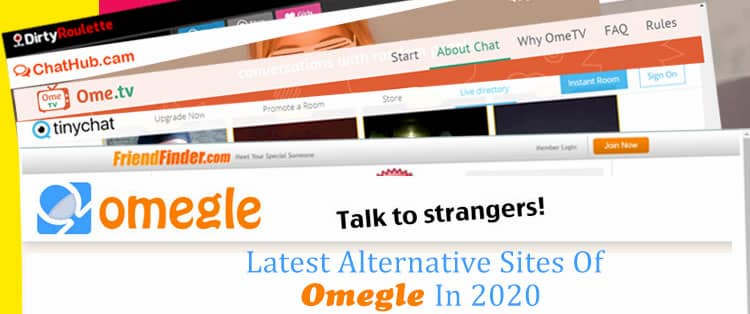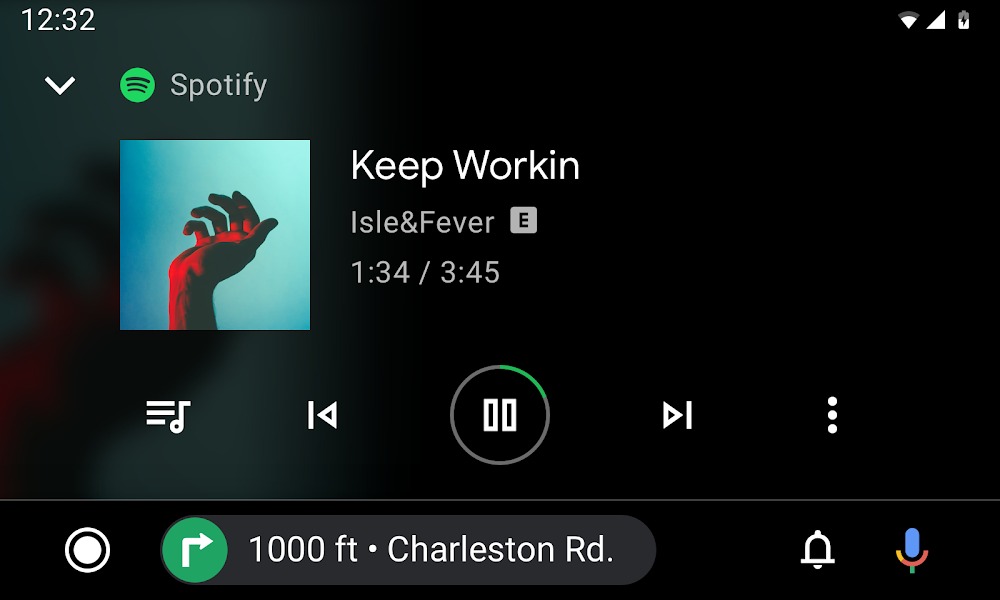Omegle is a popular platform that allows users to connect with strangers through video chats. However, one common issue that users face is the inability to flip their cameras. Omegle does not have a built-in option to switch between the front and back cameras. However, there are third-party applications and browsers that can help you overcome this limitation. In this comprehensive guide, we will walk you through the steps to flip your camera on Omegle for various devices, including mobile phones, laptops, and Macs.
How to Flip Camera on Omegle
To flip your camera on Omegle, you will need to use third-party applications or specific browsers that allow you to select your preferred camera. Here are the general steps to follow:
- Install a browser that supports camera selection, such as Opera or Safari.
- Visit the Omegle website and enter the video chat section.
- Agree to the terms and conditions of the site.
- Grant permission for the site to access your camera and microphone.
- Select your preferred camera (front or back) from the prompt.
- You can now enjoy your video chat session with your camera flipped.
Please note that the specific steps may vary depending on the device you are using. In the following sections, we will provide detailed instructions for flipping the camera on different devices.
How to Flip Camera on Omegle Mobile
Using the default browsers on mobile phones, such as Google Chrome, does not provide an option to flip the camera on Omegle. However, you can use alternative browsers like Opera or Safari to access the back camera. Here’s how you can do it on different mobile devices:
Android Phones
To flip the camera on an Android smartphone, you will need to download and use the Opera browser. Follow these steps:
- Download and install the Opera browser from the Google Play Store if you don’t have it already.
- Open the Opera browser and visit the official Omegle website.
- Navigate to the video chat section of the website.
- Accept the terms and conditions of the site.
- Grant permission for the site to access your camera and microphone.
- Choose your preferred camera (front or back) from the prompt.
iPhone
For iPhone users, you can use either the Opera browser or the Safari browser to flip the camera on Omegle.
Using Opera Browser
Follow these steps to flip the camera on Omegle using the Opera browser on iPhone:
- Download and install the Opera browser from the Apple Store if you haven’t already.
- Open the Opera browser and visit the official Omegle website.
- Go to the video chat section of the website.
- Agree to the terms and conditions of the site.
- Grant permission for the site to access your camera and microphone.
- Select your preferred camera (front or back) from the prompt.
Using Safari Browser
If you prefer to use the Safari browser, here’s how you can flip the camera on Omegle:
- Open the Safari browser on your iPhone.
- Visit the official Omegle website.
- Click on the settings icon located on the upper right corner of the page.
- Scroll down to the camera settings and open it.
- Enable the flip camera option.
- Select your preferred camera from the list provided.
How to Flip Camera on Omegle Laptop
If you are using a laptop, you can flip the camera on Omegle using the Chrome browser or any other browser that supports camera selection. Here’s how you can do it:
- Open the Chrome browser or any other browser on your laptop.
- Visit the official Omegle website.
- Go to the video chat feature.
- Agree to the terms and conditions of the site.
- Grant permission for the site to access your camera and microphone.
- On the right side of your screen, click on the video icon and go to settings.
- Install a different camera on your laptop if necessary.
- Scroll down to the camera settings and select the camera of your choice.
How to Flip Camera on Omegle Mac
Flipping the camera on Omegle while using a Mac can be a bit challenging. However, if you have a new webcam installed, you can simply rotate it to the rearview. Here’s what you need to do:
- Press and hold the ‘command’ and ‘option’ keys together.
- Click on the system preference icon on the dock.
- Select your preferred camera from the options available.
How to Fix an Inverted Camera on Omegle
In some cases, you might encounter an issue where the camera appears inverted on Omegle. Fortunately, you can easily fix this problem. Follow these steps:
- Go to the settings section on Omegle.
- Scroll down to the camera settings.
- Click on the image rotation option.
- Rotate the camera to the desired degree (90, 180, or 360 degrees).
- Enable the switch for the mirror front cam.
By following these steps, you should be able to flip your camera on Omegle and fix any issues with camera inversion.
Conclusion
In conclusion, Omegle does not have a built-in option to flip your camera. However, by using third-party applications or specific browsers, you can easily overcome this limitation. Whether you are using a mobile phone, laptop, or Mac, the steps provided in this guide will help you flip your camera on Omegle and enhance your video chat experience. Enjoy connecting with strangers and have fun!