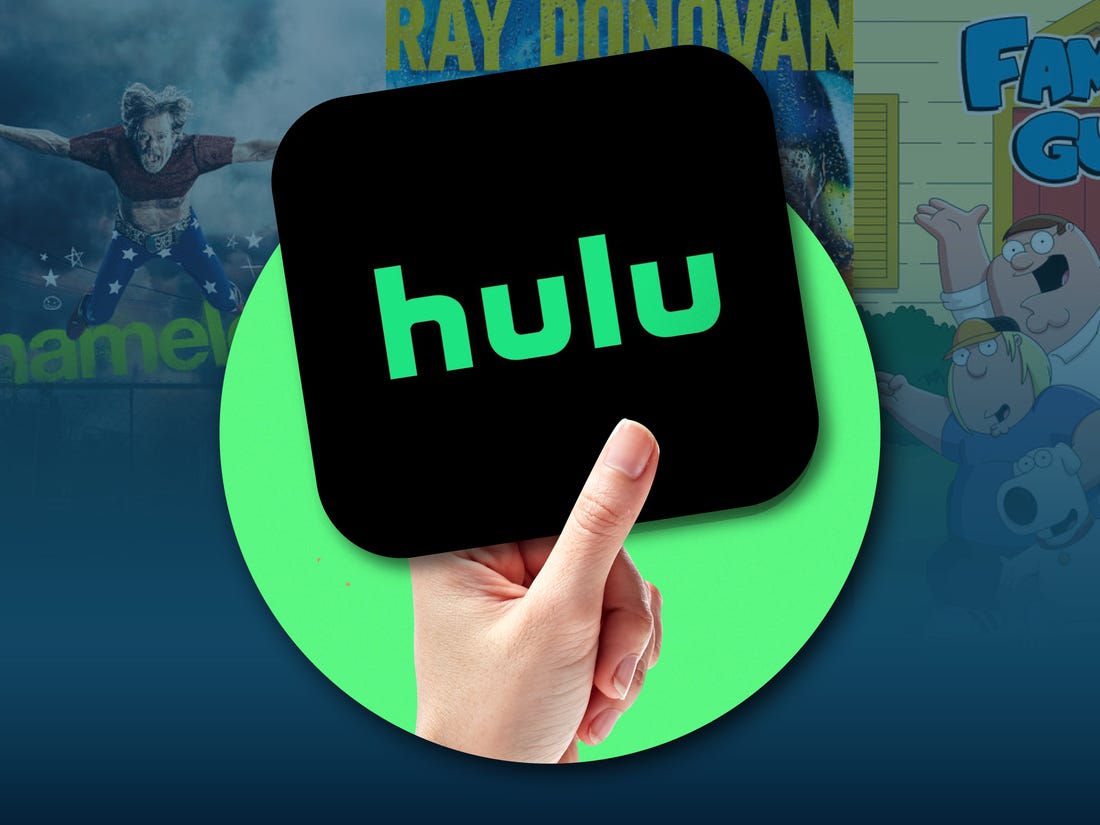Are you excited to jump into Call of Duty: Vanguard, only to be greeted by the frustrating Kadena-Keesler error? Don’t worry, you’re not alone. Many players have encountered this error that prevents them from connecting to the game’s servers. In this comprehensive guide, we’ll walk you through various troubleshooting steps to help you fix the Kadena-Keesler error and get back into the action.
Understanding the Kadena-Keesler Error
The Kadena-Keesler error is a client-side issue that occurs when your console or PC fails to fetch your online profile from the Call of Duty servers. It can be frustrating to encounter this error, especially when you’re eager to play the game. However, the good news is that there are several simple solutions that can resolve this issue and allow you to connect to the servers.
Before we dive into the troubleshooting steps, it’s essential to ensure that the problem is not on the server’s end. You can check the status of Call of Duty: Vanguard’s servers by visiting the official website or reliable sources like Charlie Intel. If the servers are down, you’ll need to wait for the issue to be resolved. But if the servers are up and running, you can proceed with the following solutions.
Solution 1: Restart Call of Duty: Vanguard
The first troubleshooting step you should try is to close down the Call of Duty: Vanguard application and reopen it. Sometimes, a simple restart can resolve minor issues and allow you to connect to the game’s servers without encountering the Kadena-Keesler error. If you’ve already attempted this step or it didn’t work for you, don’t worry; there are additional solutions to try.
Solution 2: Power Cycle Your Console or PC
Power cycling your console or PC can help resolve various connectivity issues, including the Kadena-Keesler error. Here’s how you can power cycle your Xbox, PlayStation, or PC:
To Power Cycle an Xbox:
- Hold down the power button on your Xbox console until it completely turns off.
- Unplug the power cable from the Xbox.
- Wait for about 20 seconds, then plug the power cable back in.
- Turn on your Xbox and launch Call of Duty: Vanguard.
To Power Cycle a PlayStation:
- Press and hold the power button on your PlayStation console until you hear two beeps.
- Unplug the power cord from the PlayStation.
- Wait for approximately 10 seconds, then plug the power cord back in.
- Turn on your PlayStation and launch Call of Duty: Vanguard.
Power cycling your console or PC can help refresh the network connection and potentially resolve any issues causing the Kadena-Keesler error.
Solution 3: Reboot Your Router
The Kadena-Keesler error is often caused by network configuration problems that prevent you from accessing the Call of Duty: Vanguard servers. Rebooting your router can help reset the network connection and eliminate any temporary glitches. Follow these steps to reboot your router:
- Switch off your router by unplugging it from the power source.
- Wait for about 20 seconds.
- Plug the router back in and wait for it to fully boot up.
- Launch Call of Duty: Vanguard on your Xbox, PlayStation, or PC.
Additionally, you can try connecting your console or PC directly to the router using a LAN cable. This can provide a more stable and reliable connection, which may help prevent future instances of the Kadena-Keesler error.
Solution 4: Update Your Game and Console
Outdated game versions or console firmware can sometimes lead to connectivity issues. Make sure that both Call of Duty: Vanguard and your console’s software are up to date. Check for any available updates and install them if necessary. Developers often release patches and updates to address bugs and improve network stability, so keeping your game and console updated is crucial for a smooth gaming experience.
Solution 5: Contact Support
If you’ve tried all the troubleshooting steps mentioned above and are still unable to resolve the Kadena-Keesler error, it’s recommended to reach out to the official support channels for Call of Duty: Vanguard. The game’s developers have dedicated support teams who can provide personalized assistance and further guidance in resolving the issue. They may ask for additional information or provide specific instructions tailored to your situation.
Conclusion
Encountering the Kadena-Keesler error in Call of Duty: Vanguard can be frustrating, but with the right troubleshooting steps, you can overcome this issue and get back to playing the game. By checking the server status, power cycling your console or PC, rebooting your router, updating your game and console, and reaching out to support if needed, you can increase your chances of resolving the Kadena-Keesler error and enjoying a seamless gaming experience. Remember to stay patient and persistent, as technical issues can sometimes take time to resolve. Happy gaming!