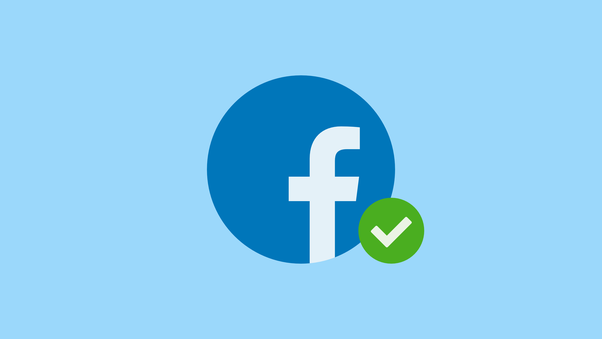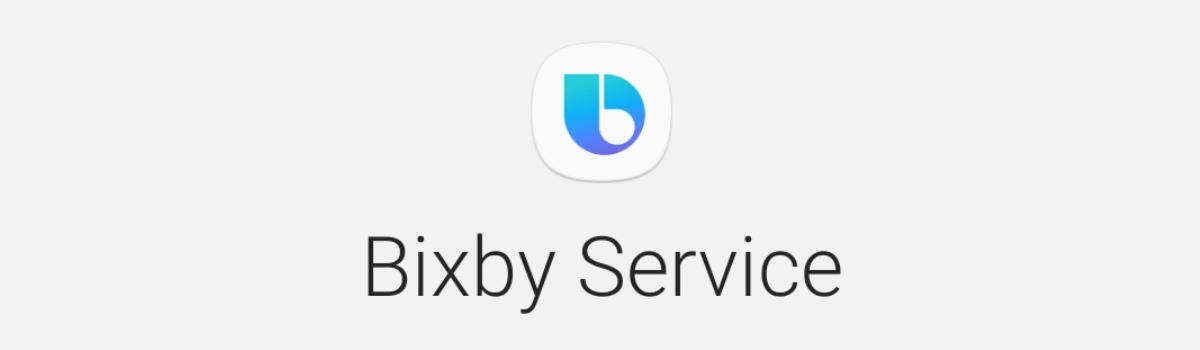If you’re one of the billions of monthly active users of TikTok, you know how frustrating it can be when the app keeps crashing on your iOS 16 device. Whether it’s a global outage or a software bug, this issue can hinder your experience and prevent you from enjoying the latest viral videos. In this comprehensive guide, we will walk you through troubleshooting methods to fix the TikTok crashing issue on iOS 16, providing you with actionable solutions to get your favorite short video app up and running smoothly again.
Why Does TikTok Keep Crashing on iOS 16?
There can be several reasons why the TikTok app crashes on your iOS 16 device. It could be due to a global outage, a software bug, or even an accumulation of cache. Let’s explore each of these possibilities in more detail.
1. Global Outage
Sometimes, TikTok experiences global outages that can affect millions of users worldwide. These outages are usually caused by problems with TikTok’s servers and can result in the app crashing or not working properly. To check if TikTok is experiencing an outage, you can use third-party tools like Down Detector, which show real-time reports of app outages based on user feedback.
2. Software Bug
Another possible cause of TikTok crashing on iOS 16 is a software bug. Bugs can occur in any app and can lead to crashes or other performance issues. These bugs can be widespread, affecting many users, or they can be specific to certain devices. If a large number of iOS 16 users are experiencing the same issue with TikTok, it’s possible that a software bug is the culprit.
3. Cache Accumulation
Over time, TikTok’s app cache can accumulate and cause problems with the app’s performance. A large amount of cached data can slow down the app or even prevent it from loading properly. Clearing the app cache can often resolve issues with crashes or slow loading times.
4. Network Issues
Sometimes, the problem may not be with TikTok itself, but with your internet connection. If you have a slow or unstable internet connection, TikTok may not be able to load properly, leading to crashes or playback issues. It’s important to ensure that you have a stable and high-speed internet connection when using TikTok.
Now that we have identified the possible causes of TikTok crashing on iOS 16, let’s move on to the troubleshooting methods to fix the issue.
TikTok Keeps Crashing on iOS 16, How to Fix?
Here are six troubleshooting techniques that can help you fix the TikTok crashing issue on your iOS 16 device. Follow these steps in order, testing each solution individually to determine which one resolves the problem for you.
1. Check If TikTok Is Down
Before making any changes to your device settings, it’s important to check if TikTok is experiencing a global outage. While there is no official tool to check the real-time status of TikTok servers, you can use third-party tools like Down Detector to see if other TikTok users are also reporting issues. Look for a spike in reported outages, indicating a widespread problem.
If Down Detector or other similar tools show a significant increase in reported outages for TikTok, it means that the issue is not specific to your device. In this case, you will need to wait for TikTok’s engineers to fix the problem on their end. Try launching the app again after 1-2 hours to see if the issue has been resolved.
2. Check Your Internet Connection
If you’re experiencing issues with TikTok videos not running smoothly or the app crashing upon launch, the problem could be with your internet connection. TikTok requires a stable and high-speed internet connection to function properly. To check your internet speed, you can run a speed test using websites like Speedtest.net.
If the speed test shows that you have a slow internet connection, try rebooting your router. Simply unplugging it from the power source, waiting for a few seconds, and plugging it back in can often resolve connectivity issues. If rebooting the router doesn’t help, you may need to contact your internet service provider (ISP) to troubleshoot and fix any network issues.
Once you have a stable and high-speed internet connection, try launching TikTok again to see if the crashing issue persists.
3. Close the App and Launch It Again
If TikTok fails to launch or crashes immediately after opening, force closing the app and relaunching it can often resolve the issue. The process for force closing an app may vary depending on your iPhone model.
For iPhone X or later models:
- Swipe up from the bottom to the center of the screen and hold your finger until the App Switcher screen appears.
- Swipe up on the TikTok app to close it.
For iPhones with a home button:
- Double-tap the home button to open the App Switcher screen.
- Swipe up on the TikTok app to close it.
After force closing TikTok, wait for about 5 seconds and then relaunch the app. This can help clear any temporary glitches or conflicts that may be causing the app to crash.
4. Update the Device
Keeping your iOS 16 device up to date with the latest software updates is essential for optimal app performance and bug fixes. Apple regularly releases updates that include improvements, new features, and fixes for known issues. Updating your device can often resolve compatibility issues and address bugs that may be causing TikTok to crash.
To update your iOS 16 device:
- Open the Settings app on your iPhone.
- Scroll down and tap on General.
- Select Software Update.
- If an update is available, tap on Download and Install to begin the update process.
- Follow the on-screen instructions to install the update.
It’s important to ensure that your device has at least 30% battery and enough storage space before installing an update. Enabling Automatic Updates can also help ensure that you don’t miss out on important iOS updates in the future.
Once the update is installed, launch TikTok and check if the crashing issue has been resolved.
5. Restart Your iPhone
A temporary software bug or system glitch can sometimes cause TikTok to crash on iOS 16. Restarting your iPhone can help clear the device’s cache, close background activities, and resolve any software conflicts that may be causing the app to crash.
To restart your iPhone:
- Press and hold the power button and the volume up or down button simultaneously.
- Continue holding the buttons until the power slider appears on the screen.
- Drag the power slider to the right to turn off your iPhone.
- Wait for about 30 seconds, then press and hold the power button again until the Apple logo appears, indicating that your iPhone is restarting.
Once your iPhone has restarted, launch TikTok and check if the crashing issue persists.
6. Update the App to the Latest Version
TikTok regularly releases updates that include bug fixes and performance improvements. Keeping the app up to date is essential for a smooth user experience and to avoid crashes or other issues.
To update TikTok on iOS 16:
- Open the App Store on your iPhone.
- Tap on your profile icon in the top-right corner of the screen.
- Scroll down to the Available Updates section.
- If an update for TikTok is available, you will see it listed here.
- Tap on Update next to TikTok to download and install the latest version.
- Once the update is installed, close the App Store and relaunch TikTok.
Updating the app to the latest version can often resolve compatibility issues and fix bugs that may be causing the app to crash.
Final Words
Dealing with a crashing TikTok app on iOS 16 can be frustrating, but with the troubleshooting methods outlined in this guide, you should be able to resolve the issue and get back to enjoying your favorite short videos. Whether it’s checking for a global outage, ensuring a stable internet connection, or updating your device and the TikTok app, these steps can help you troubleshoot and fix the crashing issue.
We hope this article has provided you with the necessary information and solutions to resolve the TikTok crashing problem on iOS 16. Remember to follow each troubleshooting step individually and test the app after each change to determine which solution works best for you. If you have any further questions or suggestions, feel free to leave a comment below. Happy TikTok-ing!