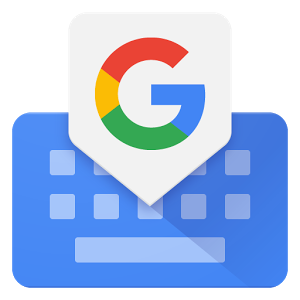Fortnite, the popular online multiplayer game developed by Epic Games, is enjoyed by millions of players worldwide. However, like any online game, Fortnite is not without its occasional issues. One common problem that players may encounter is Denial Reason Code 20, accompanied by the error message “Unable to Join Party.” This error can be frustrating, especially when you’re trying to join an existing party. In this article, we will explore what Denial Reason Code 20 means in Fortnite and provide you with actionable solutions to fix it.
Understanding Denial Reason Code 20
Denial Reason Code 20 in Fortnite is an error code that appears when players attempt to join an existing party. This error can occur on both consoles and PC. The error message “Unable to Join Party” indicates that there is an issue preventing you from joining the party.
There are several possible reasons for Denial Reason Code 20. It can occur if the party you’re trying to join is set to private. However, other factors such as game/network inconsistency, the party owner not being a friend on Epic, firewall or proxy interference, VPN interference, parental control settings, or attempting to play with someone on a different platform with cross-network play disabled can also trigger this error.
Troubleshooting Denial Reason Code 20
If you’re experiencing Denial Reason Code 20 in Fortnite, don’t worry. There are several troubleshooting steps you can take to resolve the issue. Let’s explore these methods one by one.
1. Restart your PC or Console
A simple and effective first step in troubleshooting Denial Reason Code 20 is to restart your PC or console. This can help resolve temporary game file issues that may be causing the error. Close the Fortnite game and reboot your PC or console. After restarting, relaunch Fortnite and try joining the party again directly from a fresh invitation.
If the issue persists, move on to the next method.
2. Set the Party to Public
One common reason for Denial Reason Code 20 is that the party you’re trying to join is set to private by the party owner. In this case, you’ll need to ask the party owner to change the party’s privacy status to public. This can be done from the “Party Up” menu in Fortnite. Make sure the “Party Privacy” is set to “Public” so that any of your friends can join.
Here’s a step-by-step guide to changing the privacy status of an existing party to public:
- Make sure you’re on the main game menu of Fortnite.
- Press the options menu (or click on the top-left icon) to bring up the side menu.
- From the side menu, access your avatar icon to bring up the “Advanced Party Settings.”
- From the next menu, ensure that “Privacy Party” is set to public before saving the changes.
- Once the party privacy has been changed, attempt to join again and see if you still encounter Denial Reason Code 20.
If the issue persists, proceed to the next method.
3. Befriend the Party Owner on Epic (PC Only)
If the previous methods didn’t work for you, it’s possible that the party owner you’re trying to join is not on your friend list on Epic Games. This can be a requirement if the party owner has set the party’s privacy to private or if you’re attempting to play with friends using cross-platform functionality.
To befriend the party owner on Epic Games, follow these steps:
- Ensure that you have an active Epic Games account and have the Epic Games launcher installed on your PC.
- If the Epic Games launcher is not installed, visit the official download website and follow the on-screen instructions to download and install the latest version.
- Once the Epic Games launcher is installed, open it and sign in with your account.
- From the main menu of the Epic Games launcher, click on the “Friends” icon in the top-right corner.
- Search for the party owner using their Fortnite ID and add them to your friend list on Epic Games.
- After adding the party owner as a friend on Epic, restart your PC and open Fortnite again to see if the issue is resolved.
If you’re still encountering Denial Reason Code 20, move on to the next method.
4. Disable Proxy or VPN
In some cases, Denial Reason Code 20 can be caused by a proxy or VPN client interfering with the connection to the Fortnite game server. If you’re using a proxy server or a VPN client, try disabling it to see if it resolves the issue.
Disable Proxy Server
If you’ve set up a local proxy server, you can disable it by accessing the Proxy tab in the Settings menu. Follow these steps to disable the proxy server:
- Open the Run box by pressing the Windows key + R.
- Type “ms-settings:network-proxy” in the Run box and press Enter.
- In the Proxy tab of the Settings app, click on “Manual Proxy Setup.”
- Uncheck the box next to “Use a proxy server” on the right side of the screen.
- After disabling the proxy server, restart your computer and launch Fortnite again to see if the issue is resolved.
If you’re using a VPN client, proceed to the next sub-section.
Disable VPN Client
If you’re using a VPN service, you can disable it to see if it resolves the Denial Reason Code 20 error. The process may vary depending on whether you’re using a standalone VPN app or if you configured your VPN using the built-in feature of your operating system.
Follow these steps to disable a VPN client on Windows:
- Open the Run box by pressing the Windows key + R.
- Type “ms-settings:network-vpn” in the Run box and press Enter.
- On the right side, click on the VPN connection you’re using.
- Select “Remove” from the context menu to disable the VPN connection.
- Reopen Fortnite and attempt to join the party again to see if the issue is resolved.
If disabling the proxy or VPN client didn’t fix the issue, proceed to the next method.
5. Disable or Uninstall Firewall
An overprotective firewall can sometimes interfere with the matchmaking feature in Fortnite and result in the Denial Reason Code 20 error. If you have a third-party firewall installed, try temporarily disabling it to see if it resolves the issue.
To disable a third-party firewall, follow these steps:
- Open the Run box by pressing the Windows key + R.
- Type “appwiz.cpl” in the Run box and press Enter to open the Programs and Features menu.
- Locate the third-party firewall tool you wish to disable from the list of installed programs.
- Right-click on the firewall program and select “Uninstall” to remove it.
- Restart your computer and launch Fortnite to see if the Denial Reason Code 20 error persists.
If the issue remains unresolved, proceed to the next method.
6. Disable Parental Controls on Epic Account
Another potential cause of the Denial Reason Code 20 error is parental control settings preventing you from joining parties in Fortnite. If you have parental controls enabled on your Epic account, you may need to reconfigure the settings to resolve the issue.
Here’s how to disable parental controls on your Epic account:
- Open any browser and visit the official Epic Games account page.
- Click the “Sign In” button in the top-right corner and log in with the account that owns Fortnite.
- After signing in, click on your account name and then click on “Account.”
- In the Settings menu, click on “Parental Controls” from the side menu on the left.
- Ensure that the “Rating System for PEGI” is set to “PEGI 12” or above.
- Scroll down to “Epic Friends Permission” and disable the “Require PIN to add Epic friends” toggle.
- Set the “Epic Voice Chat Permission” to “Everybody” if you’re playing with players not on your friend list, or “Friends & Teammates” otherwise.
- Save the changes and relaunch Fortnite to see if the Denial Reason Code 20 error is resolved.
If the issue persists, try the next method.
7. Enable Cross-Network Play
If you’re attempting to play with users on a different platform than yours and cross-network play is disabled in your Fortnite settings, it can result in the Denial Reason Code 20 error. Enabling cross-platform play can help resolve the issue.
Here’s how to enable cross-platform play in Fortnite:
- Open Fortnite and go to the main game menu.
- Access the Settings menu by pressing the Options button on your console’s controller or clicking on the top-right icon on PC.
- Click on “Settings” from the side menu that appears.
- Swipe through the different settings options until you reach the “Account” tab.
- Scroll down to the “Gameplay Privacy” menu and ensure that the “Allow Cross-Platform Play” toggle is set to “Yes.”
- Save the changes, restart the game, and check if the Denial Reason Code 20 error is resolved.
If you’re experiencing this issue on an Xbox console, continue with the next steps to ensure cross-play is not disabled at a system level. Otherwise, proceed to the next method.
- Press the Xbox button on the controller to open the context menu.
- Choose “Settings” from the System (gear symbol) menu.
- Click on “Account Privacy and Online Safety” from the menu.
- Select “Custom” from the list of privacy presets.
- Choose “Communication & Multiplayer,” then “View Details and Customize” after selecting a custom preset.
- Make sure “You Can Communicate Outside of Xbox Live” is set to “Everybody.”
- Restart your console, relaunch Fortnite, and check if the issue is resolved.
If you’re still encountering the Denial Reason Code 20 error, proceed to the next method.
8. Hard Reboot Console (Power-Cycling)
If none of the previous methods have resolved the issue, a hard reboot or power-cycling of your console may help. This procedure can fix temporary glitches and refresh the system. Here’s how to perform a hard reboot on different consoles:
Hard Reboot Xbox One and Xbox Series X/S
To perform a hard reboot on an Xbox One or Xbox Series X/S, follow these steps:
- Hold down the power button on your console for about ten to fifteen seconds.
- Wait until the console shuts off completely.
- Unplug the console from the power outlet and wait for a minute to discharge the power capacitors.
- Plug the console back in and turn it on after a minute has passed.
- Open Fortnite and check if the Denial Reason Code 20 error is resolved.
Hard Reboot PlayStation 4 System
To perform a hard reboot on a PlayStation 4, follow these steps:
- Press and hold the power button on your PlayStation 4 console until the fan stops spinning.
- Disconnect the power cord from the power outlet and wait for a minute to discharge the power capacitors.
- Reconnect the power cord and turn on the console.
- Launch Fortnite and check if the Denial Reason Code 20 error persists.
Hard Reboot PlayStation 5 System
To perform a hard reboot on a PlayStation 5, follow these steps:
- Press and hold the power button on your PlayStation 5 console until it is fully turned off.
- Wait for the power capacitors to discharge completely.
- Disconnect the power cord from the power outlet and wait for a minute.
- Reconnect the power cord and turn on the console.
- Launch Fortnite and check if the Denial Reason Code 20 error is resolved.
If the issue still persists after performing a hard reboot, proceed to the next method.
9. Reset or Restart the Router
If none of the previous methods have resolved the Denial Reason Code 20 error, it’s worth considering that the issue may be related to your router. Sometimes, accumulated cache data or other router-related issues can interfere with the connection to Fortnite’s servers. Resetting or restarting your router can help resolve these issues.
There are two methods you can try: restarting the router and performing a router reset.
Restarting the Router
To restart your router, follow these steps:
- Locate the On/Off button on the back of your router and press it to switch off the power.
- Wait for all the LED lights on the router to turn off, indicating that the power capacitors have discharged.
- Unplug the router from the power outlet and wait for a moment to ensure the energy is completely drained.
- Plug the router back into the power outlet and turn it on.
- Wait for the internet access to resume.
- Launch Fortnite and check if the Denial Reason Code 20 error is resolved.
Performing a Router Reset
Performing a router reset should be considered as a last resort, as it will reset any customized settings and configurations you have made on your router. If you decide to proceed with a router reset, follow these steps:
- Locate the reset button on the router’s rear. This button is usually recessed to prevent accidental pressing and may require a small tool, such as a paperclip, to access.
- Press and hold the reset button for about 10 seconds or until all the LEDs on the router flicker simultaneously.
- Release the reset button and wait for the router to reboot.
- After the router has restarted, you may need to reenter your ISP’s credentials if your connection requires PPPoE (Point-to-Point Protocol over Ethernet).
- Launch Fortnite again and check if the Denial Reason Code 20 error is resolved.
Conclusion
Encountering Denial Reason Code 20 in Fortnite can be frustrating when you’re trying to join an existing party. However, with the troubleshooting methods outlined in this guide, you should be able to resolve the issue and get back to enjoying the game with your friends. Remember to restart your PC or console, set the party to public, befriend the party owner on Epic, disable proxy or VPN, disable or uninstall firewalls, disable parental controls, enable cross-network play, perform a hard reboot of your console, or reset/restart your router. By following these steps, you can overcome Denial Reason Code 20 and continue your Fortnite adventures without interruption.