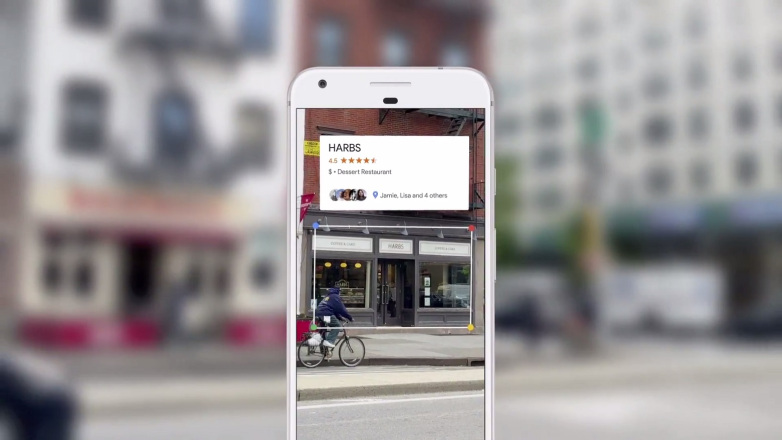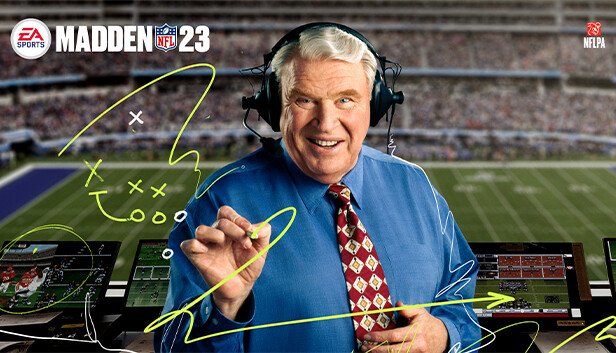When it comes to digital distribution services for video games, Valve’s Steam platform stands as the undisputed king. Offering an extensive library of titles from various publishers, it has become the go-to destination for gamers worldwide. However, even in the realm of gaming paradise, issues can arise.
In recent times, a growing number of Steam users have encountered an irksome problem: Xbox Live Login issues within the Steam platform. These issues manifest as repetitive login prompts or vexing error messages when attempting to join multiplayer games. If you’ve found yourself grappling with these login challenges, fear not; this comprehensive guide aims to provide you with effective solutions to get your Xbox Live Login working seamlessly on Steam.
Xbox Live Login Not Working in Steam
Before diving into these solutions, we recommend trying each one to determine which resolves your particular issue. Let’s embark on the journey to rectify these annoyances:
Account Tweaks
Let’s commence with a few essential account-related adjustments:
Log Out of Your Xbox Account: Begin by logging out of your Xbox Account.
Launch and Log In: Launch your game within Steam and attempt to log in again.
Additionally, consider these steps:
Open Xbox Console Companion: On your Windows PC, open the Xbox Console Companion and ensure that you are signed in with the correct account.
Check Windows Sign-In: Verify that you are signed into Windows using the Microsoft account that corresponds to your Xbox Live account.
After diligently checking off these prerequisites, if the Xbox Live Login issue on Steam still persists, let’s proceed to the next set of remedies.
Eliminate Xbox Live Tokens
Corrupted Xbox Live Tokens can be the root cause of login issues. To eliminate this obstacle, you should manually delete these tokens, allowing the app to recreate them from scratch. Here’s how:
Access Credential Manager: Open the Start Menu on your PC and navigate to Credential Manager.
Select Windows Credentials: Within Credential Manager, click on “Windows Credentials”.
Delete Xbl_Ticket Entry: Locate and select the entry labeled “Xbl_Ticket”. Then, click “Remove”.
Re-Login: Now, sign back into your game within Steam and you should find that the Xbox Live Login issue has been resolved.
Whitelist the Game Folder in your Firewall
Firewall settings can sometimes behave a bit overzealously and flag legitimate traffic as risky, causing it to block essential data exchange between the app and it’s servers. However, if you’ve downloaded the game from a trusted source, you can instruct your Firewall not to scrutinize the game by adding it to it’s whitelist. Here’s how:
Access Windows Security: Search for and open “Windows Security”, then click on “Virus and threat protection”.
Manage Firewall Settings: Click on “Manage settings”, scroll down to “Exclusions” and select “Add or remove exclusions”.
Now:
- Add an Exclusion: Click on “Add an exclusion”, select “Folder” and then paste the location of your game, such as:
C:\Program Files (x86)\Steam\steamapps\common\game-name
Verify if this resolves the Xbox Live Login issue within Steam.
Transition to Steam Beta
In some scenarios, Steam developers may release a flawed update that adversely affects various aspects of the app. This situation recently unfolded with Grounded players who were unable to access multiplayer games due to Xbox Live Login issues caused by a buggy Steam update. In such cases, opting for the beta build of Steam, which may have already received a patch for the bug, can prove invaluable. Here’s how to make the switch:
Launch Steam: Launch the Steam client and click on the “Steam” keyword located at the top-left corner.
Access Beta Participation: Navigate to “Settings” > “Account” > “Beta Participation”.
Now:
Opt Into the Beta: Choose to opt into the beta program, then restart and update Steam.
Log Back In: Re-log into your game within Steam and you should encounter no further issues.
Conclusion
These methods should guide you in successfully resolving the Xbox Live Login issue within Steam, allowing you to enjoy uninterrupted gaming without the frustration of persistent login problems. If you have any questions or encounter additional issues, please don’t hesitate to share them in the comments section. We are committed to providing assistance promptly.
By following these comprehensive steps, you can reclaim your seamless Xbox Live Login experience within Steam and get back to enjoying multiplayer gaming with your friends.
Experiencing difficulties with your Device, check out our “How To” page on how to resolve some of these issues.