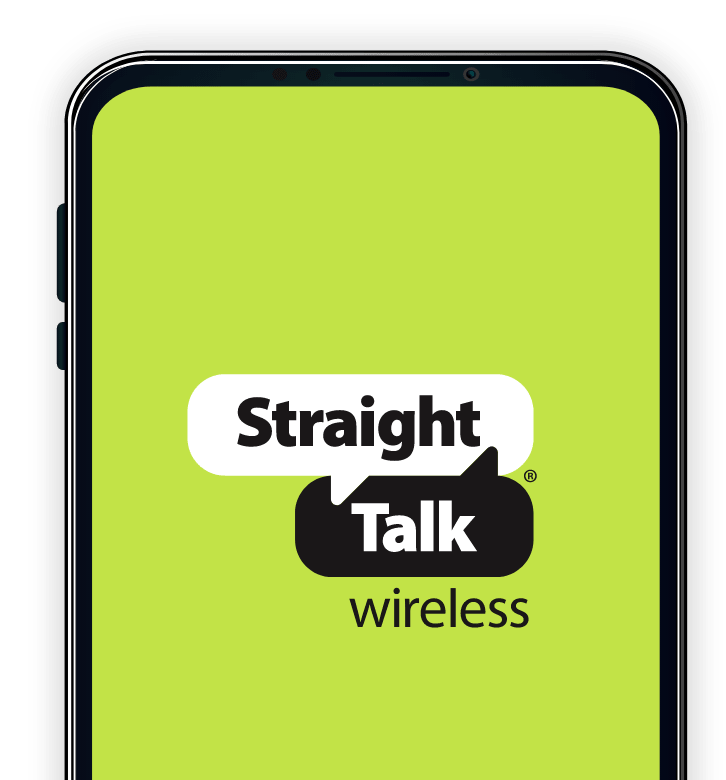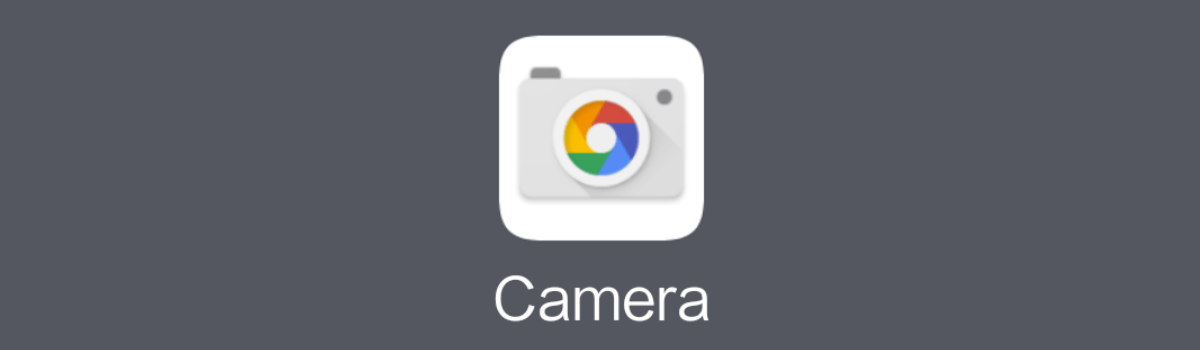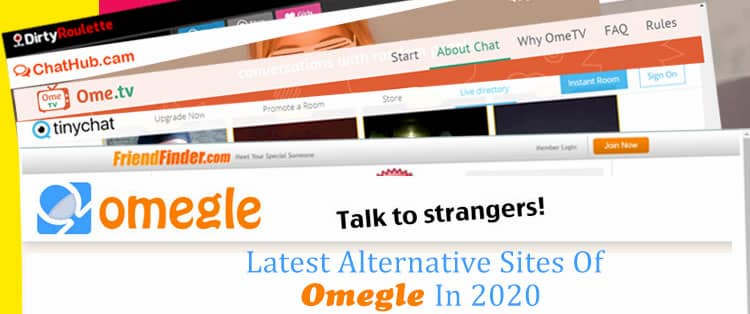Are you experiencing issues with your Hisense Smart TV? Whether it’s minor glitches or major problems that prevent you from enjoying your favorite shows and movies, performing a hard reset can often resolve these issues and restore your TV to its optimal functioning condition. In this comprehensive guide, we’ll walk you through the step-by-step process of hard resetting your Hisense TV, even if you don’t have a remote control. So, let’s get started!
Why Perform a Hard Reset?
Before we dive into the methods of hard resetting your Hisense TV, let’s first understand why it’s an effective solution. A hard reset, also known as a factory reset, restores your TV to its original manufacturer settings. This means that all your personalized preferences, passwords, and installed apps will be deleted. While this may seem inconvenient, it’s often necessary to eliminate persistent issues and bring your TV back to its optimal performance.
Soft Reset: The First Step
Before attempting a hard reset, it’s recommended to perform a soft reset on your Hisense TV. A soft reset is a simple troubleshooting technique that can refresh your TV and potentially resolve minor issues without deleting your data or preferences. Follow these steps to perform a soft reset:
- Switch off your Hisense Smart TV.
- Unplug the TV from the power outlet.
- Wait for at least two minutes before plugging it back in.
- Turn on your TV and check if the issue has been resolved.
Performing a soft reset may often fix the problem, allowing you to avoid a factory reset. However, if the issue persists, it’s time to move on to a hard reset.
Hard Reset without a Remote: Method 1
If you find yourself without a remote control, don’t worry. Many Hisense TVs come with a reset button located at the back of the TV. Follow these steps to perform a hard reset without a remote:
- Press the physical power button at the bottom of your Hisense TV to turn it on.
- Locate the reset button, which is usually labeled as ‘Reset,’ at the back of your TV.
- Use a paperclip, toothpick, or any small wooden stick to press and hold the reset button for 20 seconds.
- Continue holding the button until your TV restarts.
- Once the TV restarts, it will be reset to its factory default settings.
Hard Reset without a Remote: Method 2
If your Hisense TV doesn’t have a physical reset button, there are alternative methods to perform a hard reset. Here’s what you need to do:
- Turn on your Hisense TV using the power button.
- Look for the Volume Up and Menu/Input buttons on the side of your TV.
- Press and hold both buttons simultaneously.
- While holding the Volume Up and Menu/Input buttons, press and hold the Power button as well.
- Keep holding all three buttons until your TV restarts.
- Release the buttons once the TV has restarted.
- Your Hisense TV will now be reset to its factory default settings.
Hard Reset using the RemoteNow App
If your Hisense TV is compatible with the RemoteNow app, you can use your smartphone as a remote control to perform a factory reset. Here’s how:
- Download and install the RemoteNow app from the Google Play Store or the App Store.
- Ensure that your smartphone and Hisense TV are connected to the same network.
- Launch the RemoteNow app and set up an account.
- Connect your smartphone to your Hisense TV using the app.
- Once paired successfully, navigate to the Settings menu on the RemoteNow app.
- Select Device Preferences and then choose Reset.
- Confirm your selection by tapping on Erase Everything.
- Your Hisense TV will restart and reset to its factory default settings.
Additional Tips and Considerations
- It’s important to note that a factory reset will delete all your data and preferences. Before proceeding, make sure to back up any important files and take note of your passwords and account information.
- If your Hisense TV model has an ethernet port, you can also perform a hard reset by connecting your TV to the internet using an ethernet cable and following the same steps as Method 3.
- Remember that the default PIN for all Hisense Smart TVs is usually 0000. If you’ve changed the PIN and can’t recall it, contact a local representative for assistance.
- If you’re planning to sell or give away your Hisense TV, performing a factory reset is highly recommended to ensure that your personal data is completely removed.
Conclusion
Performing a hard reset on your Hisense TV can often resolve various issues and restore it to its default settings. Whether you have a remote control or not, there are multiple methods available to perform a hard reset. From using the physical reset button to leveraging the RemoteNow app, you have options to choose from. Just remember to back up your data and consider the implications of a factory reset before proceeding. By following the steps outlined in this guide, you’ll be able to troubleshoot and resolve issues with your Hisense TV, ensuring a seamless and enjoyable viewing experience.