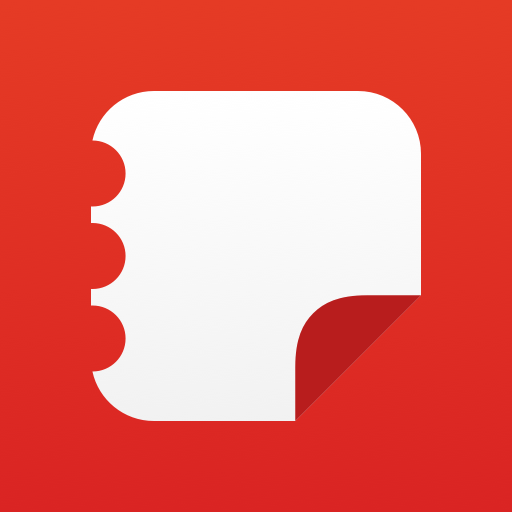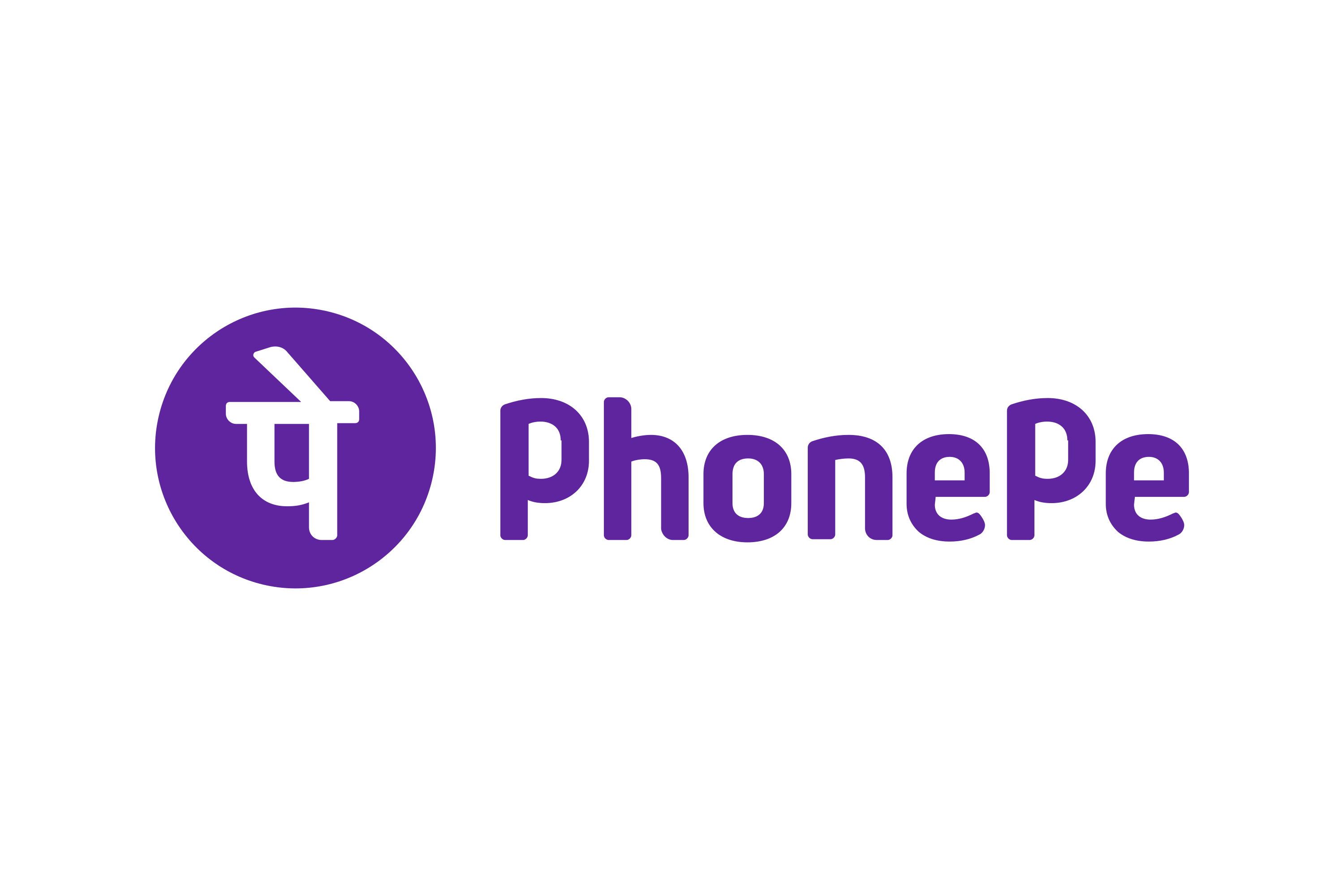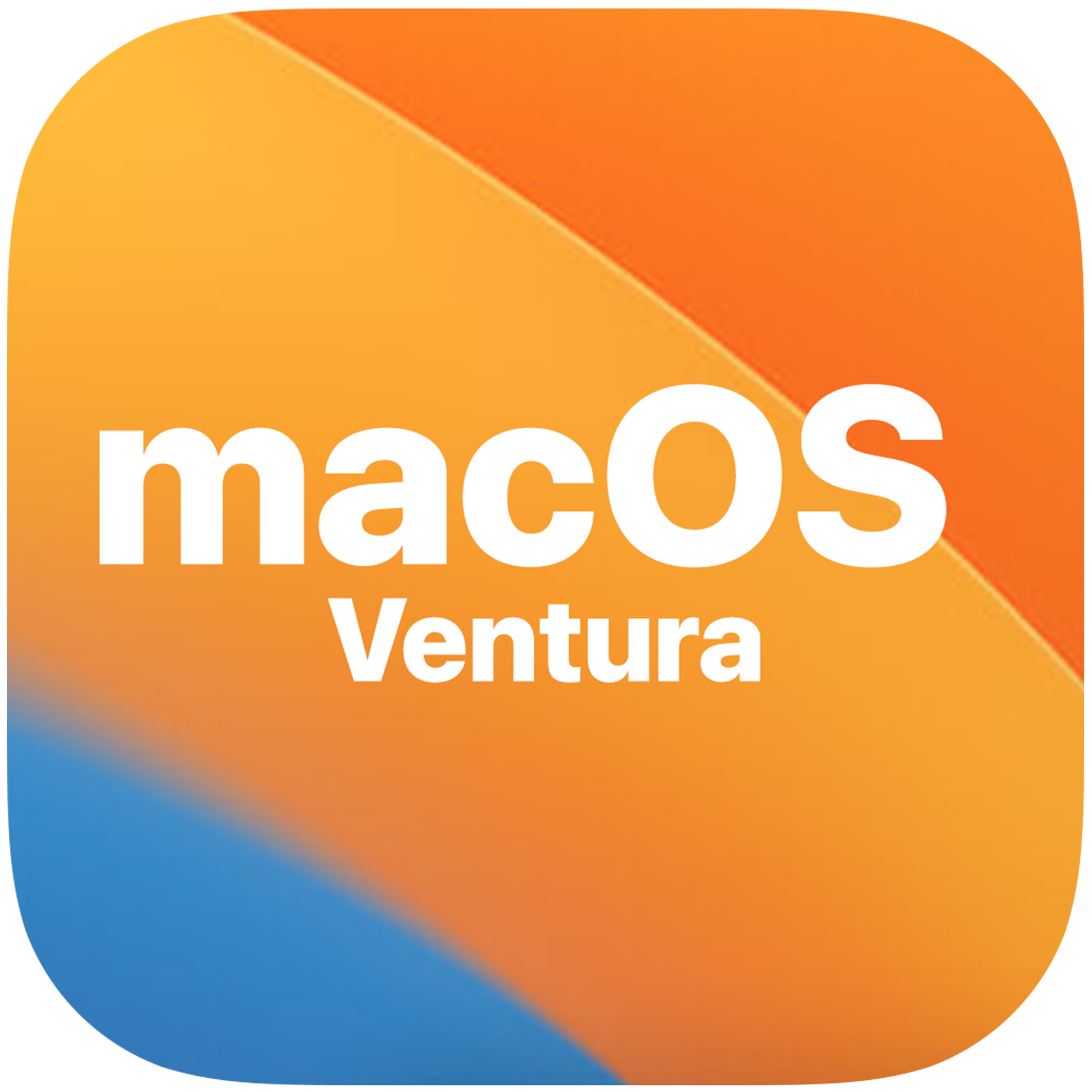In this guide, we will walk you through the steps to install and use the Samsung Notes app on a non-Samsung PC. Samsung’s ecosystem, with it’s Galaxy Book laptops, smartphones, smartwatches, earbuds and smart tags, offers seamless integration. One significant advantage of this ecosystem is the ability to sync app data across various supported devices. For example, you can jot down important notes on the Samsung Notes app on your mobile device and then access them from your PC.
However, a recent update to the Notes app removed the option to use it on non-Samsung PCs. Fortunately, there’s a clever workaround that allows you to use the Samsung Notes app on a non-Samsung PC. In this guide, we’ll show you how to do just that. Let’s get started.
Using Samsung Notes on a Non-Samsung PC
We’ll explore three different methods to achieve this. Review each of them and choose the one that best suits your needs.
Method 1: Using an Older Version of Samsung Notes
The older version of Samsung Notes still works on non-Samsung PCs. Follow the steps below to download and install this version:
Go to the Online Link Generator for the Microsoft Store.
Enter the following URL and click the checkmark: https://apps.microsoft.com/store/detail/samsung-notes/9NBLGGH43VHV?hl=en-us&gl=us
Download the file named SAMSUNGELECTRONICSCoLtd.SamsungNotes_4.3.150.0_neutral_~_wyx1vj98g3asy.Msixbundle.
Install the Notes app on your non-Samsung PC and see if it works.
Method 2: Using a Registry Batch File
To simulate your PC as a Samsung Galaxy Book and enable the installation of the latest Notes app, follow these steps:
Download the “Mask Galaxy Book” batch file from GitHub.
Run the batch file and restart your PC; it will now appear as a Galaxy Book.
Open the Microsoft Store and attempt to install the latest version of the Notes app on your non-Samsung PC.
Method 3: Using the Old Notes App and Registry Hack
This approach combines elements of Method 1 and Method 2 to install the older version of the Samsung Notes app on a non-Samsung PC using a registry hack:
Download the “Mask Galaxy Book” batch file from GitHub.
Run the batch file, restart your PC and it will be recognized as a Galaxy Book.
Visit the Online Link Generator for the Microsoft Store.
Enter the following URL and click the checkmark: https://apps.microsoft.com/store/detail/samsung-notes/9NBLGGH43VHV?hl=en-us&gl=us
Download the file named SAMSUNGELECTRONICSCoLtd.SamsungNotes_4.3.150.0_neutral_~_wyx1vj98g3asy.Msixbundle.
With your PC spoofed as a Galaxy Book, you can now install the app without any issues.
Conclusion
And that’s it! These are the steps to install the Samsung Notes app on a non-Samsung PC. If you have any questions about these steps, feel free to ask in the comments and we’ll provide a solution as soon as possible.
Experiencing difficulties with your Device, check out our “How To” page on how to resolve some of these issues.