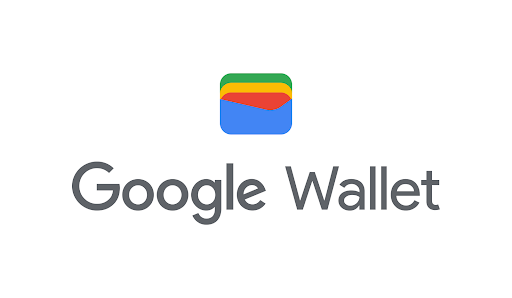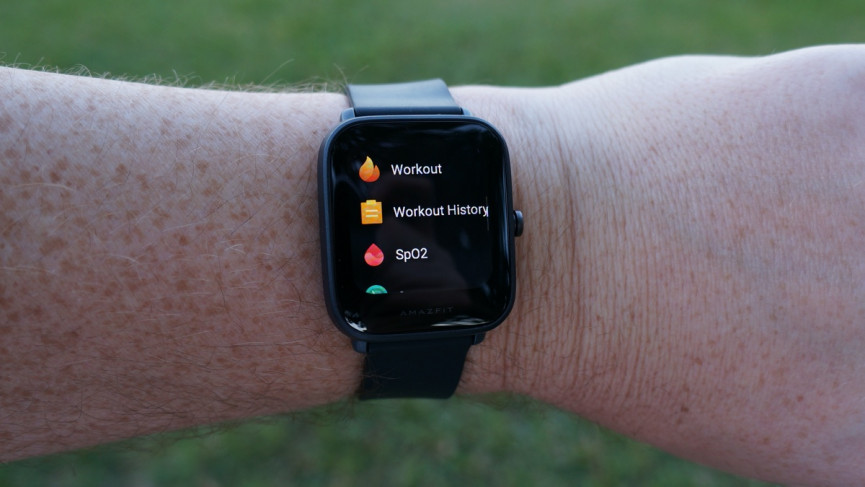Are you a Roku user looking to expand your streaming options? If you’ve heard of Terrarium TV and want to know how to install it on your Roku device, you’ve come to the right place. In this guide, I’ll walk you through the steps to cast Terrarium TV from your Android phone to your Roku. Please note that while Terrarium TV is not officially supported and may access both legal and illegal streams, it’s important to protect yourself while using it by using a VPN.
What is Roku and Terrarium TV?
Before we dive into the installation process, let’s briefly understand what Roku and Terrarium TV are.
Roku: Your Gateway to Streaming
Roku is a popular hardware device, similar to Amazon Fire TV, that allows you to access legal TV streams over the internet and play them on your TV or computer. It comes in the form of a USB dongle called Roku Streaming Stick or a box called Roku Express, both of which run on a Linux-based operating system.
Terrarium TV: A World of Entertainment
Terrarium TV is an Android app that provides access to a wide range of TV shows and movies. It functions similarly to other popular streaming apps like ShowBox or Playbox but is not available on the Google Play Store. While there are legal streams available through Terrarium TV, it’s worth noting that many of them may not be legal.
How to Install Terrarium TV on a Roku Device
Now that you have a basic understanding of Roku and Terrarium TV, let’s get into the installation process. Please ensure that your Roku device and Android phone are connected to the same WiFi network before proceeding.
Step 1: Download the Terrarium TV APK
To begin, you’ll need to download the Terrarium TV APK file onto your Android device. The APK file can be obtained from the official website or from trusted APK repositories. Remember to exercise caution and only download from reliable sources to ensure your device’s security.
Step 2: Enable Unknown Sources on your Android Device
Before you can install Terrarium TV, you’ll need to enable the installation of apps from unknown sources on your Android device. To do this, follow these steps:
- Open the Settings app on your Android device.
- Scroll down and select the “Security” option.
- Look for the “Unknown Sources” option and toggle it on.
Enabling this option allows you to install apps from sources other than the Google Play Store. However, it’s important to note that enabling unknown sources can pose a security risk, so exercise caution and only download apps from trusted sources.
Step 3: Install Terrarium TV
Now that you have the Terrarium TV APK file and have enabled unknown sources, it’s time to install Terrarium TV on your Android device. Follow these steps:
- Locate the downloaded Terrarium TV APK file on your Android device.
- Tap on the APK file to initiate the installation process.
- Follow the on-screen prompts to complete the installation.
Once the installation is complete, you’re ready to cast Terrarium TV to your Roku device.
Step 4: Cast Terrarium TV to Roku
To cast Terrarium TV from your Android device to your Roku, follow these steps:
- On your Android device, navigate to the “Display” settings.
- Look for the “Cast Screen” or “Screen Mirroring” option and tap on it.
- In the list of available devices, select your Roku device.
- Your Android device will now mirror its screen to your Roku device.
Once the screen mirroring is established, you can open the Terrarium TV app on your Android device and start streaming your favorite TV shows and movies. As long as both your Android and Roku devices are connected to the same WiFi network, they should communicate with each other seamlessly.
Troubleshooting Tips
If you encounter any issues during the installation or casting process, here are some troubleshooting tips:
- Reboot both your Android and Roku devices.
- Double-check that both devices are connected to the same WiFi network.
- Ensure that your Android device has vanilla Android or follow the manufacturer’s instructions for screen mirroring if you have a device with a custom overlay like Samsung’s TouchWiz.
Protect Yourself with a VPN
As mentioned earlier, Terrarium TV provides access to both legal and illegal streams. To protect yourself while using Terrarium TV, it’s highly recommended to use a VPN (Virtual Private Network). A VPN creates a secure and encrypted connection between your device and the internet, ensuring your online activities remain private.
To use a VPN while casting Terrarium TV to your Roku, you have two options:
- Connect your Android device to a VPN: Install a VPN app on your Android device and connect to a VPN server before casting Terrarium TV to your Roku. This will encrypt your internet traffic and protect your privacy.
- Use a VPN on your router: If you have a VPN-enabled router, you can set up a VPN connection directly on your router. This way, all devices connected to the router, including your Roku and Android device, will benefit from the VPN’s protection.
Conclusion
While Terrarium TV is not officially supported on Roku, you can still enjoy its vast library of TV shows and movies by casting it from your Android device. By following the steps outlined in this guide, you’ll be able to install Terrarium TV on your Roku and access a world of entertainment. Just remember to use a VPN to protect yourself while streaming content through Terrarium TV. Happy streaming!