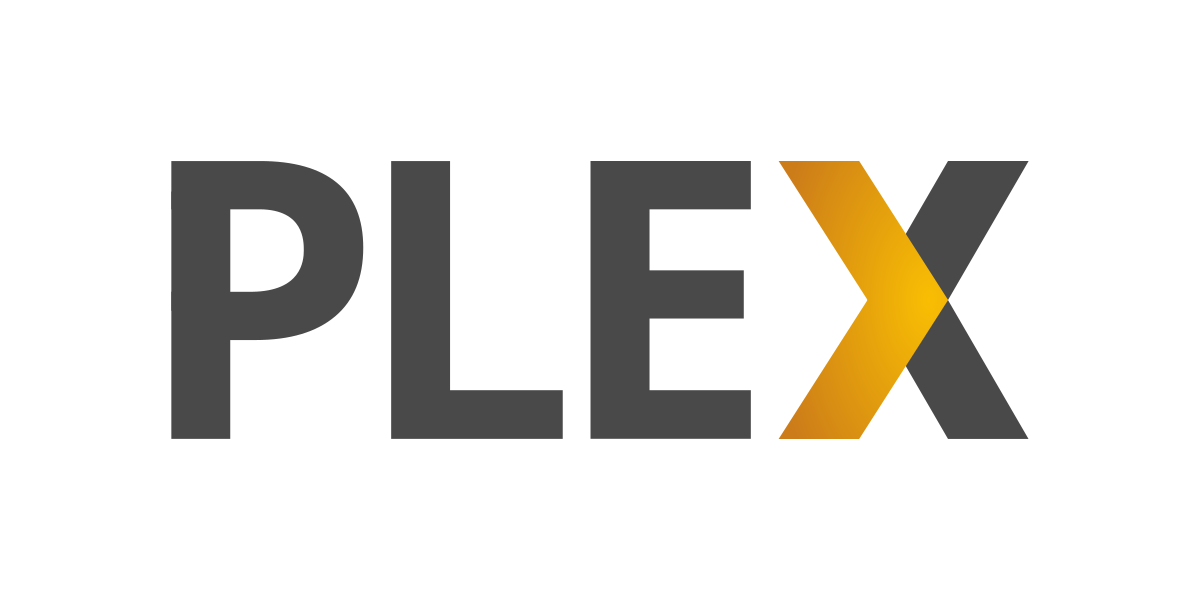In today’s digital age, staying connected is more important than ever. With the increasing reliance on mobile devices and the growing demand for data, it’s crucial to keep track of your data usage to avoid going over your limit and incurring additional charges. AT&T, one of the leading providers in the United States, offers several methods to help you monitor your data usage effectively. In this comprehensive guide, we’ll walk you through the steps to check your AT&T data usage and provide valuable tips to avoid data overages.
Why Monitoring Your Data Usage is Important
Before we dive into the methods of monitoring your AT&T data usage, let’s understand why it’s crucial to stay on top of your data consumption. Here are a few reasons why monitoring your data usage is important:
- Avoiding Additional Charges: Going over your data limit can result in hefty charges. By monitoring your data usage, you can proactively manage your consumption and avoid unexpected costs.
- Optimizing Data Usage: By understanding which apps and activities consume the most data, you can make informed decisions on how to optimize your data usage. This can help you make the most out of your data plan and prevent unnecessary wastage.
- Managing Network Performance: Monitoring your data usage can also help you identify any potential issues with network performance. If you notice sudden spikes in data consumption, it may indicate a problem with an app or a device that needs attention.
Now that we understand the importance of monitoring data usage, let’s explore the different methods provided by AT&T to check your data usage.
Method 1: Dialing *DATA# for Quick Usage Check
One of the easiest ways to check your AT&T data usage is by dialing a simple code on your phone. Here’s how you can do it:
- Open the phone dialer on your mobile device.
- Dial DATA# (3282#) and press the call button.
- Shortly after, you’ll receive a text message with your data usage for the phone you’re dialing from.
It’s important to note that this method provides a quick overview of your data usage but may not provide detailed information. For a more comprehensive report, let’s explore other methods.
Method 2: Online Query via myAT&T Website
If you prefer a more detailed breakdown of your data usage, you can use the myAT&T website. Follow these steps to access your data usage report:
- Visit the myAT&T website and sign in to your account. If you don’t have an account, you can create one by clicking on the “Register” button and providing the necessary details.
- Once you’re logged in, click on the “Billing, Usage, and Payments” link to access your billing and usage information.
- Look for the section that displays your data usage. Here, you’ll find a detailed report that includes the amount of data used and the remaining data in your plan.
The myAT&T website offers a comprehensive view of your data usage, allowing you to track your consumption over a specific period. However, if you prefer a more convenient method, consider using the myAT&T app.
Method 3: Using the myAT&T App for Easy Access
The myAT&T app provides a user-friendly interface for managing your AT&T account, including checking your data usage. Follow these steps to use the app:
- Download and install the myAT&T app from either the Google Play Store or the Apple App Store, depending on your device.
- Launch the app and log in using your myAT&T account credentials. If you don’t have an account, you can create one directly from the app.
- Once you’re logged in, navigate to the “Usage” tab, which is located in the Account Support menu.
- Here, you’ll find a detailed breakdown of your data usage, including the amount used and the remaining data in your plan.
The myAT&T app offers a convenient way to monitor your data usage on the go. You can access your usage information anytime, anywhere, and receive real-time updates about your data consumption.
Method 4: Set Up Automatic Data Usage Alerts
To stay on top of your data usage and avoid going over your limit, AT&T provides an automatic data usage alerts feature. By setting up these alerts, you’ll receive notifications when you reach certain thresholds of your data limit. Here’s how you can enable this feature:
- Open the myAT&T app and navigate to the “Usage” menu.
- Tap on the “Manage Alerts” feature.
- Toggle the switch to enable data usage alerts.
- You can choose to receive alerts at different thresholds, such as 75%, 90%, and 100% of your data limit.
By enabling data usage alerts, you’ll receive timely notifications to help you monitor your data consumption and prevent exceeding your limit. However, keep in mind that these alerts serve as reminders and may not provide detailed data usage reports.
Tips to Optimize Your Data Usage
Monitoring your data usage is just the first step in effectively managing your data consumption. Here are some additional tips to help you optimize your data usage and avoid overages:
1. Connect to Wi-Fi Networks Whenever Possible
Whenever you have access to a Wi-Fi network, connect your devices to it. Wi-Fi networks don’t count towards your cellular data usage, allowing you to enjoy browsing, streaming, and downloading without consuming your plan’s data.
2. Limit Data-Hungry Activities
Certain activities, such as streaming high-definition videos or downloading large files, consume a significant amount of data. By limiting these data-hungry activities or adjusting the quality settings, you can conserve your data and make it last longer.
3. Monitor Background App Refresh
Some apps continue to consume data even when you’re not actively using them. Check your device’s settings to manage which apps are allowed to refresh in the background. Restricting unnecessary background data usage can help you save on your data consumption.
4. Set Data Usage Limits for Apps
Many smartphones offer the ability to set data usage limits for individual apps. By setting limits, you can control how much data each app can use within a given period. This feature is particularly useful for apps that tend to consume a significant amount of data.
5. Download Content for Offline Use
If you frequently listen to music or watch videos on your mobile device, consider downloading content for offline use. By downloading content while connected to Wi-Fi, you can enjoy your favorite media without using your cellular data.
6. Check for Data-Saving Options in Apps
Some apps, such as web browsers and streaming services, offer data-saving features. These features can help reduce data consumption without compromising the overall experience. Explore the settings of your favorite apps to see if they provide data-saving options.
7. Keep Your Apps and Operating System Updated
App and operating system updates often include performance improvements and bug fixes. By keeping your apps and operating system up to date, you can ensure optimal data usage and potentially resolve any issues that may lead to excessive data consumption.
Conclusion
Monitoring your AT&T data usage is essential in today’s data-driven world. By regularly checking your data consumption and following the tips provided, you can avoid overages, optimize your data usage, and make the most out of your AT&T data plan. Whether you prefer using the myAT&T website, the myAT&T app, or simply dialing a code, AT&T offers multiple methods to help you stay in control of your data usage. Start monitoring your data today and enjoy a seamless browsing experience without the fear of exceeding your data limit.