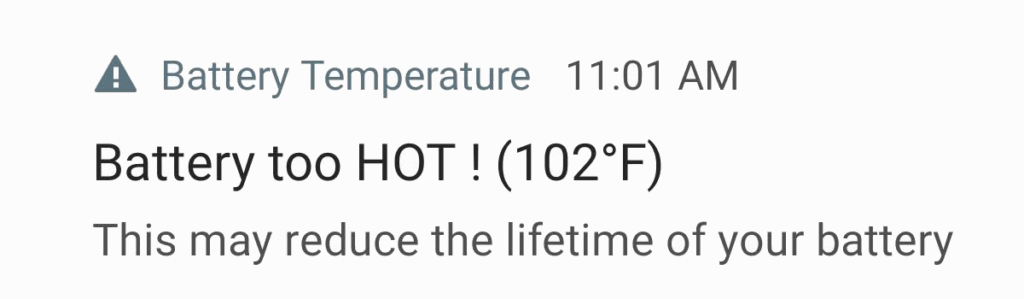In today’s fast-paced world, staying connected with friends and family is more important than ever. Whether you’re meeting up with friends or want to ensure your loved ones know where you are, sharing your location can provide peace of mind and convenience. But did you know that you can share your location directly from your Apple Watch, without needing to rely on your iPhone? In this guide, we’ll show you how to easily share your location using your Apple Watch, giving you the freedom to leave your iPhone behind if needed.
Sharing your location from your Apple Watch offers several advantages. First, it eliminates the need to fumble with your iPhone while you’re on the move. Instead, you can quickly send your location information directly from your wrist, making it ideal for situations where you want to keep your hands free or don’t have immediate access to your iPhone. Additionally, if you have an Apple Watch with GPS+Cellular capabilities, you can even share your location when you’ve left your iPhone at home. This feature provides added flexibility and convenience, allowing you to stay connected regardless of whether you have your iPhone with you or not.
Sharing your location from your Apple Watch is a straightforward process. Follow the steps below to send your location information to a friend or family member using your Apple Watch:
- Open the Find People app on your Apple Watch. This app comes pre-installed on your watch and can be accessed by tapping its icon on the home screen.
- Once the app is open, locate and tap the Share My Location option. This will initiate the process of sharing your current location.
- Next, you’ll need to select the contact with whom you want to share your location. The Find People app provides three options for selecting a contact:
- Dictate a name: Tap the microphone icon and use voice input to dictate the name of the contact.
- Select from contacts: Tap the contacts icon to choose a contact from your saved contacts list.
- Manually enter a phone number: Tap the keypad icon to manually enter the phone number of the recipient.
- After selecting the desired contact, tap on their name to confirm your selection.
- The next step is to choose the duration for which you want to share your location. You can select a specific time frame, such as one hour or until the end of the day, or choose the Indefinitely option to share your location until you manually stop sharing.
- Once you’ve selected the duration, tap the Send button to share your location with the chosen contact.
- The recipient will receive your location information and will be able to view it through the Find People app on their own device. They will also see the duration for which you have chosen to share your location.
By following these steps, you can easily share your location from your Apple Watch, providing peace of mind to your loved ones and ensuring seamless coordination when meeting up with friends or family.
One common question that arises is whether it’s possible to share your location from an Apple Watch without cellular capabilities. The answer is yes! Even if your Apple Watch doesn’t have cellular connectivity, you can still use GPS to determine your location and share it with others. It’s important to note, however, that the recipient will need an internet connection to receive and view your location information.
Alternative Method: Using the Find My App on Your iPhone
While sharing your location directly from your Apple Watch is convenient, there may be instances where you prefer to use your iPhone instead. If that’s the case, you can utilize the Find My app on your iPhone to share your location with others. The steps below outline how to do this:
Open the Find My app on your iPhone. This app comes pre-installed on most iPhones and can be found on your home screen.
In the app, tap the Me tab located at the bottom of the screen. This tab contains your profile information and settings.
Locate and tap the Share My Location option. This will open a new screen where you can configure your location sharing settings.
On the following screen, you’ll see the option to choose the device from which you want to share your location. Tap on the device name and select your Apple Watch from the list.
Once you’ve selected your Apple Watch as the sharing device, you can proceed to choose the contact with whom you want to share your location and specify the duration of the sharing period.
Finally, tap the Send button to share your location with the selected contact. They will receive a notification and will be able to view your location information through the Find My app on their own device.
Conclusion
Sharing your location from your Apple Watch is a convenient and practical feature that allows you to stay connected with your loved ones and coordinate meetups effortlessly. Whether you have a cellular-enabled Apple Watch or rely solely on GPS, you can easily share your location directly from your wrist. By following the simple steps outlined in this guide, you’ll be able to share your location with ease, giving you peace of mind and ensuring seamless coordination in your daily activities. So go ahead, try it out, and enjoy the freedom and convenience of sharing your location from your Apple Watch!