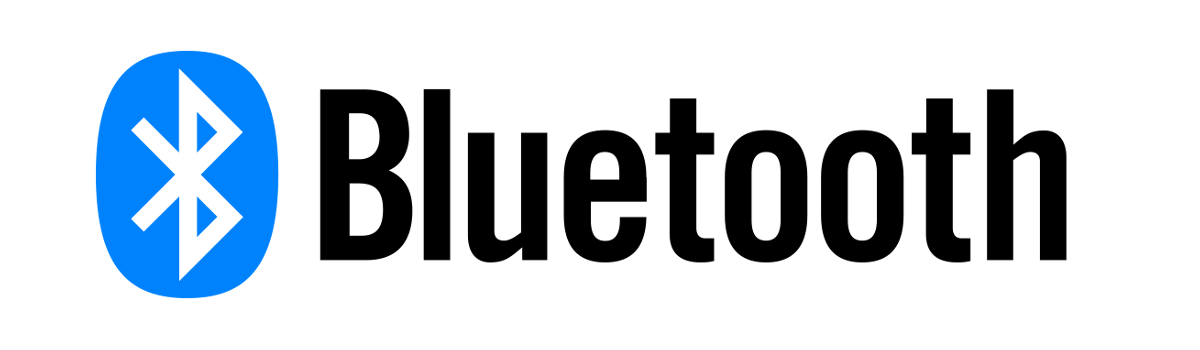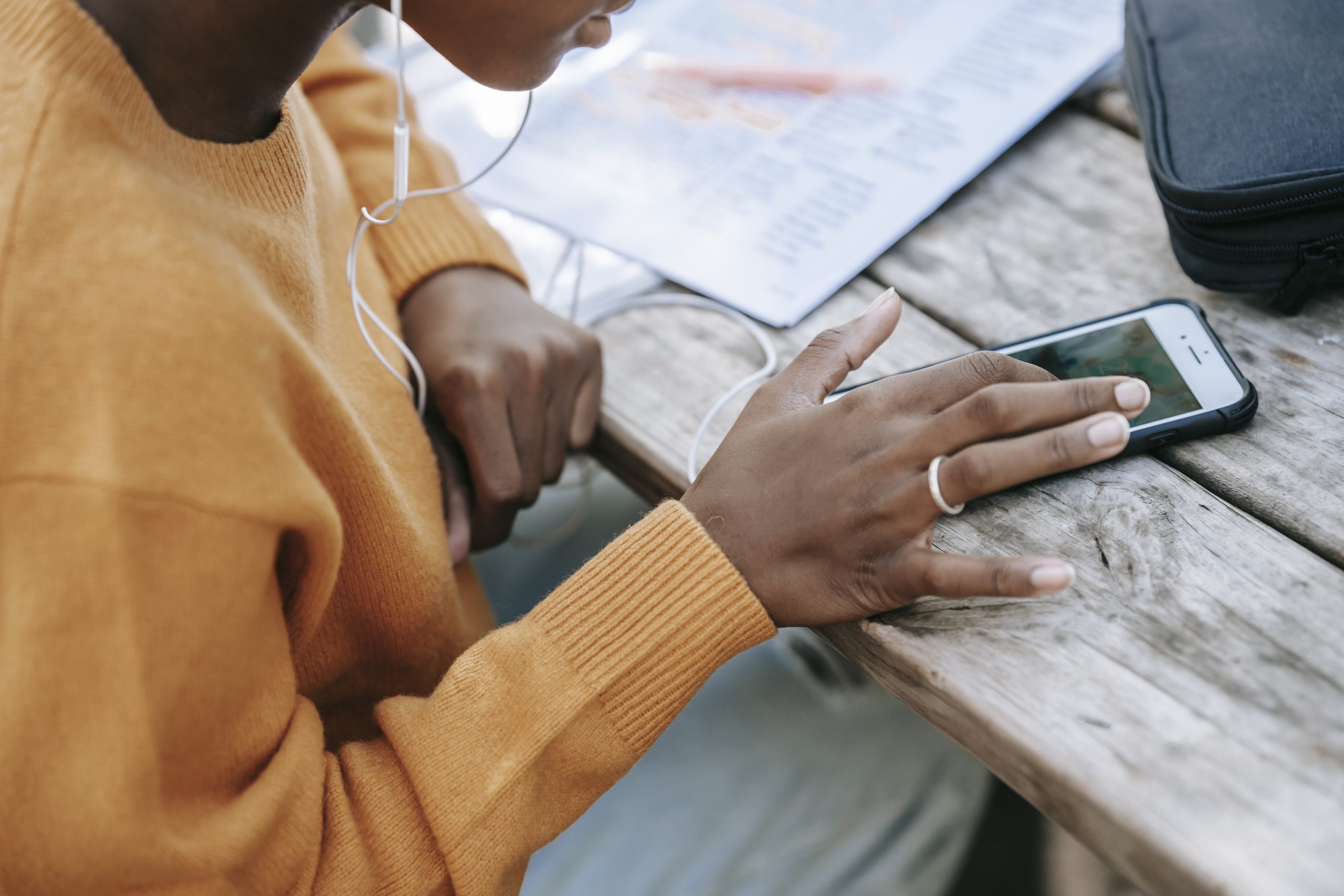In today’s digital age, transferring contacts from one phone to another has become a common practice. Whether you’re upgrading to a new device, switching between platforms, or simply want to make sure you don’t lose any important contacts, using Bluetooth is a convenient and wireless method to transfer your contacts seamlessly. In this article, we will guide you through the step-by-step process of transferring contacts using Bluetooth, ensuring that your transition is smooth and hassle-free.
Transferring contacts from one phone to another is an essential task when upgrading to a new device or switching between platforms. While there are various methods available, using Bluetooth is a wireless and convenient way to transfer your contacts seamlessly. In this article, we will provide you with a detailed guide on how to transfer contacts from one phone to another using Bluetooth.
Understanding Bluetooth Technology
Bluetooth is a wireless communication technology that allows devices to connect and exchange data over short distances. It uses radio waves to establish a connection between two devices, such as smartphones, tablets, or laptops. Bluetooth technology is widely supported across different platforms and devices, making it an ideal choice for contact transfer.
Preparing Your Phones for Contact Transfer
Before you can transfer contacts using Bluetooth, you need to ensure that both your old and new phones are ready for the process. Here are the steps to prepare your phones:
Step 1: Backup Your Contacts
Before initiating any transfer process, it is always recommended to back up your contacts. This ensures that even if something goes wrong during the transfer, you have a copy of your contacts saved securely. Most smartphones offer built-in backup options, such as cloud services or local backups. Make sure to create a backup of your contacts on your old phone before proceeding.
Step 2: Update Your Phones
To avoid any compatibility issues during the transfer process, ensure that both your old and new phones are running the latest software updates. Software updates often include bug fixes and improvements that can enhance the stability of Bluetooth connections, making the transfer process more reliable.
Step 3: Charge Your Phones
Make sure both your old and new phones are sufficiently charged or connected to a power source. This ensures that the transfer process can be completed without interruptions due to low battery levels.
Pairing Your Devices via Bluetooth
To transfer contacts using Bluetooth, you need to pair your old and new phones. Pairing establishes a secure connection between the two devices, allowing them to communicate and exchange data. Follow these steps to pair your devices:
Step 1: Enable Bluetooth
On both your old and new phones, navigate to the settings menu and enable Bluetooth. This can usually be found under the “Connections” or “Bluetooth” section.
Step 2: Make Your Phone Discoverable
On your new phone, go to the Bluetooth settings and make your device discoverable. This allows your old phone to detect and connect to your new phone.
Step 3: Scan for Devices
On your old phone, navigate to the Bluetooth settings and scan for nearby devices. Your new phone should appear in the list of available devices. Tap on the name of your new phone to initiate the pairing process.
Step 4: Pairing Verification
Once you tap on your new phone’s name, a pairing request will be sent to the new device. On your new phone, you will receive a notification or prompt asking for permission to pair with the old phone. Accept the pairing request on your new phone to establish the connection.
Step 5: Pairing Confirmation
Once the pairing is successful, both phones will display a confirmation message. This indicates that the devices are now connected via Bluetooth and ready for contact transfer.
Initiating the Contact Transfer
With your devices paired, you can now proceed to transfer your contacts. The exact steps may vary depending on the operating system of your phones. Here’s a general guide:
For Android Phones:
- On your old phone, go to the Contacts app.
- Select the contacts you want to transfer. You can choose multiple contacts by tapping and holding on one contact, then selecting additional contacts.
- Tap on the share or export option. This may be represented by an icon with an arrow pointing upwards or a three-dot menu.
- From the sharing options, select Bluetooth.
- Choose your new phone from the list of available Bluetooth devices.
- On your new phone, accept the incoming transfer request.
- The selected contacts will be transferred to your new phone via Bluetooth.
For iPhones:
- On your old iPhone, go to the Contacts app.
- Select the contacts you want to transfer by tapping on each contact individually or using the select all option.
- Tap on the share icon, usually represented by a box with an arrow pointing upwards.
- From the sharing options, select the AirDrop option.
- On your new iPhone, you should see a notification with the received contacts. Tap on the notification to accept the transfer.
- The selected contacts will be transferred to your new iPhone via AirDrop.
Verifying the Successful Transfer
After the transfer process is complete, it is essential to verify that all your contacts have been successfully transferred to your new phone. Follow these steps to ensure a successful transfer:
Step 1: Open the Contacts App
On your new phone, open the Contacts app to check if all your contacts are present. Scroll through the list and verify that all the contacts you transferred are displayed.
Step 2: Check Contact Details
Open a few contacts and review their details to ensure that all the information, such as names, phone numbers, and email addresses, have been transferred accurately. If you notice any missing or incorrect information, you may need to repeat the transfer process or manually update the contacts.
Step 3: Cross-Check with Backup
If you created a backup of your contacts before the transfer, cross-check the contacts on your new phone with the backup to ensure that all the contacts have been successfully transferred.
Troubleshooting Common Issues
While transferring contacts using Bluetooth is generally a straightforward process, you may encounter some common issues. Here are a few troubleshooting steps to help you overcome these issues:
Issue 1: Devices Not Discovering Each Other
- Make sure both devices have Bluetooth enabled.
- Ensure that both devices are within close proximity and not obstructed by any physical barriers.
- Restart both devices and try the pairing process again.
Issue 2: Pairing Request Not Appearing
- Double-check that both devices are in discoverable mode.
- Restart both devices and try the pairing process again.
- Disable and re-enable Bluetooth on both devices.
Issue 3: Contacts Not Transferring
- Ensure that you have selected the correct contacts for transfer.
- Check if the receiving device has sufficient storage capacity for the transferred contacts.
- Restart both devices and try the transfer process again.
If you continue to experience issues, consult the user manuals or support resources for your specific devices.
Alternative Methods for Contact Transfer
While Bluetooth is a popular method for transferring contacts, there are alternative methods available depending on your devices and preferences. Here are a few alternatives you can consider:
Method 1: SIM Card Transfer
If both your old and new phones support SIM cards, you can transfer contacts by exporting them to the SIM card on your old phone and then importing them to your new phone.
Method 2: Cloud Services
Many smartphones offer cloud services, such as Google Contacts or iCloud, which automatically sync your contacts across devices. You can enable contact sync on your old phone and then sign in with the same account on your new phone to retrieve your contacts.
Method 3: Third-Party Apps
There are various third-party apps available on app stores that specialize in contact transfer. These apps often offer additional features, such as merging duplicate contacts or transferring contacts between different platforms.
Best Practices for Contact Management
Transferring contacts is just one aspect of effective contact management. Here are some best practices to help you maintain and organize your contacts:
- Regularly Backup Your Contacts: Set up automatic backups or manually create backups of your contacts to ensure you never lose important information.
- Merge Duplicate Contacts: Over time, you may accumulate duplicate contacts. Use the contact management options on your phone to merge duplicates and keep your contact list clean.
- Update Contact Information: Whenever your contacts change their phone numbers, email addresses, or other details, make sure to update their information in your contact list.
- Categorize Your Contacts: Use contact groups or labels to categorize your contacts based on relationships, such as family, friends, or work contacts. This makes it easier to find specific contacts when needed.
- Utilize Contact Sync: If your devices and platforms support contact sync, enable this feature to ensure that your contacts are always up to date across all your devices.
Conclusion
Transferring contacts from one phone to another using Bluetooth is a convenient and wireless method that ensures a smooth transition between devices. By following the step-by-step process outlined in this article, you can easily transfer your contacts and ensure that no important information is lost. Remember to regularly back up your contacts and follow best practices for contact management to maintain an organized and up-to-date contact list.