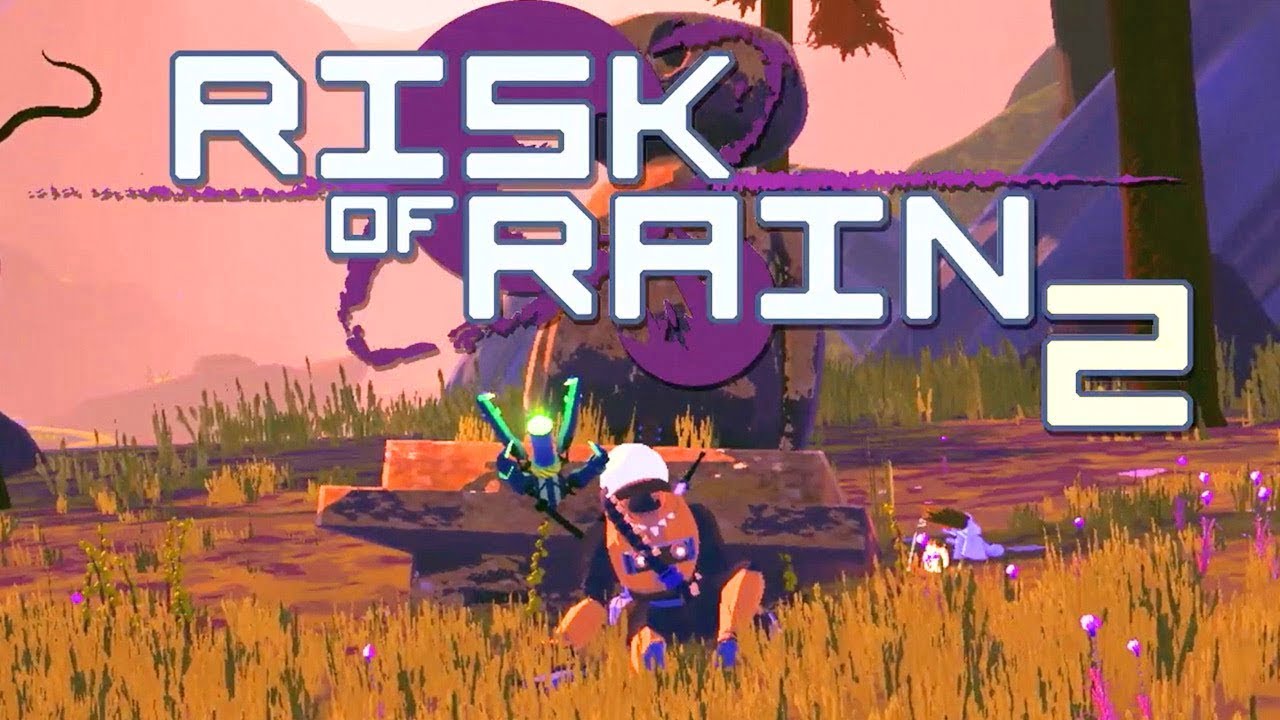Sometimes, you may encounter a situation where your Android phone’s screen becomes unresponsive or completely broken, making it difficult to navigate and turn off the device. However, there are several methods you can try to power off your phone even when the screen is not working. In this guide, we will explore different techniques to help you successfully turn off your Android phone in such situations.
The power button is the primary method for turning off an Android phone. Most devices have a physical power button located either on the side or top of the device. Here are some steps you can follow to turn off your phone using the power button:
Power Off Option
- Press and hold the Power button on your Android device.
- Continue holding the Power button until a menu appears on the screen.
- Look for the “Power off” or “Turn off” option in the menu.
- Select the option to shut down your phone.
Removing the Battery
If your Android phone has a removable battery, you can turn off the phone by removing the battery. Follow these steps:
- Ensure your phone is not connected to any power source or charging cable.
- Refer to your phone’s user manual to locate the back cover removal instructions.
- Open the back cover of your phone and carefully remove the battery.
- Removing the battery will instantly turn off your phone.
Hardware Key Combinations
Some Android devices have specific key combinations that can be used to power off the device. These combinations may vary depending on the manufacturer and model of your phone. Here are a few common combinations:
- Volume Down + Power button: Press and hold the Volume Down button and the Power button simultaneously for about 10-15 seconds until your phone powers off.
- Home button + Power button: Press and hold the Home button and the Power button together for about 10-15 seconds to turn off your phone.
- Volume Up + Power button: Press and hold the Volume Up button and the Power button simultaneously for about 10-15 seconds to shut down your phone.
Note: The key combinations may vary, so refer to your phone’s user manual or the manufacturer’s website for the specific key combination for your device.
Using any of these methods, you should be able to turn off your Android phone even if the touchscreen is unresponsive. Once your phone is powered off, you can then seek assistance to resolve the touchscreen issue, such as contacting the manufacturer’s support or visiting a service center.
Turning Off Your Android Without the Screen
There may be situations where you need to turn off your Android phone without using the screen at all. Here are a few methods you can try:
- Press the power button on your Android device for a few seconds.
- Tap on the “Power off” option that appears on the screen.
- Press and hold the volume down button on your Android device for a few seconds.
- Tap on the “Power off” option that appears on the screen.
Using Android Device Manager
If you have a Google account, you can use Android Device Manager to remotely turn off your device. Follow these steps:
- Open a web browser on a computer or another device.
- Visit the Android Device Manager website and sign in with your Google account credentials.
- Select your Android device from the list of available devices.
- Click on the “Power off” option to turn off your phone remotely.
Third-Party Apps
There are also third-party apps available that can help you turn off your Android device without the screen. Some popular options include “NoLED” and “Power Button to Volume Button.” You can download these apps from the Google Play Store and follow their instructions to use them.
Force Shutdown of Your Android Phone
In certain situations, you may need to force shutdown your Android phone when it becomes unresponsive or frozen. Here are a couple of methods you can try:
One way to force shutdown your Android phone is by pressing and holding the power button for about 10 seconds. This should force the phone to shutdown and turn off.
Remove and Reinsert the Battery
If your phone has a removable battery, you can try removing it and then reinserting it after a few seconds. This action will also force the phone to shutdown and turn off. However, not all Android phones have removable batteries, so this method may not be applicable to all devices.
Turning Off Your Phone Without Using the Screen
If your phone has a physical home button, you can usually turn it off by holding down the power button and home button simultaneously until the phone powers down. However, if your phone does not have a physical home button, you may need to consult your phone’s manual to find the correct button combination to power it down.
What to Do When Your Touch Screen Isn’t Working
If your touch screen isn’t working, there are a few steps you can take to troubleshoot the issue. Here are some suggestions:
Restart Your Device
One of the first things you should try is restarting your device. This can help resolve temporary glitches and restore normal functionality to the touch screen. To restart your device, press and hold the power button until the power options menu appears on the screen. Then, select the restart option and wait for your device to reboot.
Calibrate Your Screen
If a simple restart doesn’t fix the problem, you can try calibrating your screen. This process involves accessing the touch screen calibration settings on your device and following the on-screen instructions to recalibrate the touch sensitivity. The exact steps for calibrating the screen may vary depending on your Android device, so refer to your phone’s user manual or the manufacturer’s website for instructions specific to your device.
Replace Your Screen
If neither restarting nor calibrating the screen resolves the issue, it may be necessary to replace the screen. This typically requires professional assistance, so we recommend reaching out to the manufacturer’s support or visiting a service center for further assistance.
Troubleshooting When Your Touch Screen Won’t Work
If your phone’s touch screen still won’t work after trying the previous steps, here are a few additional troubleshooting methods you can try:
Restart Your Phone
Try restarting your phone to see if it resolves the touch screen issue. Sometimes, a simple restart can fix minor software glitches that may be causing the problem.
Clean Your Screen
Dirt, dust, or debris on the screen can interfere with touch screen functionality. Gently clean the screen using a microfiber cloth or screen cleaning solution to remove any dirt or smudges.
Check for Updates
Make sure your phone’s software is up to date. Manufacturers often release updates to fix bugs and improve device performance, including touch screen issues. Go to your phone’s settings and check for any available software updates.
Factory Reset
If none of the previous steps work, you can try performing a factory reset. Keep in mind that a factory reset will erase all data on your phone, so it’s important to back up any important information before proceeding. To perform a factory reset, go to your phone’s settings, navigate to the “System” or “About phone” section, and look for the “Reset” or “Factory data reset” option. Follow the on-screen instructions to complete the process.
Turning Off Your Samsung Without Touchscreen
If you own a Samsung device and the touchscreen is not working, you can follow these steps to turn off your phone:
If your Samsung phone has a physical home button, you can try the following method:
- Press and hold the power button and home button simultaneously until the device powers off.
If the previous method doesn’t work, you can try pressing and holding the power button for a longer period of time, usually around 10-20 seconds. This prolonged press should force the device to power off.
Removing and Reinserting the Battery
If your Samsung device has a removable battery, you can try removing and reinserting it to force a shutdown. Follow these steps:
- Locate the back cover of your Samsung device and remove it according to the manufacturer’s instructions.
- Take out the battery from the device.
- Wait for a few seconds, then reinsert the battery.
- Put the back cover back on the device.
Using the “adb” Command
If none of the above methods work, you can try connecting your Samsung device to a computer or laptop and using the “adb” command to reboot your device. This method requires some technical knowledge and the installation of Android Debug Bridge (ADB) tools on your computer. Once connected, you can use the appropriate “adb” command to reboot your device.
Turning Off Your Samsung Phone with a Broken Screen
If your Samsung phone has a broken screen, you can still turn it off using the following steps:
If your Samsung phone has a physical power button, you can try the following method:
- Locate the power button on your Samsung device. It’s usually located on the side or top of the device.
- Press and hold the power button along with the volume down button at the same time for about 10-15 seconds.
- Keep holding both buttons until the screen turns off completely, indicating that the device has powered off.
Battery Removal (if applicable)
If your Samsung device has a removable battery, you can try the following method:
- Locate the back cover of your Samsung device and remove it according to the manufacturer’s instructions.
- Take out the battery from the device.
- Wait for a few seconds, then reinsert the battery.
- Put the back cover back on the device.
Waiting for the Battery to Drain
If none of the above methods are feasible or if you’re unable to access the physical buttons, you can let the battery drain completely. This will eventually turn off the device. However, keep in mind that this process can take some time, so it’s not the most efficient solution.
Conclusion
In conclusion, there are several methods you can try to turn off your Android phone when the screen is not working. From using the power button to hardware key combinations and even force shutdown options, these techniques can help you overcome unresponsive or broken touchscreens. Additionally, there are alternative methods for turning off your phone without using the screen, such as using the power button or volume buttons, utilizing Android Device Manager, or relying on third-party apps. Remember to refer to your phone’s manual or seek professional assistance if necessary. By following these steps, you can successfully power off your Android phone and seek further assistance for resolving any touchscreen issues.