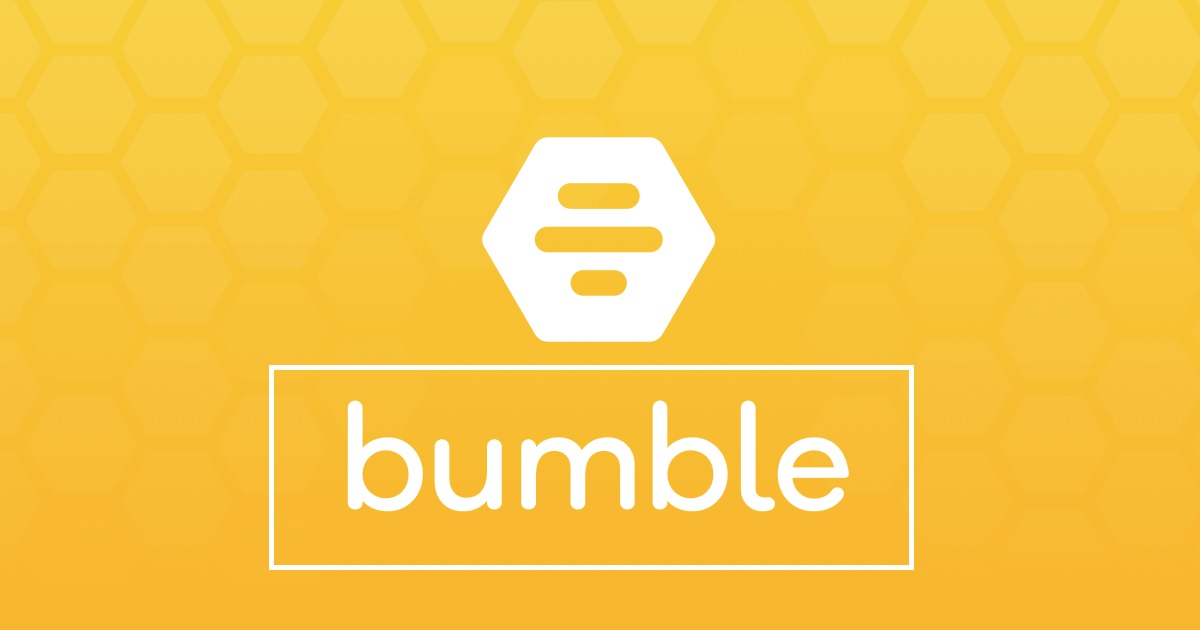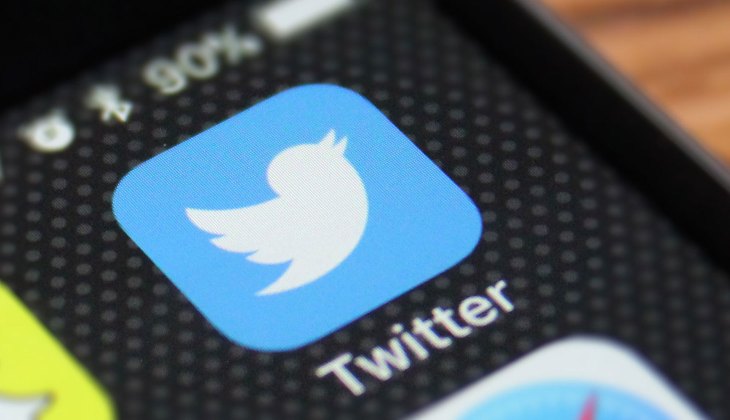Have you ever wondered how your Facebook profile appears to others? With the ever-increasing concerns about online privacy, it’s essential to have control over what content you make public. Fortunately, Facebook provides an option to view your profile as someone else would, allowing you to see exactly what others can see. In this comprehensive guide, we will walk you through the steps to view your Facebook profile as a public user. Whether you’re using a computer or a mobile device, we’ve got you covered.
Viewing Your Facebook Profile as Public on a Computer (Windows, Mac, or Linux)
If you’re using a PC or Mac, viewing your Facebook profile as others see it is a simple process. Just follow these instructions:
- Open your preferred web browser and navigate to the Facebook website.
- Click on the upside-down triangle (Account menu) in the top-right section of the page.
- Select “See Your Profile” at the very top of the dropdown menu.
- Click on the horizontal ellipsis (three horizontal dots) under the profile header.
- Choose “Profile and tagging settings” from the dropdown menu.
- Scroll down the right pane to the bottom and click on the “View as” option next to the eye icon.
- This will allow you to see what others see on your profile page.
Viewing Your Facebook Profile as Public on Mobile (Android/iOS/iPhone)
If you prefer using the Facebook mobile app, you can still view your profile as a public user. Here’s how:
- Open the Facebook app on your mobile device.
- Go to your profile page by tapping on your profile icon or the hamburger icon (located at the top of the screen for Android or the bottom of the screen for iOS).
- Tap on the horizontal ellipsis (three horizontal lines) to access the profile menu.
- Select “View As” from the menu options.
- Your profile will now appear, displaying all publicly viewable content.
Social media platforms, like Facebook, have revolutionized the way we communicate with others. While it has become second nature to share our thoughts and daily activities, it’s crucial not to take our uploads for granted. Posting without considering privacy settings can lead to various security risks for you and your loved ones.
Even a seemingly innocent picture can reveal a significant amount of personal information. A street sign, a landmark, or the surrounding houses can give away your location to anyone determined enough to find it. Additionally, images often contain embedded location data, which further compromises your privacy.
It’s easy to forget to switch back privacy settings after sharing images with friends. By using the “View As” feature, you can quickly identify which posts are visible to everyone and decide whether to leave them on your public profile or make them private. This option eliminates the tedious process of inspecting each post individually.
Taking Control of Your Facebook Profile
If you find that too much or too little information is available for public view when using the “View As” feature, you can curate what others see on your profile. Facebook offers various options to manage your privacy settings, allowing you to customize the visibility of your posts.
Making Your Facebook Profile Private
If you want to restrict access to your profile, you can make your Facebook account private. Fortunately, switching your profile from public to private (and vice versa) is a simple process. Here’s how:
- Open Facebook in your web browser and log in to your account.
- Click on the upside-down triangle in the top-right corner to access the Account menu.
- Select “Settings & Privacy” from the dropdown menu.
- Choose “Privacy Checkup” from the menu options.
- Follow the prompts to review and adjust your privacy settings according to your preferences.
Restricting Individual Post Visibility
In addition to making your account private, you can also control the visibility of individual posts. Facebook allows you to restrict who can see specific posts, ensuring that only selected individuals have access to certain content. Here’s how you can do it:
- Locate the post you want to restrict and click on the three-dot icon next to it.
- Select “Edit Privacy” from the dropdown menu.
- Choose “Friends Except…” to exclude specific friends from seeing the post.
- Add the names of the friends you want to restrict from viewing the post.
- Save your changes, and the post will only be visible to the selected audience.
Frequently Asked Questions
How do I exit the “View As” feature?
When you have finished inspecting your profile as someone else, it’s easy to return to Facebook’s normal view. Simply click or tap on “Exit View As” in the upper right-hand corner of the screen.
Can I view my Facebook profile as a specific person?
Unfortunately, Facebook no longer offers the option to view your profile as a specific person. Previously, you could choose to see your profile as either public or as a particular individual. However, this feature was removed sometime around 2019. The only way to see what another person sees (aside from the public view) is to log into their Facebook account and search for your profile.
Keeping Track of Your Uploads
In the age of social media, it’s easy to take our online presence for granted. We often share everything from major celebrations to daily meals without considering the potential consequences. It’s crucial to keep track of what you upload and be mindful of who can see it.
By following the steps outlined in this guide, you can ensure that you have control over your Facebook profile’s visibility. Regularly reviewing and adjusting your privacy settings will help protect your personal information and maintain your online privacy.
Remember, being cautious about what you share online is essential in today’s digital world. Take control of your Facebook profile and enjoy a safer, more private online experience.
Additional Information:
- It is important to regularly review and adjust your privacy settings on Facebook to ensure your personal information remains secure.
- Be mindful of the content you share on social media platforms, as even seemingly innocent posts can reveal sensitive information.
- Always consider the potential consequences before posting anything online.