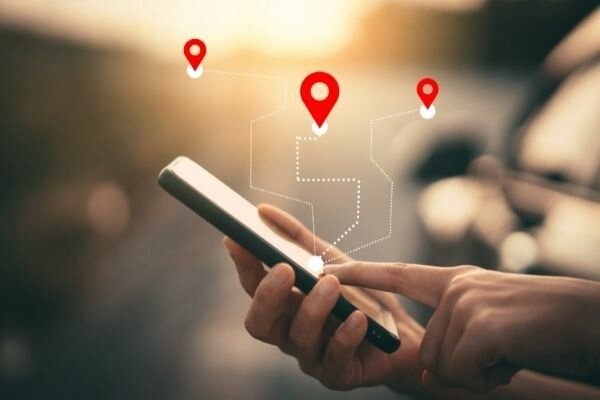Are you tired of forgetting your friends’ birthdays? Don’t worry, Facebook has got you covered. With over 2.9 billion monthly active users, Facebook remains the largest social network to date. It offers a multitude of features, but one of the most useful ones is the ability to quickly find and keep track of your friends’ birthdays. Whether you’re using the desktop website or the mobile app, we’ll show you step-by-step how to effortlessly find and manage your friends’ birthdays on Facebook.
Finding Friends’ Birthdays on the Facebook Desktop Website
Finding your friends’ birthdays on the Facebook desktop website is a breeze. Just follow these simple steps:
Open Facebook on your web browser and log into your account.
Look for the “Menu” icon, which is a circle with six dots, on the right side of the screen.
Click on the “Menu” icon to expand the options.
From the expanded menu, click on “Events.”
In the sidebar on the left, you’ll find a list of options. Click on “Birthdays.”
Voila! You’ll now see a list of your friends’ birthdays happening today, recent ones that just passed, and upcoming birthdays.
Alternatively, if you’re looking for a specific friend’s birthday, you can search for them using the search bar at the top-left of the screen. Once you’ve found their profile, follow these steps:
- Click on your friend’s profile to open it.
- Look for the “About” tab and click on it.
- In the “About” section, locate “Contact and Basic Info.”
- Scroll down to find your friend’s birthday displayed right there.
Great! Now you know how to find your friends’ birthdays on the Facebook desktop website. But what about the mobile app? Let’s find out.
Finding Friends’ Birthdays on the iPhone & Android Apps
Finding your friends’ birthdays on the Facebook mobile app is just as easy as on the desktop website. Here’s how you do it:
- Open the Facebook app on your iPhone or Android device.
- Tap the search button, usually located at the top-right of the screen.
- Type “birthdays” in the search bar and tap the option with a cake icon next to it, labeled “Birthdays.”
- Similar to the desktop website, this will show you birthdays happening today, recent ones, and upcoming birthdays of your friends.
Whether you’re using an Android phone or an iPhone, the process remains the same. Now you can effortlessly keep track of your friends’ birthdays even on the go.
Managing Notifications for Friends’ Birthdays
Facebook also allows you to manage notifications for your friends’ birthdays. If you want to receive reminders for upcoming birthdays or belated birthday notifications, follow these steps:
Open the Facebook app on your mobile device.
Tap the “Menu” icon, usually located on the bottom navigation bar.
Scroll down and tap on “Settings & Privacy.”
From the options, tap on “Settings.”
In the “Preferences” section, tap on “Notifications.”
Look for “Birthdays” and tap on it.
Here, you can enable or disable notifications for upcoming and belated birthdays.
Choose whether you want to receive these notifications in the Facebook app, via email, and/or as an SMS text message.
Now you have full control over the notifications you receive for your friends’ birthdays. Never miss an important celebration again!
Privacy Settings and Birthdays on Facebook
When signing up for a Facebook account, users have the option to provide their contact information, including their birthday. However, Facebook also offers privacy settings that allow users to control who can see their birthday. This means that not all birthdays will be visible to everyone. Some friends might choose to display only their birth date without revealing their age, while others might remove the option to see their birthday entirely.
To adjust your privacy settings for your birth date and birth year on Facebook, follow these steps:
- Log into your Facebook account.
- Click on the downward arrow icon at the top-right corner of the screen to open the drop-down menu.
- From the menu, select “Settings & Privacy” and then click on “Settings.”
- On the left-hand side, you’ll see a list of options. Click on “Privacy.”
- Scroll down to find the “Your Facebook Information” section and click on “Personal Information.”
- Look for “Birthday” and click on the “Edit” button next to it.
- Here, you can choose who can see your birth date and birth year by selecting from the available options.
- Once you’ve made your changes, click on “Save Changes” to update your privacy settings.
By adjusting your privacy settings, you can ensure that your birthday is only visible to the people you choose.
Why Some Birthdays May Not Appear on Facebook
While Facebook is a convenient tool for keeping track of birthdays, it’s important to note that not all birthdays will be visible to you. There are a few reasons why you may not see some birthdays on Facebook:
Privacy Settings: As mentioned earlier, users have the option to control who can see their birthday. Some friends may choose to limit the visibility of their birthday information.
Limited Profile Information: Not all users provide their full birth date or birth year on Facebook. Some may choose to display only the birth date without revealing their age.
Removal of Birthday Information: It’s also possible that some friends have removed the option to display their birthday entirely. In such cases, you won’t be able to see their birthday in Facebook’s Birthdays list or on their profile.
While Facebook strives to provide a comprehensive list of birthdays, these factors can affect the visibility of certain birthdays.
Conclusion
Facebook makes it easy to find and manage your friends’ birthdays, whether you’re using the desktop website or the mobile app. By following the simple steps outlined in this guide, you can effortlessly keep track of upcoming birthdays and never miss an important celebration again. Remember to respect your friends’ privacy settings and understand that not all birthdays will be visible to you. Now go ahead and make someone’s day by sending them a heartfelt birthday wish on Facebook!