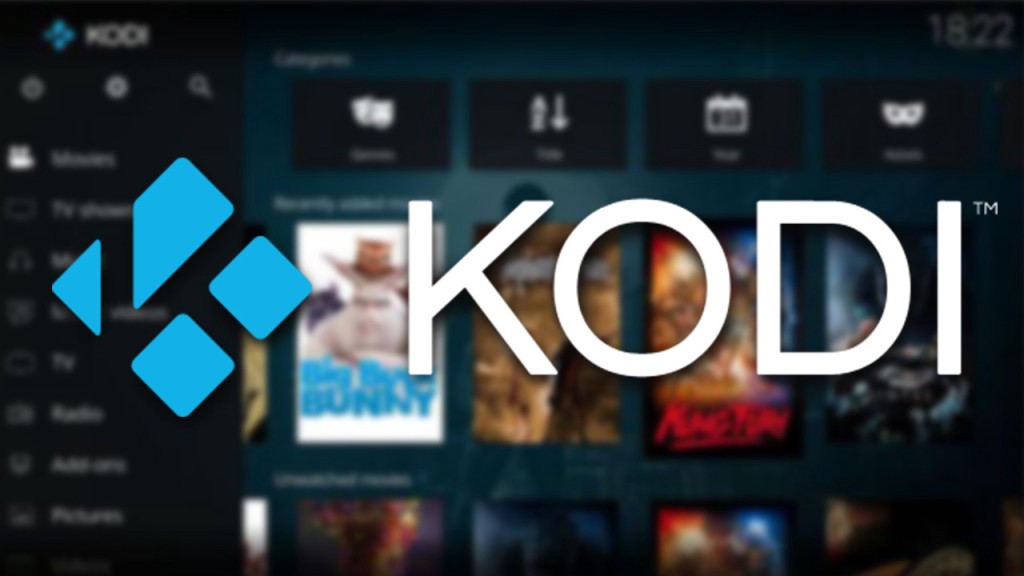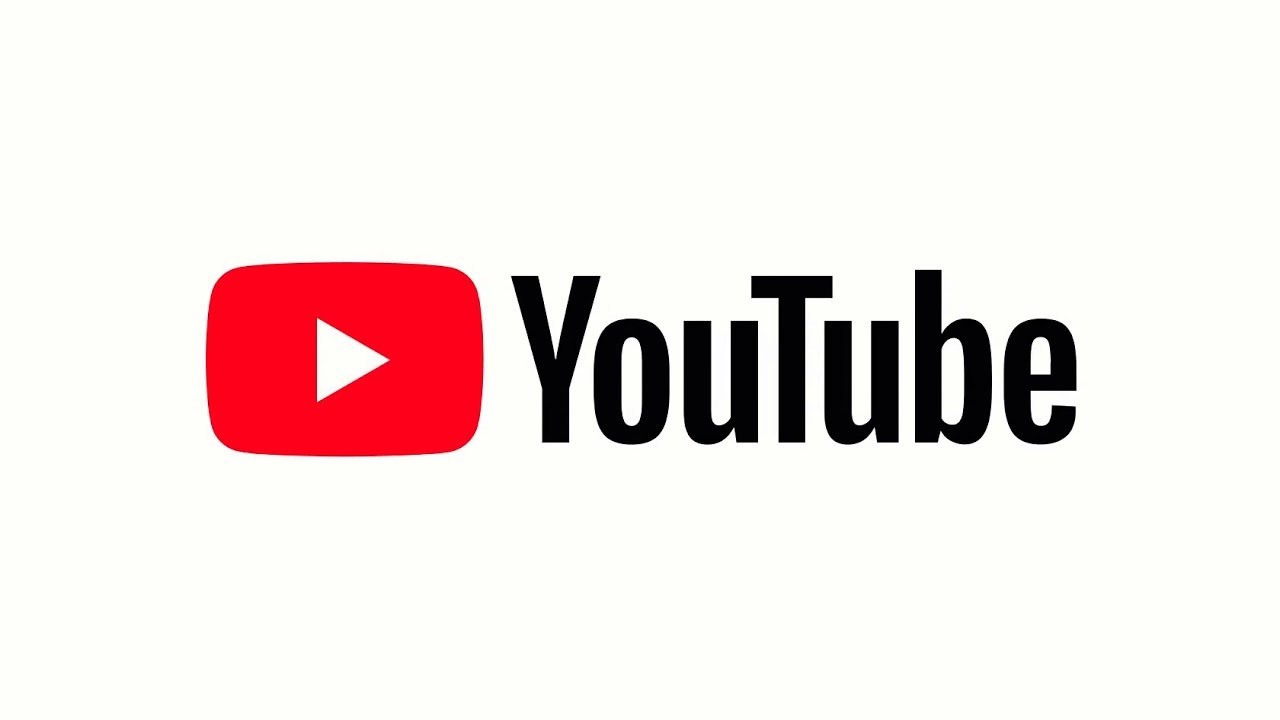Kodi Exodus has been a popular video add-on for Kodi users, offering a vast catalog of movies and TV shows. However, many users have been facing issues with Exodus not working properly. In this comprehensive guide, we will address common problems and provide effective solutions to get Exodus up and running smoothly again.
Why is Exodus Not Working on Kodi?
Exodus may encounter various issues that prevent it from working properly. Some common problems users face include “No Stream Available” errors, slow streaming, outdated add-ons, and blocked access due to censorship or restrictions. Fortunately, there are solutions to overcome these challenges and restore the functionality of Exodus.
Solution 1: Update Your Add-On
If you are experiencing issues with streaming or are unable to find the latest streams on Exodus, the first step is to update the add-on. Follow these steps to update Exodus:
- Open Kodi and navigate to the Add-ons menu.
- Click on the Video Add-ons tab.
- Find Exodus and right-click on it.
- Select Information from the menu.
- Click on Update and wait for the process to complete.
Updating Exodus ensures that you have the latest version with bug fixes and improvements, which can resolve many streaming issues.
Solution 2: Clear Add-On Cache
If Exodus is slowing down or not running streams despite showing them in the library, clearing the add-on cache can help. Follow these steps to clear the cache:
- Open Kodi and go to the Add-ons tab.
- Select Video add-ons.
- Choose Exodus and click on Tools.
- Click on the Clear Providers option and confirm.
- Click on the Clear Cache option and confirm.
Once you have cleared the cache, reboot Kodi and check if Exodus is working smoothly.
Solution 3: Use a VPN
Exodus relies on fetching links from the web for streaming movies and TV shows. However, some Internet Service Providers (ISPs) may throttle your speed when they detect streaming of free content, leading to buffering and poor performance. To overcome this issue, it is recommended to use a VPN (Virtual Private Network).
A VPN encrypts your internet traffic and masks your IP address, making it difficult for your ISP to track your activities. By using a VPN, you can bypass ISP throttling and enjoy seamless streaming on Exodus. ExpressVPN is a highly recommended VPN service that offers fast speeds and strong security features. With a single ExpressVPN account, you can connect up to 5 devices simultaneously.
Solution 4: Check for Censorship or Restrictions
In some cases, the content you are trying to access through Exodus may be censored or restricted in your country. This can result in Exodus not finding any streams. To address this issue, you can try the following:
- Check if the content is available on other add-ons or platforms.
- Use a VPN to bypass geo-restrictions and access the content from a different location.
- Consult online forums and communities to see if there are any workarounds or alternative sources for the content.
Alternative Add-Ons to Exodus
If you are unable to resolve the issues with Exodus or simply want to explore other options, here are some alternative add-ons that offer similar functionality:
- Tempest
- Venom
- Covenant
- Castaway
- Seren 2.0
- Marauder
- Numbers
- The Oath
- The Crew
- Neptune Rising
These add-ons provide a wide range of movies and TV shows for a satisfying streaming experience.
The Rebirth of Exodus Kodi Add-On
After the shutdown of Exodus and TVAddons, many believed that the popular add-on was gone for good. However, a reemergence of Exodus Kodi add-on surprised the community. The updated version of Exodus offers a refreshed library and high-quality streams, including 4k content.
To install the revived Exodus Kodi add-on, you can follow the same installation methods as before. Refer to our “How to Install Exodus Kodi” guide for detailed instructions and multiple installation options.
How to Install Exodus on Kodi
To enjoy the vast content library of Exodus on Kodi, you need to install the add-on. Follow these steps to install Exodus on Kodi:
- Open Kodi and select the System menu.
- Go to File Manager and click on Add Source.
- Select None and enter the following URL: http://mediarepos.net/kodistuff
- Name the source as “kodistuff” and click OK.
- Go back to the Kodi home screen and select System.
- Choose Add-ons and select Install from Zip File.
- Select kodistuff and then select -Smash Repo.zip.
- Wait for the add-on enabled notification.
- Select Install from Repository and choose Smash repository.
- Go to Video Add-ons and select Exodus.
- Click on Install and wait for the add-on enabled notification.
Exodus is now successfully installed on your Kodi device. You can access it by navigating to VIDEOS > Add-Ons > Exodus.
Frequently Asked Questions (FAQs)
Has Exodus Redux been shutdown?
Exodus Redux, like other third-party add-ons, has faced periods of shutdown in the past. However, it is currently functional and available for download with the latest repositories for Exodus V8 and Exodus Redux.
Why is My Exodus Redux not working?
Exodus Redux may encounter various issues, including outdated repositories, incompatible add-ons, or ISP restrictions. Make sure you are using the correct repositories and that your Kodi version is up to date. It is also recommended to update Exodus Redux and use a VPN to bypass any restrictions.
Why is Exodus not finding any streams?
Exodus may not find any streams due to multiple reasons, including outdated add-ons, unavailable sources, or censorship. To address this issue, you can try updating Exodus, using alternative add-ons, or using a VPN to access restricted content.
How do I fix Exodus Redux No Stream Available error?
If you encounter the “No Stream Available” error on Exodus Redux, you can try the following fixes:
- Use the most recent and functional Exodus repositories.
- Update your Kodi to version 18 or 19.
- Update Exodus Redux add-on on Kodi.
- Connect to a VPN server to access geo-restricted content.
- Clear cache and reinstall Exodus on Kodi.
Conclusion
In conclusion, Exodus not working on Kodi can be frustrating, but with the right solutions, you can overcome these issues and enjoy seamless streaming of your favorite movies and TV shows. By updating add-ons, clearing cache, using a VPN, and exploring alternative add-ons, you can enhance your Kodi experience and regain access to high-quality content. Remember to prioritize legal streaming options and respect copyright laws to ensure a safe and enjoyable streaming experience.