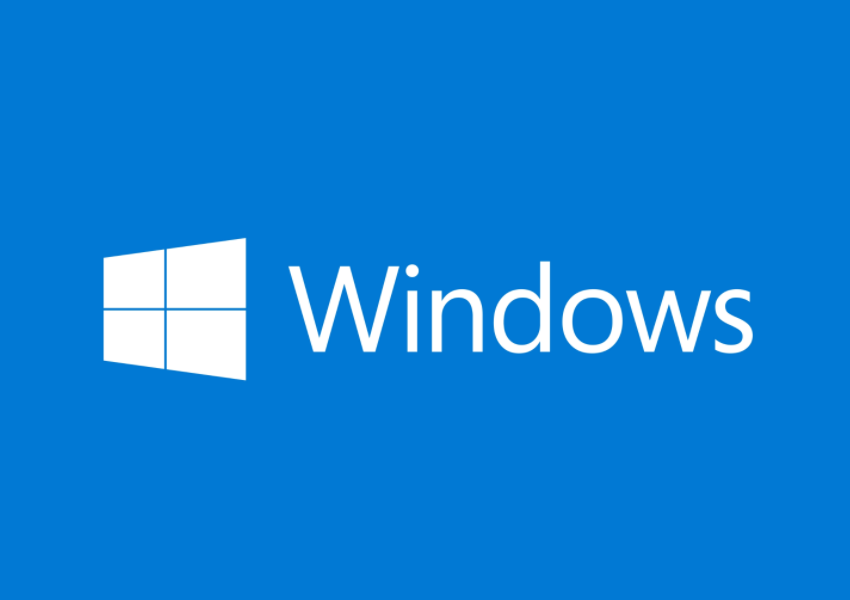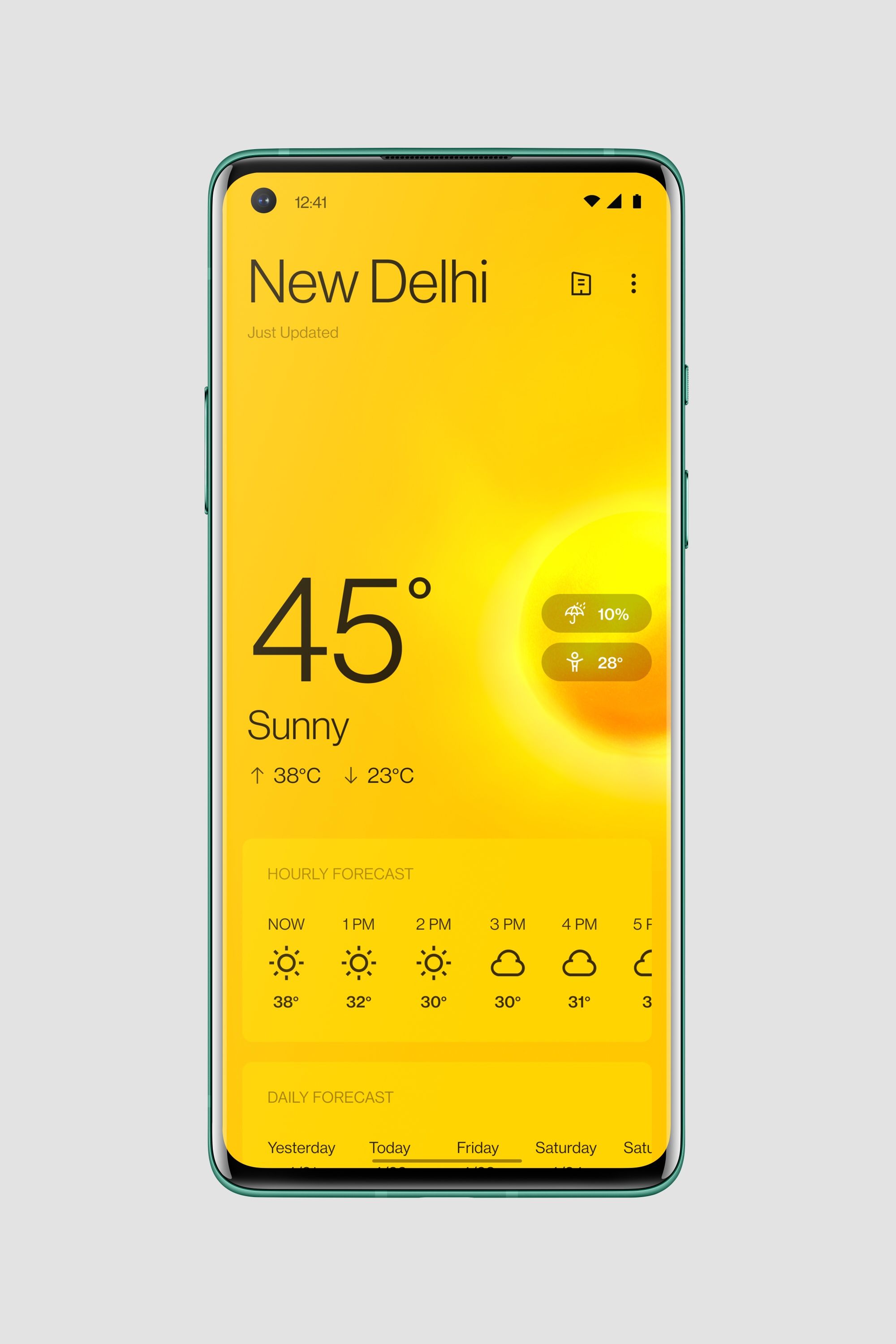If you own a Lenovo laptop and you’re experiencing the frustrating issue of the power light blinking but the laptop won’t turn on, you’re not alone. This is a common problem reported by many Lenovo users. However, there’s no need to panic. In this comprehensive troubleshooting guide, we will explore the possible causes of this issue and provide you with practical solutions to get your Lenovo laptop up and running again.
Understanding the Issue
Before we dive into the solutions, let’s first understand why your Lenovo laptop’s power light is blinking but it won’t turn on. Typically, this issue occurs due to a damaged laptop battery. When the battery is unable to provide enough power to boot the laptop, the power light may blink as a visual indication of the problem. However, there are other factors that can also contribute to this issue, such as a faulty AC adapter or hardware issues like a malfunctioning GPU or motherboard.
Preliminary Checks
Before attempting any advanced fixes, it’s important to perform some preliminary checks to rule out any simple issues. Follow these steps:
- Unplug your Lenovo laptop from the power source and switch to another power outlet.
- Disconnect any external devices, such as USB drives, from the laptop.
If the laptop continues to exhibit the same behavior, proceed to the next section for more in-depth solutions.
Drain Power and Power Up the Laptop
One effective method to reset the BIOS and discharge any power residue is to drain the power from your Lenovo laptop. Here’s how you can do it:
- Unplug the laptop from the power source.
- If the laptop has a detachable battery, remove it.
- Press and hold the power button for 30 seconds.
- Plug the battery back into the laptop.
- Press the power button to turn it on.
By draining the power without the battery, you can potentially resolve any issues that may be preventing the laptop from powering up normally.
If draining the power doesn’t solve the issue, you can try using the Lenovo reset button. Follow these steps:
- Unplug the laptop from the power source.
- Locate the Emergency Reset Hole on your laptop. You can usually find it next to the power button or consult the user manual for its exact location.
- Using a small, straight pin, press down the reset button for ten seconds.
- Press the power button to turn on the laptop.
The emergency reset button is designed to close any ongoing activities or abruptly stopped processes, allowing the laptop to clean and boot properly.
Switch to Another AC Adapter
A faulty AC adapter can prevent the battery from charging properly, leading to the blinking power light issue. To determine if the AC adapter is the culprit, try using a different one that is known to work with another laptop. If the laptop powers on with the new adapter, it’s a clear indication that the original AC adapter needs to be replaced.
Lenovo laptops often come equipped with a NOVO button, which can be a useful tool for troubleshooting. Here’s how you can use it:
- Press and hold the power button for 10 seconds to turn off the laptop.
- Locate the NOVO button, which is usually located near the power button or on the side of the laptop. It is identifiable by a backward arrow that looks like an upside-down “U” next to it.
- Using a straight pin, press the NOVO button to enter Lenovo Recovery Mode.
- In the NOVO menu, select the System Recovery option.
- Wait for your laptop to boot up.
The NOVO button provides a convenient way to boot the system into Recovery Mode when you encounter difficulties powering it up.
Check the Battery
If none of the previous solutions have resolved the issue, it’s worth investigating the condition of your laptop’s battery. Follow these steps:
- Unplug the laptop from the power source.
- Remove the battery, if it is detachable.
- Connect the AC adapter to the laptop.
- Check if the laptop powers on when it’s unplugged. If it does, it indicates that the battery is the root cause of the problem.
If you suspect a faulty battery, it’s advisable to seek professional assistance or contact your manufacturer for further guidance.
Consult a Professional
If you’ve exhausted all the troubleshooting options without success, it may be time to consult a professional technician or contact Lenovo’s customer support. They have the expertise and resources to diagnose complex hardware issues and provide appropriate solutions.
Conclusion
Dealing with a Lenovo laptop that won’t turn on but has a blinking power light can be frustrating. However, by following the troubleshooting steps outlined in this guide, you can identify and resolve the underlying issues causing this problem. Remember to perform preliminary checks, drain the power, utilize the Lenovo reset button, switch to another AC adapter, and check the battery. If all else fails, consult a professional. With patience and persistence, you’ll soon have your Lenovo laptop up and running again.
Disclaimer: The information provided in this article is for informational purposes only. We cannot guarantee the effectiveness of the solutions mentioned. Use caution and consult a professional when dealing with hardware issues.