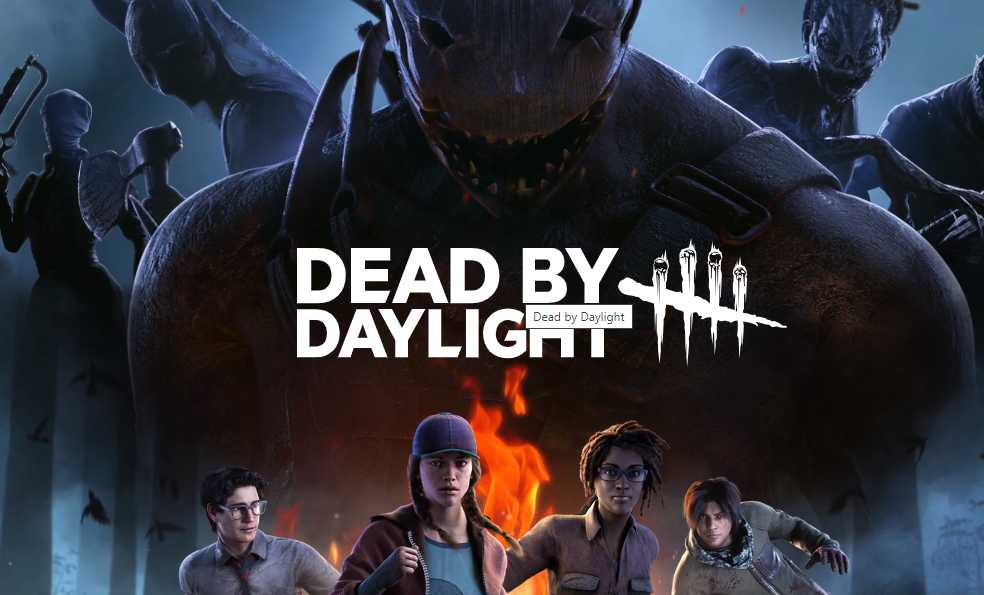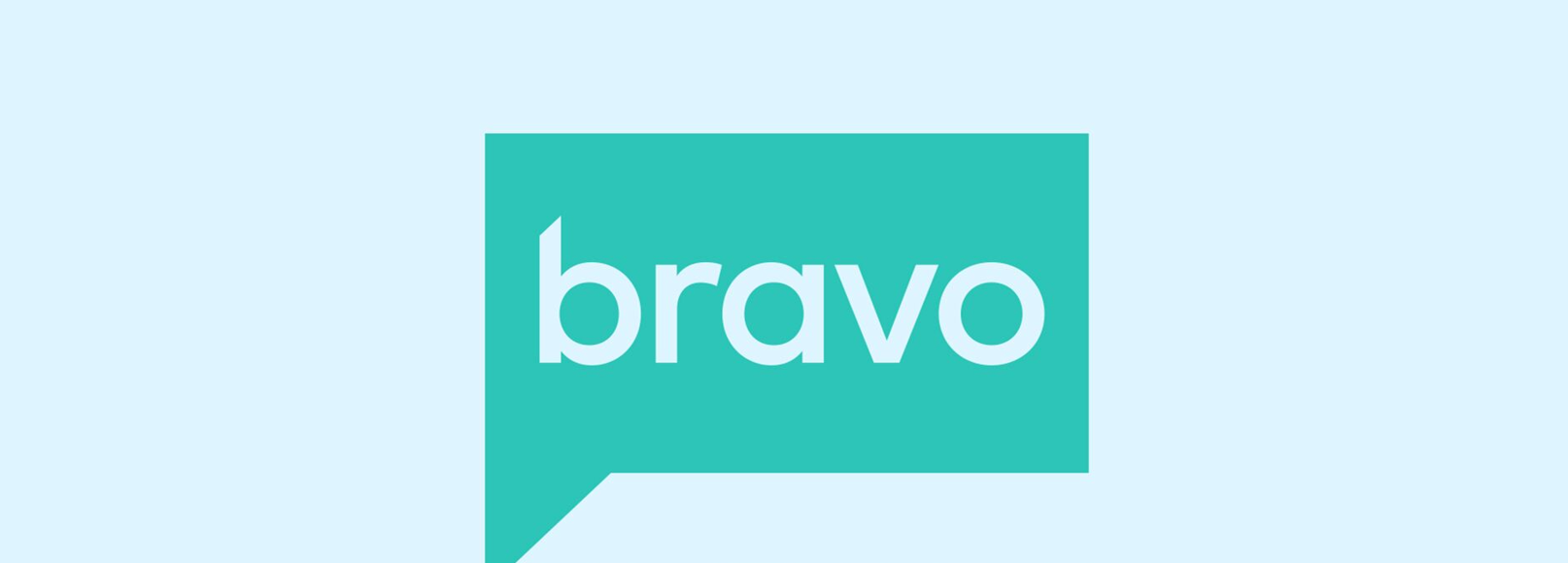Grand Theft Auto V, developed by Rockstar Games, continues to be a popular action-adventure video game known for it’s immersive gameplay. While the game has received widespread acclaim, some players encounter various issues that can hinder their overall experience. One such issue that has gained attention recently is the GTA 5 OpenIV Not Working or Download Problem. This problem primarily affects players who wish to use mods to enhance their gameplay experience. OpenIV, a multi-purpose editor and archive manager for RAGE engine-based games, plays a crucial role in installing and managing mods for GTA 5. In this guide, we will provide several methods to help you resolve the OpenIV not working or download problem, allowing you to enjoy the benefits of mods in GTA 5.
Fix: GTA 5 OpenIV Not Working or Download Problem
If you’re experiencing difficulties with OpenIV in GTA 5, follow the steps below to resolve the issue. These workarounds have proven effective in fixing the problem, ensuring a smooth installation and usage of OpenIV. Let’s get started without further delay.
Reboot the PC
Start by rebooting your PC to eliminate any temporary system glitches or cache data issues that may be affecting OpenIV. This simple step often helps resolve minor issues.
Run GTA V as Administrator
To avoid any privilege-related issues, run the GTA V application file as an administrator on your system. Follow these steps:
- Right-click on the GTA V application on your PC.
- Select Properties and click on the Compatibility tab.
- Check the “Run this program as an administrator” option.
- Click Apply and then OK to save the changes.
Correctly Download and Install OpenIV
Ensure that you download and install OpenIV correctly on your PC to avoid any issues with the installation of mod files. Follow these steps:
- Visit the openiv.com website and download the OpenIV application for your PC.
- Launch the OpenIV setup and select your preferred language.
- Accept the Software License Terms and choose the installation location.
- Click OK to proceed with the installation.
Use OpenIV in GTA 5
To ensure OpenIV functions correctly in GTA 5, follow these steps:
- Launch the newly installed OpenIV application.
- Select the Grand Theft Auto 5 window and click on the Browse button.
- Navigate to the root folder of Grand Theft Auto 5.
- Verify that the green text appears under the Grand Theft Auto 5 location textbox.
- Click Continue and a window will pop up.
- Click on Edit Mode in the upper part of the window.
- If prompted with a warning message, click Yes.
- Go to Tools and click on Package Installer.
- Follow the mod author’s instructions for mod installation. Note: The root folder for Epic Games users is typically located at(Local Disk) C:/Program Files/Epic Games/GTAV, while Steam users can find it at(Local Disk) C:/STEAM/steamapps/common/GTAV.
Use Wayback Machine Internet Archive
If you encounter issues with loading the OpenIV webpage or encounter errors, you can use the Wayback Machine Internet Archive to access and download the necessary OpenIV files. Follow these steps:
- Search for “Wayback Machine” in your web browser.
- Visit the Wayback Machine website and enter the OpenIV setup download URL directly.
- Browse through the calendar format to find the latest available date(marked in blue).
- Hover over the date and click on the timestamp to download the latest version of the OpenIV setup file.
- After downloading the OpenIV setup application, follow the method mentioned above to install and use it.
Try Using Discord Server(GTA GAMER)
If the Wayback Machine method is not successful, try accessing the GTA GAMER Discord server and follow the steps provided to download the OpenIV setup executable. Follow these steps:
- Visit the GTA GAMER Discord Server invitation link.
- Navigate to the GTA GAMER Discord Server from the left pane.
- Search for the latest available OpenIV setup.exe file link.
- If you encounter a potentially dangerous download notice, click on Continue to proceed with the download.
- Once downloaded, follow method 4 mentioned above to install and run the OpenIV tool.
Update GTA V
Ensure that your GTA 5 game is up to date to avoid issues with outdated game patch versions. Follow these steps to update the game: For Steam:
- Open the Steam client and go to Library.
- Click on GTA V from the left pane.
- The client will automatically search for available updates.
- If an update is available, click on Update.
- Allow some time for the update to install.
- Close the Steam client and reboot your PC to apply the changes.
For Epic Games Launcher:
- Open the Epic Games Launcher and go to Library.
- Click on the three dots icon next to GTA V.
- Make sure the Auto Update option is turned on.
For Rockstar Games Launcher:
- Open the Rockstar Games Launcher.
- Click on GTA V from the left pane.
- Go to the Settings menu and select GTA V under My installed games.
- Enable automatic updates.
Verify and Repair the Game Files
To address any issues with corrupted or missing game files, verify and repair the installed game files. Follow these steps: For Steam:
- Launch Steam and click on Library.
- Right-click on GTA V from the list of installed games.
- Click on Properties and go to Local Files.
- Click on Verify Integrity of Game Files.
- Wait for the process to complete, then restart your computer.
For Rockstar Games Launcher:
- Open the Rockstar Games Launcher and sign into your account.
- Go to Settings and select GTA V under My installed games.
- Choose Verify Integrity under the Verify game file integrity section.
- Wait for the repair process to complete, then launch the game again.
For Epic Games Launcher:
- Open the Epic Games Launcher and click on Library.
- Click on the three dots icon next to GTA V.
- Click on Verify.
Disable Antivirus and Firewall
Temporarily disable the Windows Antivirus program and Windows Firewall to check if they are interfering with OpenIV. Follow these steps:
- Open Windows Settings by pressing the Win+I keys.
- Click on Update & Security, then go to Windows Security.
- Click on the Open Windows Security button.
- Go to Virus & threat protection and click on Manage Settings.
- Turn off the Real-time protection option.
- If prompted, click Yes to proceed.
- Additionally, you can manually turn off Windows Firewall by following these steps:
- Click on the Start Menu and type “Windows Defender Firewall”.
- Click on Windows Defender Firewall from the search results.
- Select “Turn Windows Defender Firewall on or off”.
- Choose to turn off the firewall for Public, Domain and Private Networks.
- Click OK to save the changes.
- After making these changes, restart your PC to apply them.
Conclusion
By following the methods outlined in this guide, you should be able to resolve the GTA 5 OpenIV Not Working or Download Problem. These steps cover various aspects, such as system settings, software installation and verifying game files, to ensure a smooth experience with OpenIV and mod installation in GTA 5. We hope this guide has been helpful to you. If you have any further queries, feel free to leave a comment below.
Experiencing difficulties with your Device, check out our “How To” page on how to resolve some of these issues.